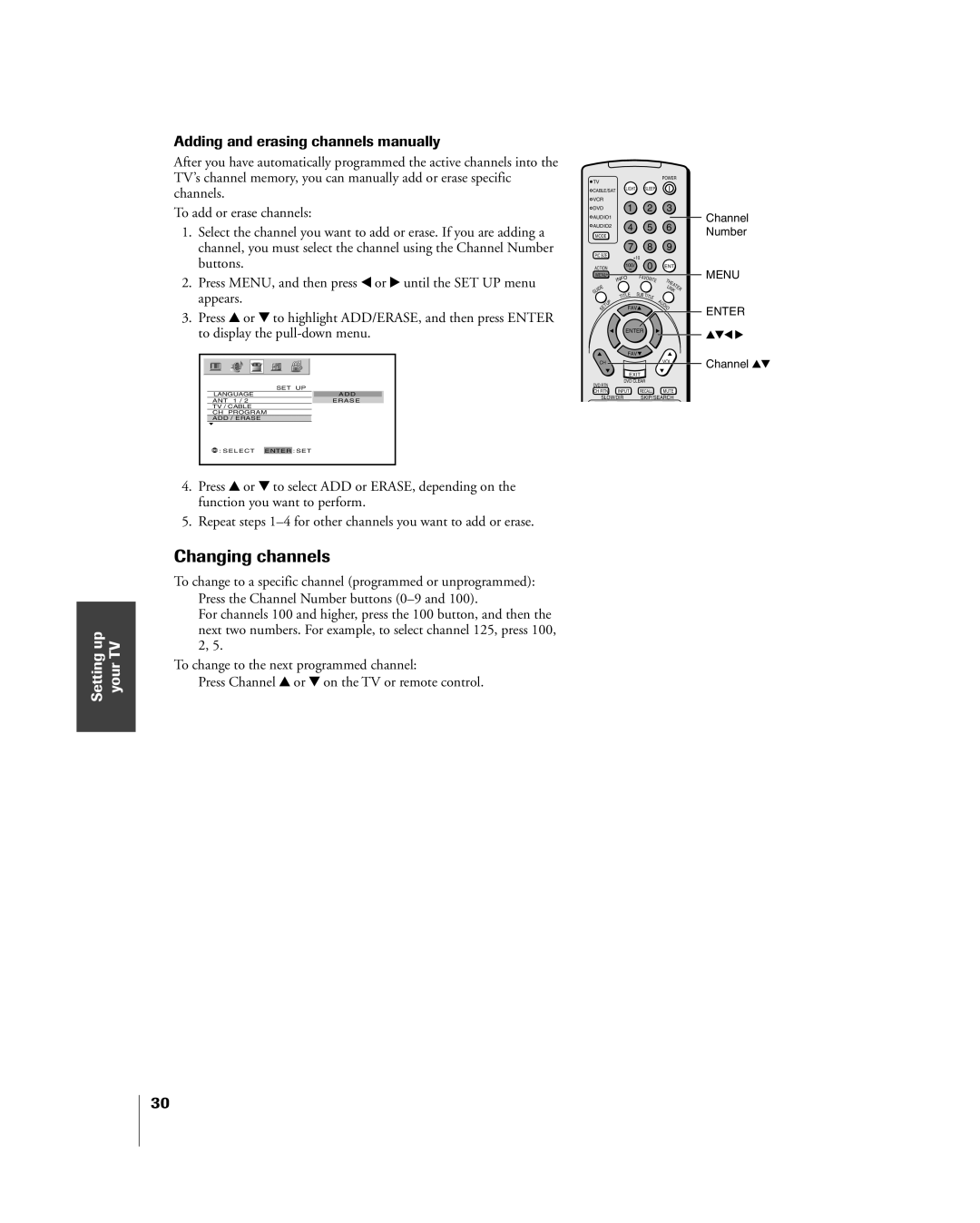Introduction
Appendix
Index
Safety Precautions
Dear Customer
Important Safety Instructions
Installation
Service
Care
Important notes about your Plasma TV
Introduction
Supplied accessories
Introduction Connecting your TV
Welcome to Toshiba
Exploring your new TV
OUT
Usingthe RemoteControl
Connecting an antenna or cable TV
Connecting YourTV
Settingup YourTV UsingtheTVÕs Features Appendix Index
Connecting a VCR
Connecting a cable converter box
Connecting a cable converter box and VCR
Appendix Index
Connecting a DVD player or satellite receiver and a VCR
Unauthorized recording, use
From Antenna Stereo VCR
From DTV Receiver with component video DTV Antenna
Connecting YourTV Usingthe RemoteControl
Connecting two VCRs
Connecting a camcorder
You will need ¥ one set of standard A/V cables
¥ one HDMIÐtoÐDVI adapter cable Hdmi type a connector
Connecting an HDMIª or a DVI device to the Hdmi input
¥ one Hdmi cable type a connector
¥ one pair of standard analog audio cables
Connecting a device to the TheaterLink
Connecting an audio system
Preparing the remote control for use
Installing the remote control batteries
Using the Remote Control
Remote Control functional key chart
CBL/SAT Audio VCR TV/VCR TV/SAT
Device code setup
Searching and sampling the code of a device
Using the volume lock feature
Operational feature reset
VCR setup codes
Device code table
CD Player setup codes
Learning about the remote control
UsingtheTVÕs Features Appendix Index
Introduction Connecting YourTV
Usingthe RemoteControl Settingup YourTV
Learning about the menu system
Selecting the antenna input
Setting up your TV
Changing the on-screen display language
Press y or z to highlight your desired language
Adding channels to the TVÕs memory
Programming channels automatically
Press Enter Press z to select CH Program
Changing channels
Adding and erasing channels manually
Switching between two channels using SurfLockª
Adjusting the channel settings
Switching between two channels using Channel Return
Programming your favorite channels
Favorite CH
TVÕs
Press y or z to highlight
Press Enter to display the Favorite CH menu
Clear
Labeling channels
Press z or y to highlight
Press Enter to erase the channel label
Selecting the picture size
Natural picture size
Up TV
Setting Your UsingtheTVÕs Features
Your
¥ None of the picture is hidden
¥ To raise the picture, press y
Press Enter to display the Scroll Adjustment mode
Scrolling the TheaterWide¨ picture TheaterWide 2 and 3 only
¥ To lower the picture, press z
Enter
Using the Auto Aspect feature
Press y or z to highlight Auto ASPECT, and then press
Press y or z to select ON, and then press Enter
Using the POP double-window feature
To close the POP window Press Split again or Exit
UsingtheTVÕs Features
Switching the main and POP pictures
Switching the speaker audio main or POP
Control
Using the programmed channel search function
Double-Window aspect ratio
Using the favorite channel search function
About the auto favorite feature
Using
Using the Locks menu
Using the V-CHIP menu
Entering the PIN code
TV Rating Independent rating system for broadcasters
Enable Blocking
OFF To release your setting Unlock
Press z or y to select an item
Mpaa Rating Independent rating system for movies
Mpaa Rating
Locking channels
Connecting Your Usingthe RemoteControl
Setting your
Unlocking programs temporarily
Press y or z to highlight Clear ALL, and then press Enter
OFF
Locking the video inputs
Changing the PIN code
From the Locks menu, press y or z to highlight NEW PIN Code
Adjusting the picture quality
Adjusting the picture
Selecting the picture mode
Picture Settings
Selecting the color temperature
Press x or to select the mode you prefer
Saving your new preferences
Using the CableClearª DNR feature
Resetting picture adjustments
Selecting the cinema mode
Press y or z to select Film auto
Using the TVÕs Features
Selecting the video input source
Using the closed caption feature
Press y or z to highlight Caption or TEXT, and then press
¥ To view text, highlight T1, T2, T3, or T4
Setting the on timer
Setting the sleep timer
Adjusting the sound
Muting the sound
Selecting stereo/SAP broadcasts
Using the WOWª surround sound feature
Enjoying the Dolby Virtual sound feature
Press y or z to adjust the item, then press Enter
Adjusting the sound quality
Resetting your audio adjustments
Turning off the built-in speakers
Using the StableSound¨ feature
To turn off the StableSound feature Select OFF in above
To turn on the built-in speakers
Selecting the Audio OUT sound AUDIO/VIDEO OUT terminals
Press y or z to select Main or POP, and then press Enter
Adjusting the long life features
Picture shift
White pattern will be displayed
Time
Selecting the background of the menu display
Understanding the auto power off feature
Understanding the last mode memory feature
Displaying on-screen information
Specifications
Appendix
Black box appears on the screen
Troubleshooting
Antenna
T2, T3, or T4. Turn closed captioning OFF
Limited United States Warranty
Limited Canada Warranty
Index
Toshiba ELECTROMEX, S.A. DE C.V