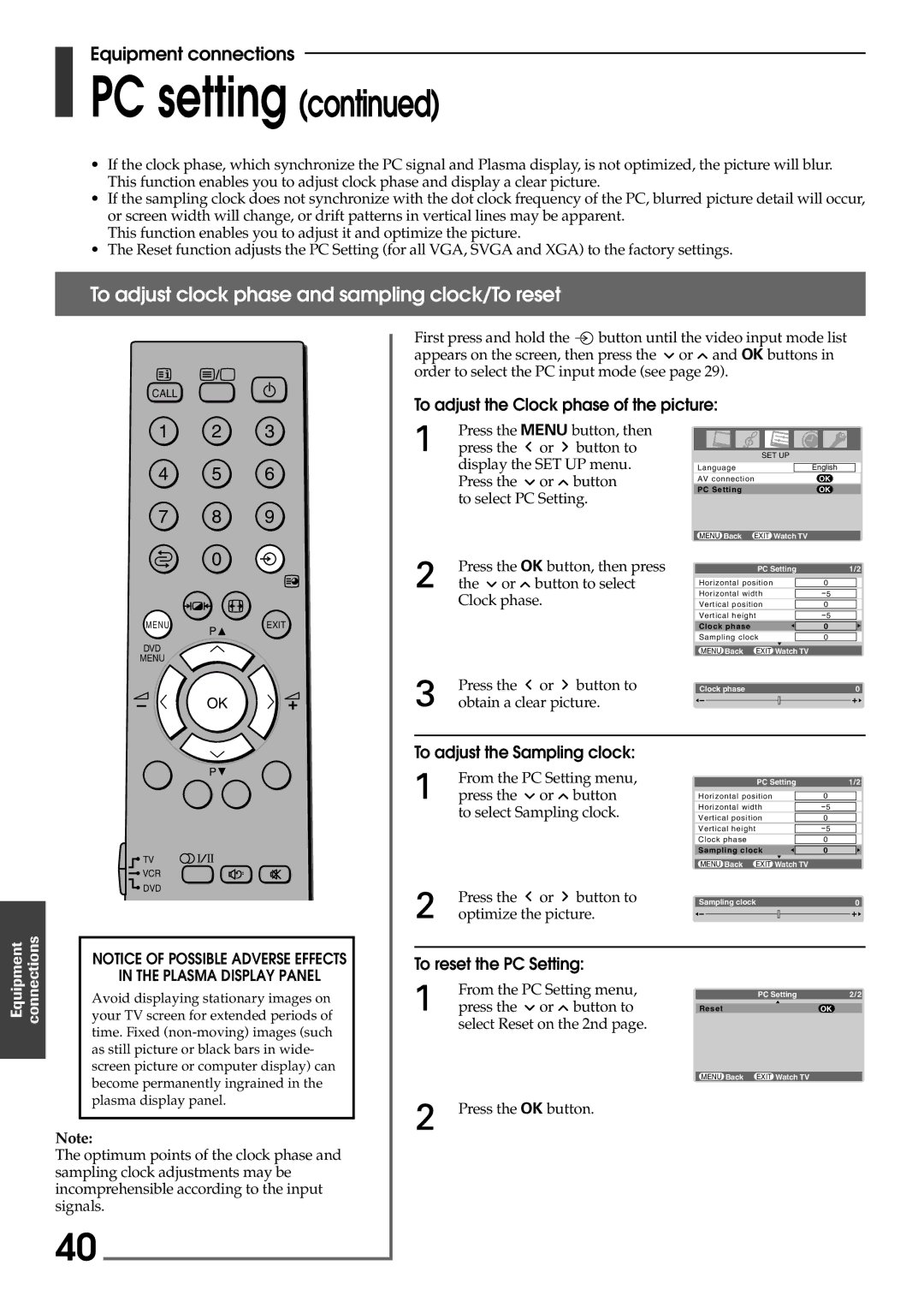42WP56A, 42WP56T, 42WP56E specifications
The Toshiba 42WP56E, 42WP56T, and 42WP56A are part of Toshiba’s celebrated range of flat-screen display technologies tailored for a varied audience looking for quality and performance. Each model brings distinctive features, technologies, and characteristics that cater to different viewing needs, making them stand out in a competitive market.At the heart of the Toshiba 42WP56 series is the integration of high-definition display technology. The 42-inch screen provides users with a spacious viewing area, ensuring that content is not only visible but vibrant and engaging. With a resolution that supports 720p HD and advanced picture processing, the visuals are crisp, bringing forth rich colors and deeper blacks that enhance the overall viewing experience.
These models also incorporate Toshiba's unique Pixel Plus technology that elevates standard definition content, converting it to near high definition. This results in smoother images and sharper details during playback, ensuring that even older content appears more engaging. Coupled with a high brightness level and a contrast ratio that enhances color dynamics, users will enjoy exceptional picture quality in various lighting conditions.
Audio performance is another strong suit of the Toshiba 42WP56 series. With integrated sound processing technology, these models deliver immersive audio that complements their visual capabilities. Improved speaker configurations allow for deeper bass response, while clarity in dialogue ensures that users are always in the heart of the action, whether they’re watching movies, sports, or gaming.
Connectivity is essential in this digital age, and the Toshiba 42WP56 series does not disappoint. They come equipped with multiple HDMI inputs, enabling users to connect a variety of devices such as gaming consoles, Blu-ray players, and streaming boxes effortlessly. Additionally, USB ports allow for direct playback of media, making it easy to enjoy personal content on a larger screen.
In terms of design, the Toshiba 42WP56 models exhibit a sleek and modern aesthetic, making them a stylish addition to any living space. The thin bezels maximize the screen area while minimizing distractions, contributing to an immersive viewing experience. Energy efficiency is also a consideration, as these models comply with modern energy standards, offering users reduced power consumption without compromising on performance.
In conclusion, the Toshiba 42WP56E, 42WP56T, and 42WP56A present a host of features and technologies that cater to a diverse range of users. With high-definition display capabilities, enhanced audio performance, robust connectivity options, and a sleek design, they are designed with both form and function in mind, making these models a worthwhile investment for entertainment enthusiasts.