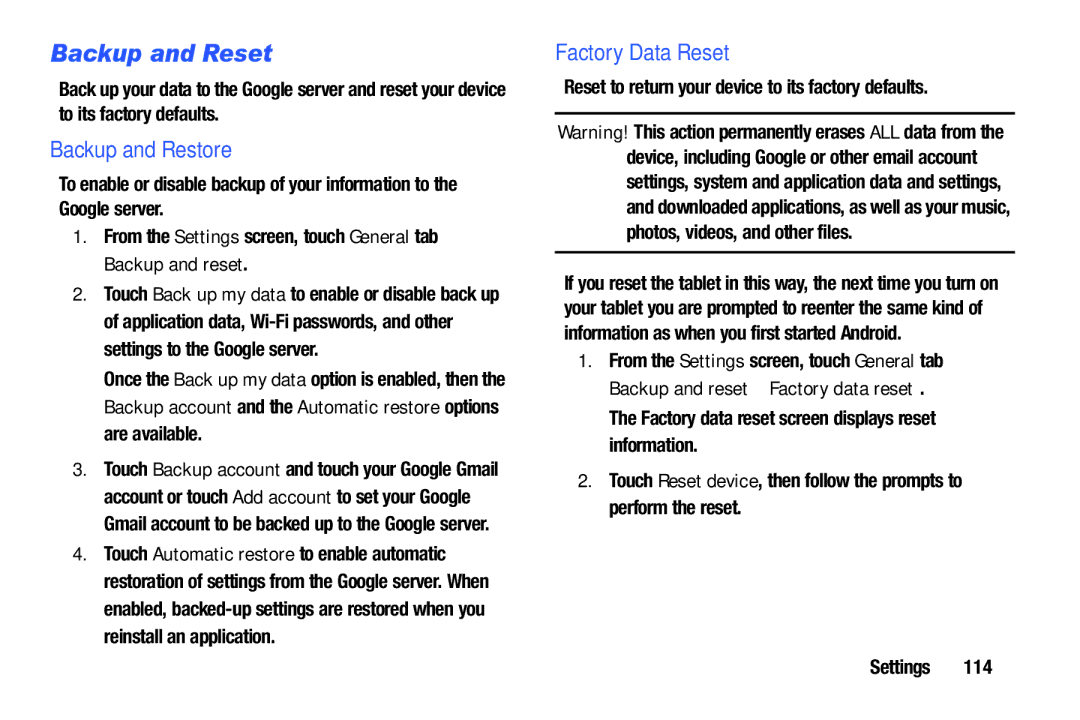Backup and Reset
Back up your data to the Google server and reset your device to its factory defaults.
Backup and Restore
To enable or disable backup of your information to the Google server.
1.From the Settings screen, touch General tab ➔ Backup and reset.
2.Touch Back up my data to enable or disable back up of application data,
Once the Back up my data option is enabled, then the Backup account and the Automatic restore options are available.
3.Touch Backup account and touch your Google Gmail account or touch Add account to set your Google Gmail account to be backed up to the Google server.
4.Touch Automatic restore to enable automatic restoration of settings from the Google server. When enabled,
Factory Data Reset
Reset to return your device to its factory defaults.
Warning! This action permanently erases ALL data from the device, including Google or other email account settings, system and application data and settings, and downloaded applications, as well as your music, photos, videos, and other files.
If you reset the tablet in this way, the next time you turn on your tablet you are prompted to reenter the same kind of information as when you first started Android.
1.From the Settings screen, touch General tab ➔ Backup and reset ➔ Factory data reset.
The Factory data reset screen displays reset information.
2.Touch Reset device, then follow the prompts to perform the reset.
Settings 114