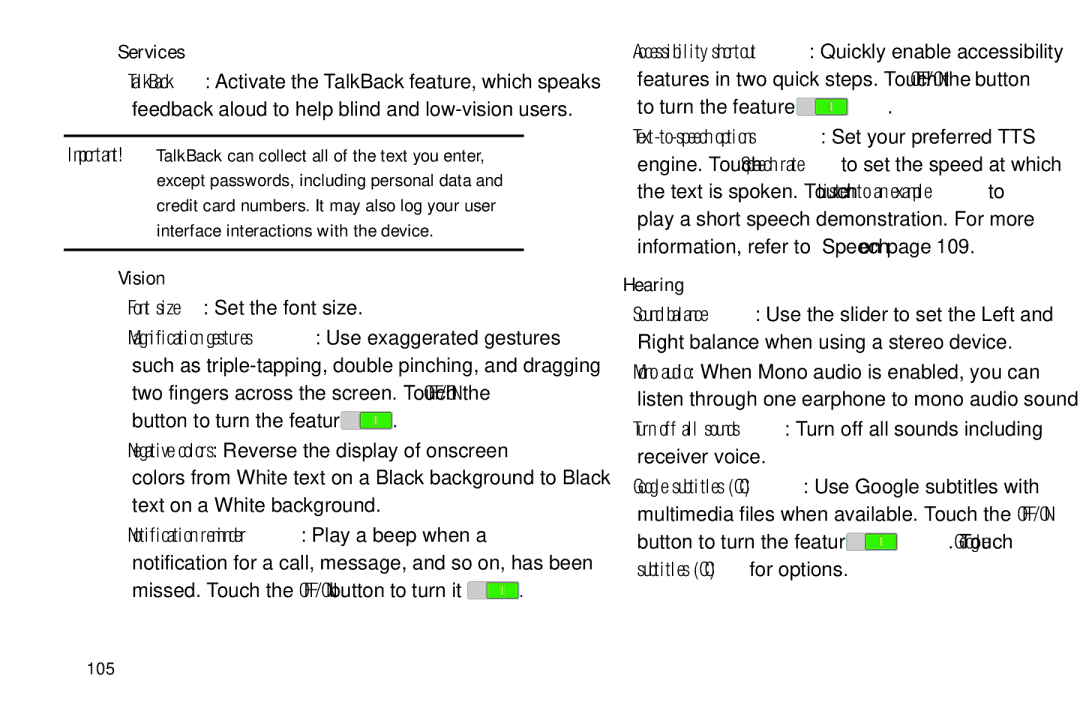Services
•TalkBack: Activate the TalkBack feature, which speaks feedback aloud to help blind and
Important! TalkBack can collect all of the text you enter, except passwords, including personal data and credit card numbers. It may also log your user interface interactions with the device.
Vision
•Font size: Set the font size.
•Magnification gestures: Use exaggerated gestures such as
button to turn the feature ON  .
.
•Negative colors: Reverse the display of onscreen colors from White text on a Black background to Black text on a White background.
•Notification reminder: Play a beep when a notification for a call, message, and so on, has been
missed. Touch the OFF/ON button to turn it ON  .
.
•Accessibility shortcut: Quickly enable accessibility features in two quick steps. Touch the OFF/ON button
to turn the feature ON  .
.
•
Hearing
•Sound balance: Use the slider to set the Left and Right balance when using a stereo device.
•Mono audio: When Mono audio is enabled, you can listen through one earphone to mono audio sound.
•Turn off all sounds: Turn off all sounds including receiver voice.
•Google subtitles (CC): Use Google subtitles with multimedia files when available. Touch the OFF/ON
button to turn the feature ON ![]() . Touch Google subtitles (CC) for options.
. Touch Google subtitles (CC) for options.