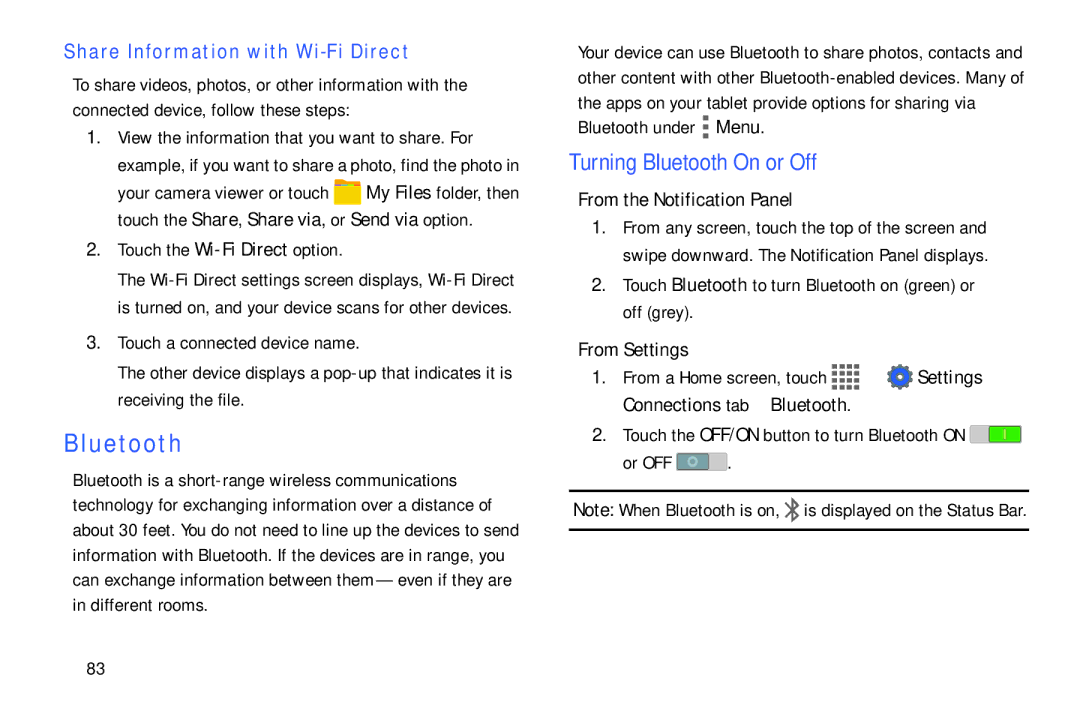Share Information with Wi-Fi Direct
To share videos, photos, or other information with the connected device, follow these steps:
1.View the information that you want to share. For example, if you want to share a photo, find the photo in
your camera viewer or touch ![]() My Files folder, then touch the Share, Share via, or Send via option.
My Files folder, then touch the Share, Share via, or Send via option.
2.Touch the Wi-Fi Direct option.
The
3.Touch a connected device name.
The other device displays a
Bluetooth
Bluetooth is a
Your device can use Bluetooth to share photos, contacts and other content with other ![]() Menu.
Menu.
Turning Bluetooth On or Off
From the Notification Panel
1.From any screen, touch the top of the screen and swipe downward. The Notification Panel displays.
2.Touch Bluetooth to turn Bluetooth on (green) or off (grey).
From Settings
1.From a Home screen, touch ![]()
![]()
![]()
![]() ➔
➔ ![]() Settings ➔ Connections tab ➔ Bluetooth.
Settings ➔ Connections tab ➔ Bluetooth.
2.Touch the OFF/ON button to turn Bluetooth ON ![]()
or OFF ![]() .
.
Note: When Bluetooth is on, ![]() is displayed on the Status Bar.
is displayed on the Status Bar.
83