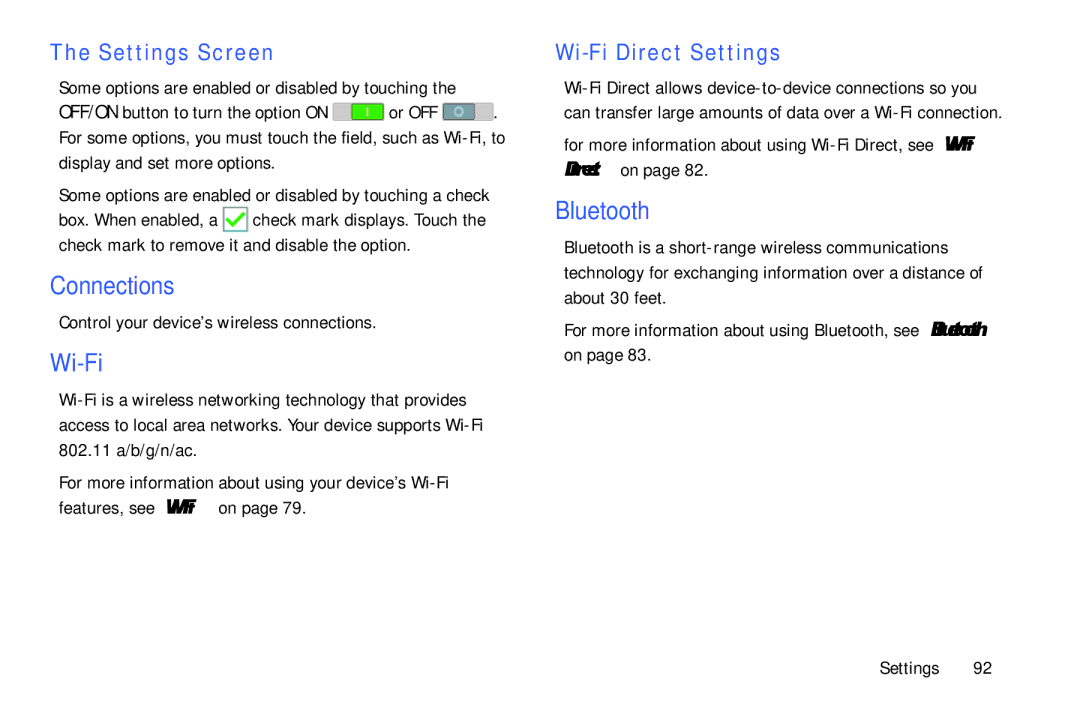The Settings Screen
Some options are enabled or disabled by touching the
OFF/ON button to turn the option ON ![]() or OFF
or OFF ![]() . For some options, you must touch the field, such as
. For some options, you must touch the field, such as
Some options are enabled or disabled by touching a check
box. When enabled, a ![]() check mark displays. Touch the check mark to remove it and disable the option.
check mark displays. Touch the check mark to remove it and disable the option.
Connections
Control your device’s wireless connections.
Wi-Fi
For more information about using your device’s
Wi-Fi Direct Settings
for more information about using
Bluetooth
Bluetooth is a
For more information about using Bluetooth, see “Bluetooth” on page 83.
Settings 92