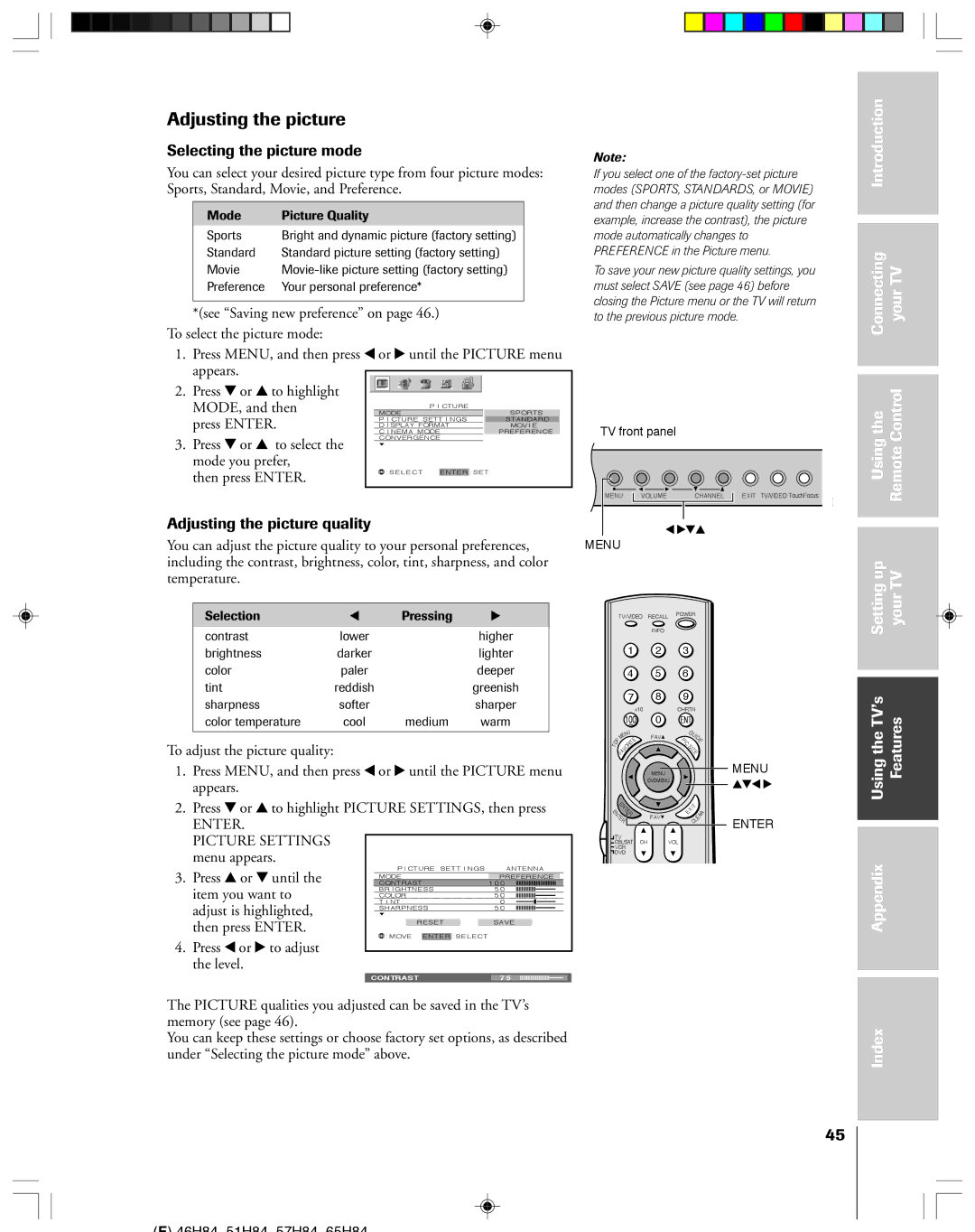65H84, 51H84C, 46H84C, 51H84, 57H84C specifications
The Toshiba H84 Series, comprising models such as the 57H84C, 51H84, 46H84C, 51H84C, and 65H84, stands out in the realm of advanced television technology. These models embody Toshiba's commitment to quality, innovation, and enhanced viewing experiences.Each model in the H84 series features Toshiba's proprietary TheaterWide technology, which augments the consumer viewing perspective, enabling a more immersive cinematic experience. The series is equipped with a high-definition resolution that ensures crisp and vibrant images, perfect for both movies and gaming. The incorporation of a large screen size range, from the compact 46-inch up to the expansive 65-inch, provides versatility for different room sizes and viewer preferences.
Another key characteristic of the H84 series is its advanced image processing technology, which optimizes picture clarity and detail. This technology enhances the sharpness of images, making them appear more lifelike, while reducing motion blur during fast-moving scenes. Additionally, Toshiba employed its ColorMaster technology, designed to amplify color accuracy and richness, allowing for a display that captures the original cinematic intent.
Furthermore, the H84 series includes an array of connectivity options, such as HDMI ports, component inputs, and audio outputs, ensuring compatibility with a variety of devices. This feature allows users to easily connect their gaming consoles, Blu-ray players, and streaming devices, making the H84 series ideal for modern entertainment setups.
Beyond the technical specifications, the design of the H84 models is sleek and stylish, enhancing any living space. The thin bezels and modern aesthetic make them a visually appealing addition to home decor.
In terms of audio quality, the H84 series boasts integrated speakers that deliver robust sound, enhancing the overall viewing experience. Additionally, they support various audio formats, ensuring that viewers not only see but also hear the action in stunning detail.
Overall, the Toshiba H84 series, including models 57H84C, 51H84, 46H84C, 51H84C, and 65H84, offers a remarkable blend of advanced technology, versatile connectivity, and aesthetic appeal, creating a high-quality viewing experience that caters to the demands of contemporary audiences. Whether used for gaming, streaming, or traditional media consumption, the H84 series promises an impressive performance that can meet the expectations of the modern viewer.