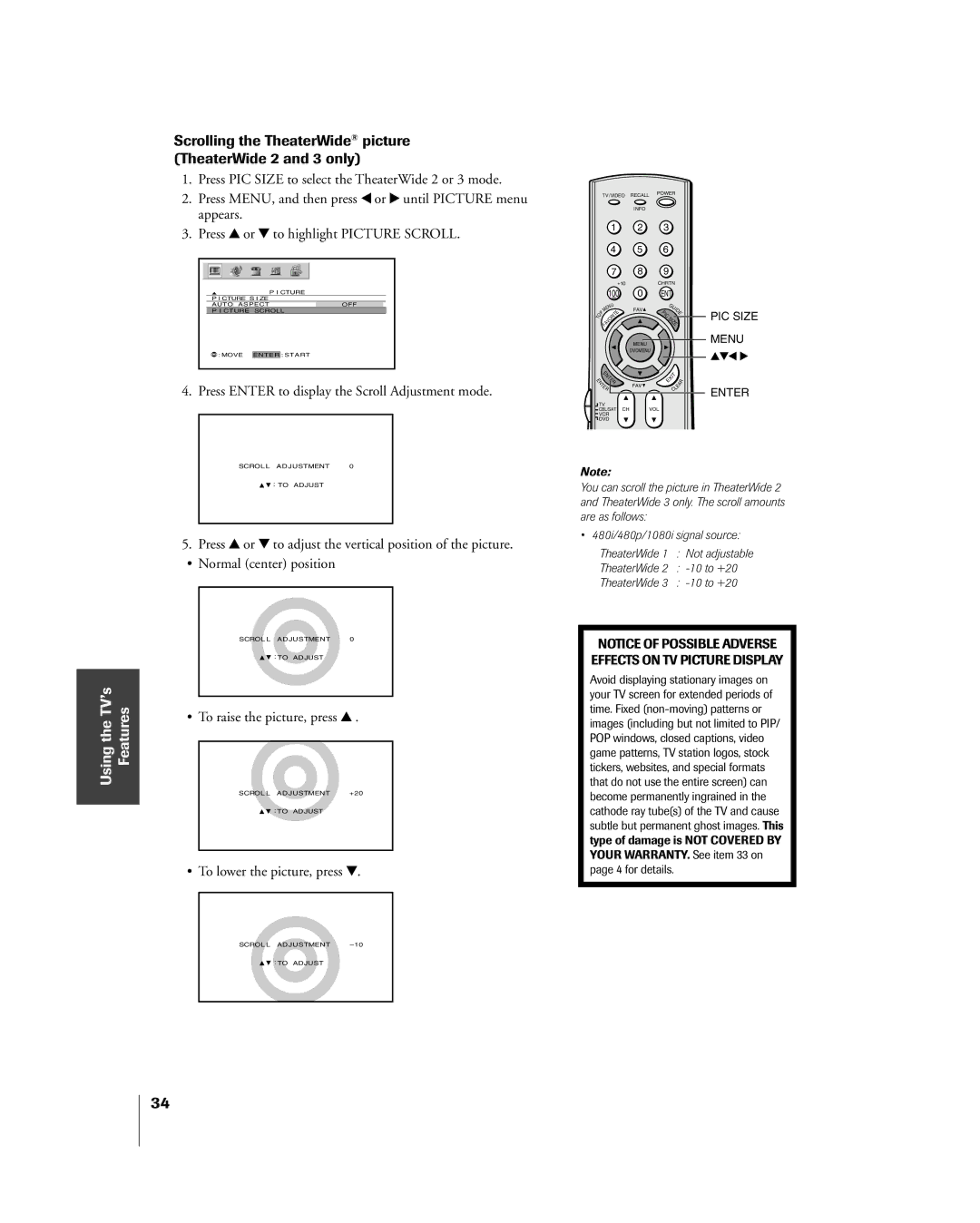Projection Television
Index
Safety Precautions
Dear Customer
Important Safety Instructions
Installation
Service
Care
Important Safety Precautions for Split Cabinet Feature
Important Safety Information Introduction
Welcome to Toshiba
Introduction Connecting YourTV Control
Exploring your new TV
Connecting your TV
Connecting your TV
Connecting a VCR
Connecting a cable converter box
Connecting a cable converter box and VCR
If you have a VCR with S-video, use an
Connecting a DVD player or satellite receiver and a VCR
From Antenna Stereo VCR
From DTV Antenna
Connecting two VCRs
Connecting a camcorder
Introduction
Connecting an Hdmitm or a DVI device to the Hdmi input
¥ one Hdmi cable type a connector
¥ one pair of standard analog audio cables
Connecting an audio system
Remote control effective range
Preparing the remote control for use
Installing the remote control batteries
If you have a Toshiba device
Using the remote control
Remote control codes
For future reference, write down the codes you used
Remote control codes
100
Remote Control function key chart
CLEAR/EXIT
Adjusts the volume level
Learning about the remote control
Using remote
CH RTN returns to the memorized channel
UsingtheTVÕs Features Appendix
Connecting YourTV Usingthe Remotecontrol Settingup
Learning about the menu system
Selecting the antenna input
Setting up your TV
Changing the on-screen display language
Press y or z to highlight your desired language
Usingthe Features
Connecting YourTV Control
Using Remote Settingup YourTV TVÕs
Adding channels to the TVÕs memory
Changing channels
Adding and erasing channels manually
Usingthe Remotecontrol
Adjusting the color convergence
Introduction Connecting your TV
Manually adjusting the color convergence
To reset your adjustments
Up TV
Switching between two channels using SurfLockª
Adjusting the channel settings
Switching between two channels using Channel Return
Programming your favorite channels
Favorite CH
Press y or z to highlight
Press Enter to display the Favorite CH menu
Labeling channels
Introduction Connecting YourTV Usingthe Remotecontrol
Settingup yourTV
Clear
Selecting the picture size
Natural picture size
Setting your
Introduction Connecting YourTV
UsingtheTVÕs Features
Scrolling the TheaterWide¨ picture TheaterWide 2 and 3 only
Settingup YourTV UsingtheTVÕs Features Appendix Index
Using the Auto Aspect feature
Usingthe control
Enter
Press Split to display the POP window
Using the POP double-window feature
POP window using the VCRÕs channel keys
Window Video 1, Video 2, Video 3, ColorStream HD1
Usingthe Remotecontrol Settingup YourTV TheTVÕs
Switching the main and POP pictures
Switching the speaker sound of main and POP programs
Using
Using the programmed channel search function
Double-Window aspect ratio
Using the favorite channel search function
About the auto favorite feature
Entering the PIN code
Using the Locks menu
Using the V-CHIP menu
If you cannot remember your PIN code
Enable Blocking
TV Rating Independent rating system for broadcasters
Mpaa Unrated
Mpaa Rating Independent rating system for movies
Mpaa Rating
TV None Rating
Unlocking programs temporarily
Connecting yourTV
Locking channels
Repeat steps 3 and 4 for other channels
Press y or z to highlight Clear ALL, and then press Enter
OFF
Locking the video inputs
Changing the PIN code
Press Enter New PIN code is now active
Selecting the picture mode
Adjusting the picture
Adjusting the picture quality
Press x or to select the mode you prefer
Selecting the color temperature
Saving your new preferences
Reset
Using the CableClear¨ DNR feature
Resetting picture adjustments
Òdoneó
Press y or z to select
Selecting the display format for 480p signals only
Selecting the cinema mode
Film
To highlight Custom Menu
Selecting the video input source
That input source
To exit the menu, press Exit
Using the closed caption feature
Press y or z to highlight Caption or TEXT, and then press
Setting the on timer
Setting the sleep timer
Press Enter to start the clock
To set the clock
Press y or z to highlight Clock SET, and then press Enter
To display the time on-screen Press Recall
Muting the sound
Adjusting the sound
Selecting stereo/SAP broadcasts
Press y or z to adjust the item, then press Enter
Using the WOWª surround sound feature
Adjusting the sound quality
Audio Settings menu appears
Using the StableSound¨ feature
Resetting your audio adjustments
To turn off the StableSound feature Select OFF in above
To turn on the built-in speakers Select on in above
Turning off the built-in speakers
Selecting the Audio OUT sound
Press y or z to select Main or POP, and then press Enter
Selecting the background of the menu display
Understanding the auto power off feature
Understanding the last mode memory feature
Displaying on-screen information
Specifications
Appendix
Black box appears on the screen
Troubleshooting
Antenna
T2, T3, or T4. Turn closed captioning OFF
Limited Canada Warranty
Index
Page
Manufactured by

![]()
![]() : MOVE ENTER : START
: MOVE ENTER : START![]()
![]() : TO ADJUST
: TO ADJUST