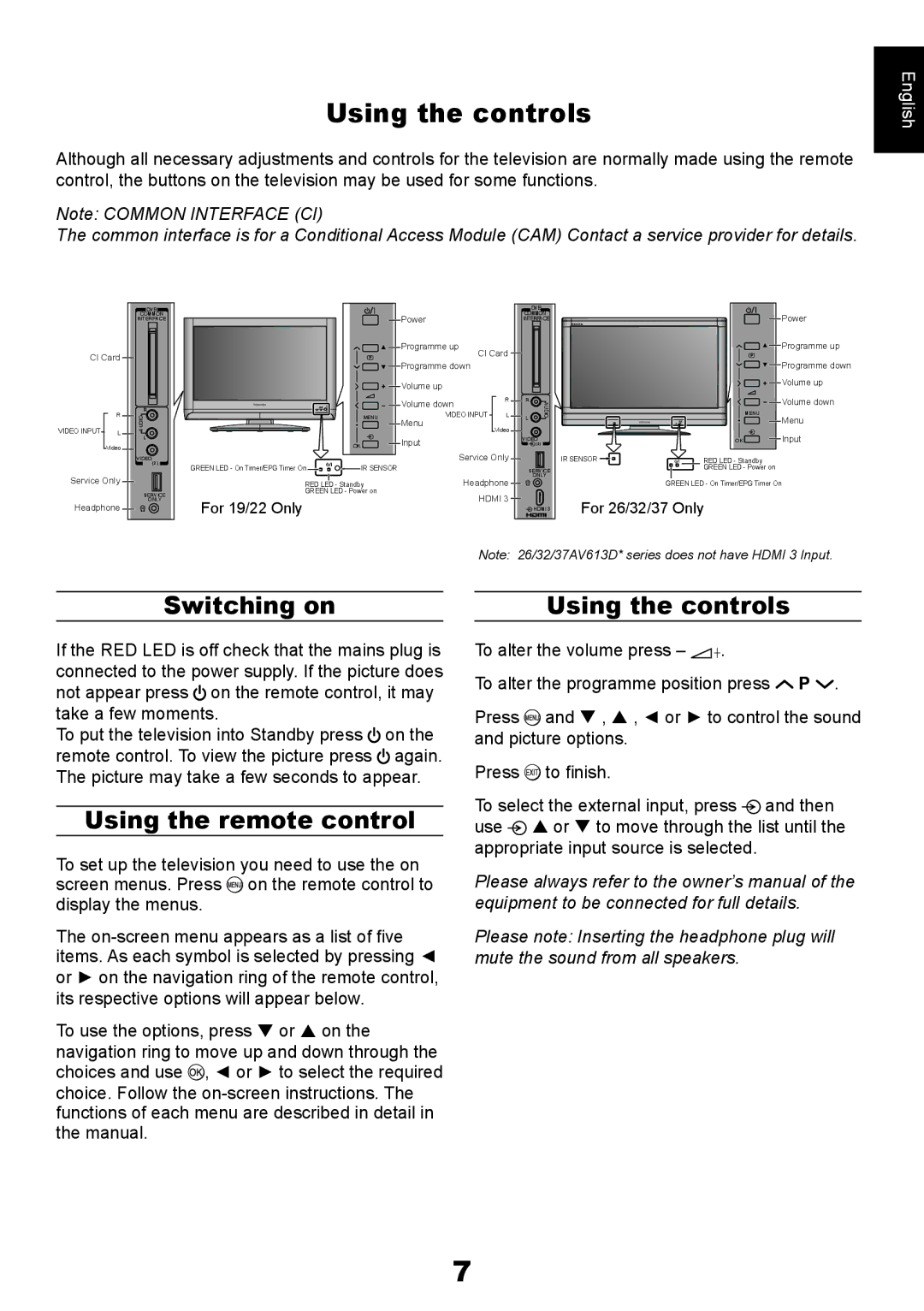AV61*D* specifications
The Toshiba AV61*D* series represents a remarkable advancement in the realm of high-definition television technology, offering users an exceptional viewing experience tailored to modern entertainment needs. Designed with versatility in mind, the AV61*D* integrates cutting-edge features and technologies that enhance both image quality and user interaction.One of the standout features of the Toshiba AV61*D* is its full HD resolution, delivering stunning picture clarity and vibrant colors. With a resolution of 1920x1080 pixels, this television brings movies, sports, and games to life with a level of detail that immerses viewers in the action. The advanced LED backlighting technology further enhances brightness and contrast, ensuring that every scene is displayed with optimal clarity.
Toshiba has also incorporated state-of-the-art video processing capabilities within the AV61*D*. The advanced upscaling technology ensures that lower-resolution content is enhanced to near full HD quality, making it perfect for streaming services or older video sources. This feature, combined with the firm’s proprietary contrast and color enhancement algorithms, results in images that are not just lifelike but also engaging.
Smart TV capabilities are a hallmark of the AV61*D* series, making it a versatile addition to any home entertainment setup. Users can easily access popular streaming platforms, browse the internet, and utilize apps directly on their television. This seamless connectivity is bolstered by built-in Wi-Fi and multiple HDMI ports for hook-ups to gaming consoles, Blu-ray players, and other devices.
The Toshiba AV61*D* also focuses on user accessibility with an intuitive interface that simplifies navigation. The remote control is designed with user-friendliness in mind, providing quick access to frequently used functions and settings. Voice control options further enhance the user experience, allowing for hands-free operation.
In terms of audio performance, the AV61*D* features integrated high-quality speakers that provide clear and immersive sound. Coupled with various audio enhancement technologies, such as surround sound modes, users can enjoy an all-encompassing auditory experience, whether they are watching a movie or playing video games.
Overall, the Toshiba AV61*D* series epitomizes the blend of performance, functionality, and user-friendliness expected in modern televisions. With its impressive display technology, smart capabilities, and engaging audio experience, it is designed to meet the demands of today’s digital entertainment landscape.