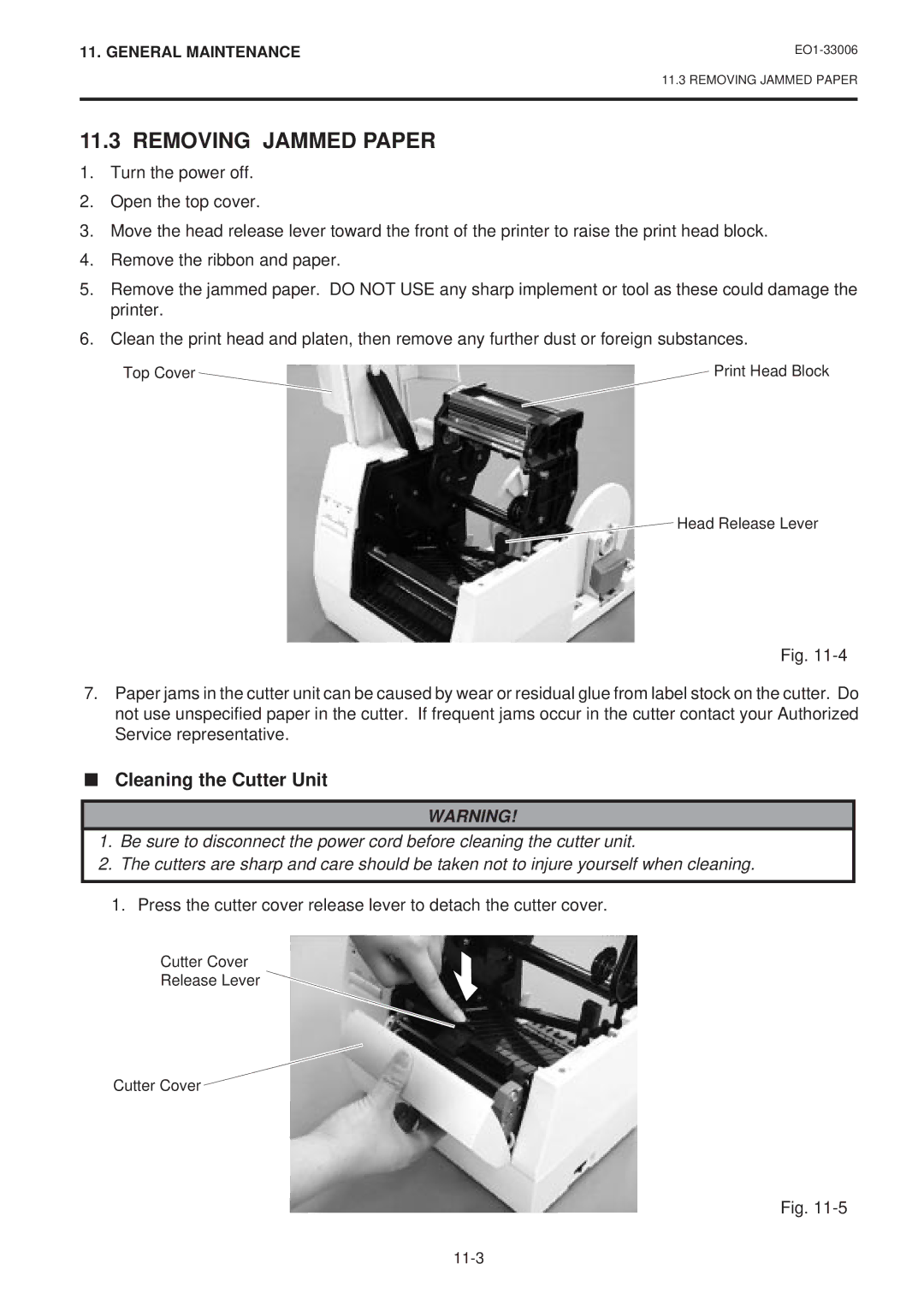11. GENERAL MAINTENANCE
11.3 REMOVING JAMMED PAPER
11.3 REMOVING JAMMED PAPER
1.Turn the power off.
2.Open the top cover.
3.Move the head release lever toward the front of the printer to raise the print head block.
4.Remove the ribbon and paper.
5.Remove the jammed paper. DO NOT USE any sharp implement or tool as these could damage the printer.
6.Clean the print head and platen, then remove any further dust or foreign substances.
Top Cover | Print Head Block |
![]() Head Release Lever
Head Release Lever
Fig.
7.Paper jams in the cutter unit can be caused by wear or residual glue from label stock on the cutter. Do not use unspecified paper in the cutter. If frequent jams occur in the cutter contact your Authorized Service representative.
■Cleaning the Cutter Unit
WARNING!
1.Be sure to disconnect the power cord before cleaning the cutter unit.
2.The cutters are sharp and care should be taken not to injure yourself when cleaning.
1.Press the cutter cover release lever to detach the cutter cover.
Cutter Cover
Release Lever
Cutter Cover
Fig.