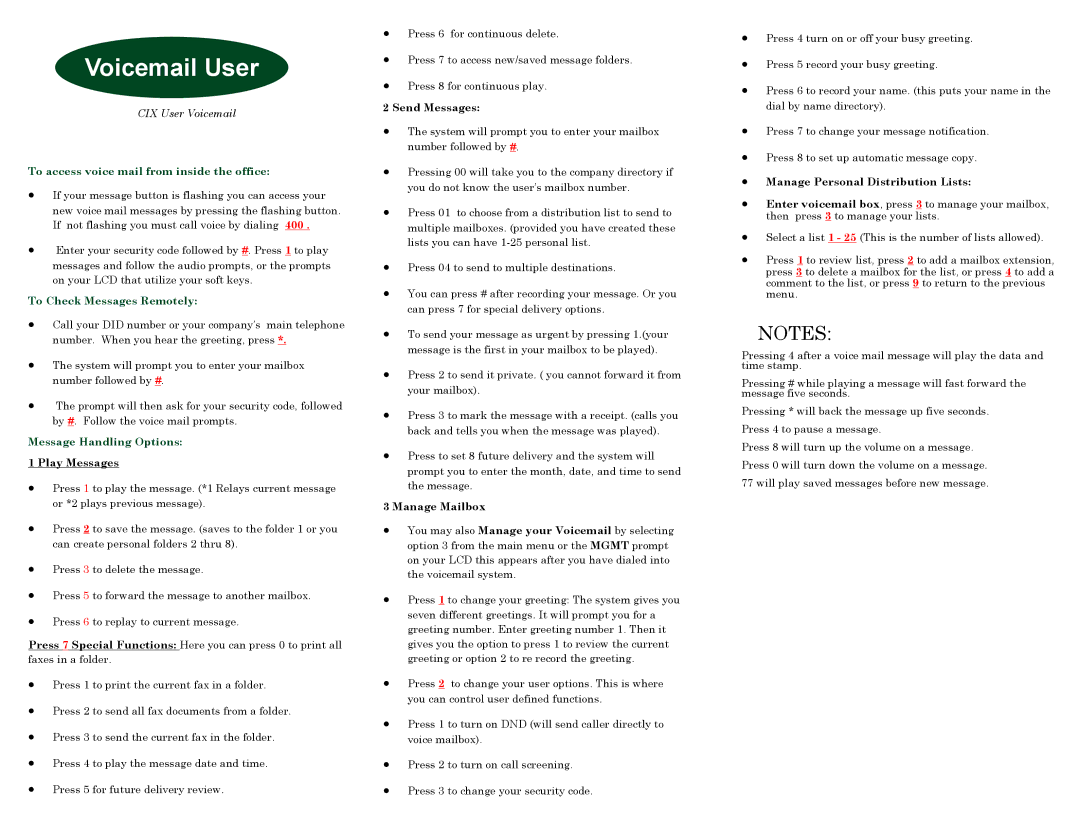Voicemail User
CIX User Voicemail
To access voice mail from inside the office:
•If your message button is flashing you can access your new voice mail messages by pressing the flashing button. If not flashing you must call voice by dialing 400 .
•Enter your security code followed by #. Press 1 to play messages and follow the audio prompts, or the prompts on your LCD that utilize your soft keys.
To Check Messages Remotely:
•Call your DID number or your company’s main telephone number. When you hear the greeting, press *.
•The system will prompt you to enter your mailbox number followed by #.
•The prompt will then ask for your security code, followed by #. Follow the voice mail prompts.
Message Handling Options:
1 Play Messages
•Press 1 to play the message. (*1 Relays current message or *2 plays previous message).
•Press 2 to save the message. (saves to the folder 1 or you can create personal folders 2 thru 8).
•Press 3 to delete the message.
•Press 5 to forward the message to another mailbox.
•Press 6 to replay to current message.
Press 7 Special Functions: Here you can press 0 to print all faxes in a folder.
•Press 1 to print the current fax in a folder.
•Press 2 to send all fax documents from a folder.
•Press 3 to send the current fax in the folder.
•Press 4 to play the message date and time.
•Press 5 for future delivery review.
•Press 6 for continuous delete.
•Press 7 to access new/saved message folders.
•Press 8 for continuous play.
2 Send Messages:
•The system will prompt you to enter your mailbox number followed by #.
•Pressing 00 will take you to the company directory if you do not know the user’s mailbox number.
•Press 01 to choose from a distribution list to send to multiple mailboxes. (provided you have created these lists you can have
•Press 04 to send to multiple destinations.
•You can press # after recording your message. Or you can press 7 for special delivery options.
•To send your message as urgent by pressing 1.(your message is the first in your mailbox to be played).
•Press 2 to send it private. ( you cannot forward it from your mailbox).
•Press 3 to mark the message with a receipt. (calls you back and tells you when the message was played).
•Press to set 8 future delivery and the system will prompt you to enter the month, date, and time to send the message.
3 Manage Mailbox
•You may also Manage your Voicemail by selecting option 3 from the main menu or the MGMT prompt on your LCD this appears after you have dialed into the voicemail system.
•Press 1 to change your greeting: The system gives you seven different greetings. It will prompt you for a greeting number. Enter greeting number 1. Then it gives you the option to press 1 to review the current greeting or option 2 to re record the greeting.
•Press 2 to change your user options. This is where you can control user defined functions.
•Press 1 to turn on DND (will send caller directly to voice mailbox).
•Press 2 to turn on call screening.
•Press 3 to change your security code.