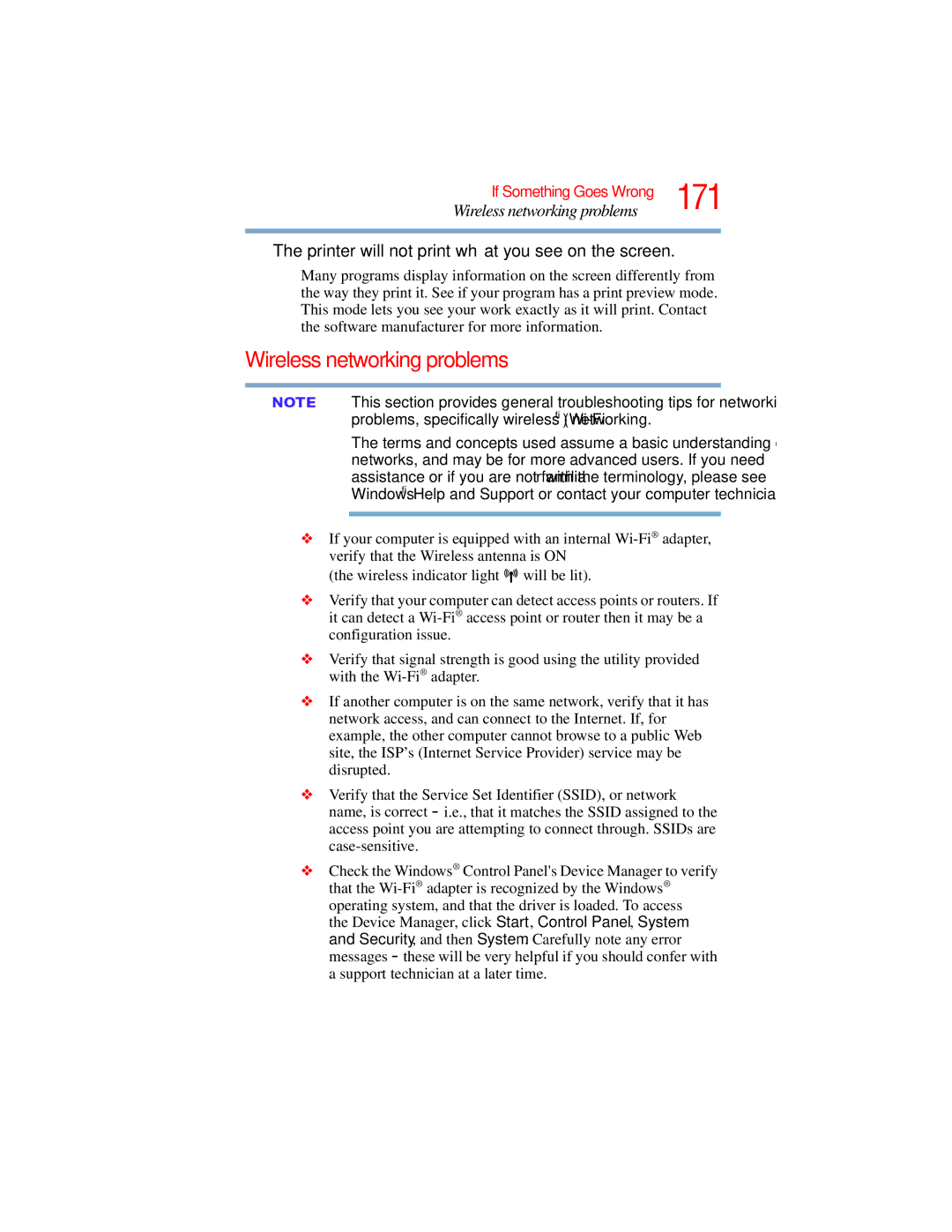E300 specifications
The Toshiba E300 is a compact yet powerful business laptop that combines performance, portability, and robust features aimed at enhancing productivity for professionals on the go. One of its standout characteristics is its slim design, which makes it easy to carry while delivering a professional aesthetic. Weighing just over three pounds, the E300 is ideal for users who frequently travel or work in various environments.At the heart of the Toshiba E300 lies a high-performance processor, which can range from Intel Core i5 to i7 options, providing ample power for multitasking and running demanding applications. Complementing this processing power is a generous suite of memory options, typically starting at 8GB and expandable, ensuring that users can manage multiple applications simultaneously without experiencing slowdowns.
Display quality is a vital aspect of any laptop, and the Toshiba E300 excels in this regard. It features a 13.3-inch Full HD display that delivers vibrant colors and sharp details, making it suitable for presentations and graphic design tasks alike. The anti-glare screen technology aids visibility in diverse lighting conditions, allowing users to work effectively in both office and outdoor environments.
Storage solutions in the E300 also contribute significantly to its performance. With solid-state drives (SSDs) offering fast boot times and quick data access, users can expect superior responsiveness whether launching programs or transferring files. Additionally, the laptop provides options for various storage capacities, catering to the needs of different users and ensuring they have enough space for their essential files.
Battery life is another critical feature of the Toshiba E300, which generally offers up to 10 hours of usage on a single charge. This longevity allows users to remain productive throughout the day without constantly searching for power outlets. The laptop also supports rapid charging technology, quickly replenishing the battery when necessary.
Connectivity options on the Toshiba E300 are impressive, including USB-C ports, USB 3.0 ports, HDMI output, and an SD card reader, facilitating seamless connection to a variety of peripherals and displays. The advanced Wi-Fi capabilities ensure reliable internet access, supporting smooth video calls and fast downloads.
In summary, the Toshiba E300 stands out as a reliable and feature-rich laptop designed for professionals who prioritize both functionality and style. With its exceptional performance, high-quality display, ample storage, long battery life, and extensive connectivity options, it caters to the diverse needs of today’s dynamic work environment. Whether for business meetings, creative projects, or everyday tasks, the E300 is a commendable choice for those seeking efficiency and elegance in their computing devices.