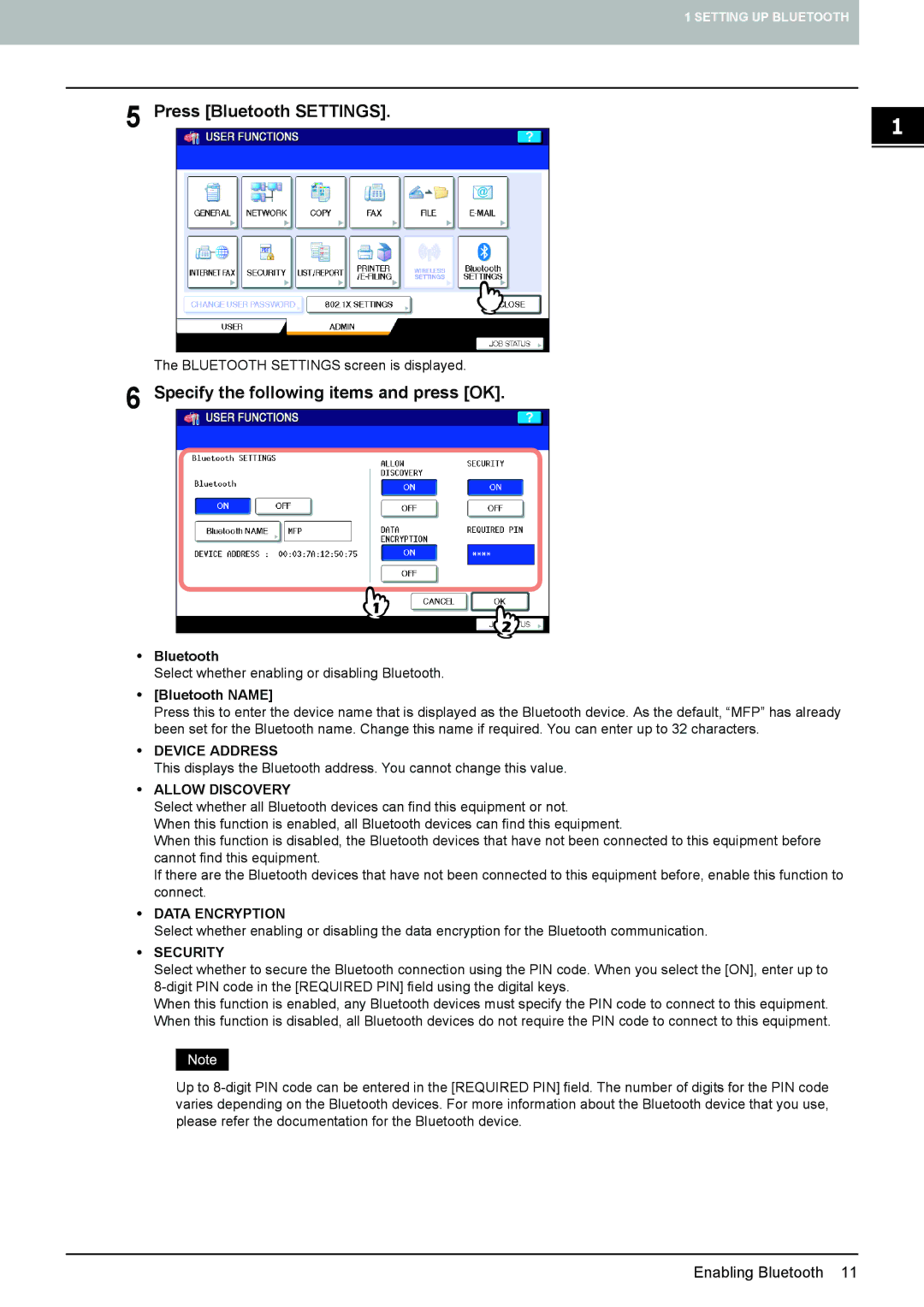1 SETTING UP BLUETOOTH
5 Press [Bluetooth SETTINGS].
The BLUETOOTH SETTINGS screen is displayed.
6 Specify the following items and press [OK].
yBluetooth
Select whether enabling or disabling Bluetooth.
y[Bluetooth NAME]
Press this to enter the device name that is displayed as the Bluetooth device. As the default, “MFP” has already been set for the Bluetooth name. Change this name if required. You can enter up to 32 characters.
yDEVICE ADDRESS
This displays the Bluetooth address. You cannot change this value.
yALLOW DISCOVERY
Select whether all Bluetooth devices can find this equipment or not.
When this function is enabled, all Bluetooth devices can find this equipment.
When this function is disabled, the Bluetooth devices that have not been connected to this equipment before cannot find this equipment.
If there are the Bluetooth devices that have not been connected to this equipment before, enable this function to connect.
yDATA ENCRYPTION
Select whether enabling or disabling the data encryption for the Bluetooth communication.
ySECURITY
Select whether to secure the Bluetooth connection using the PIN code. When you select the [ON], enter up to
When this function is enabled, any Bluetooth devices must specify the PIN code to connect to this equipment. When this function is disabled, all Bluetooth devices do not require the PIN code to connect to this equipment.
Up to
Enabling Bluetooth 11