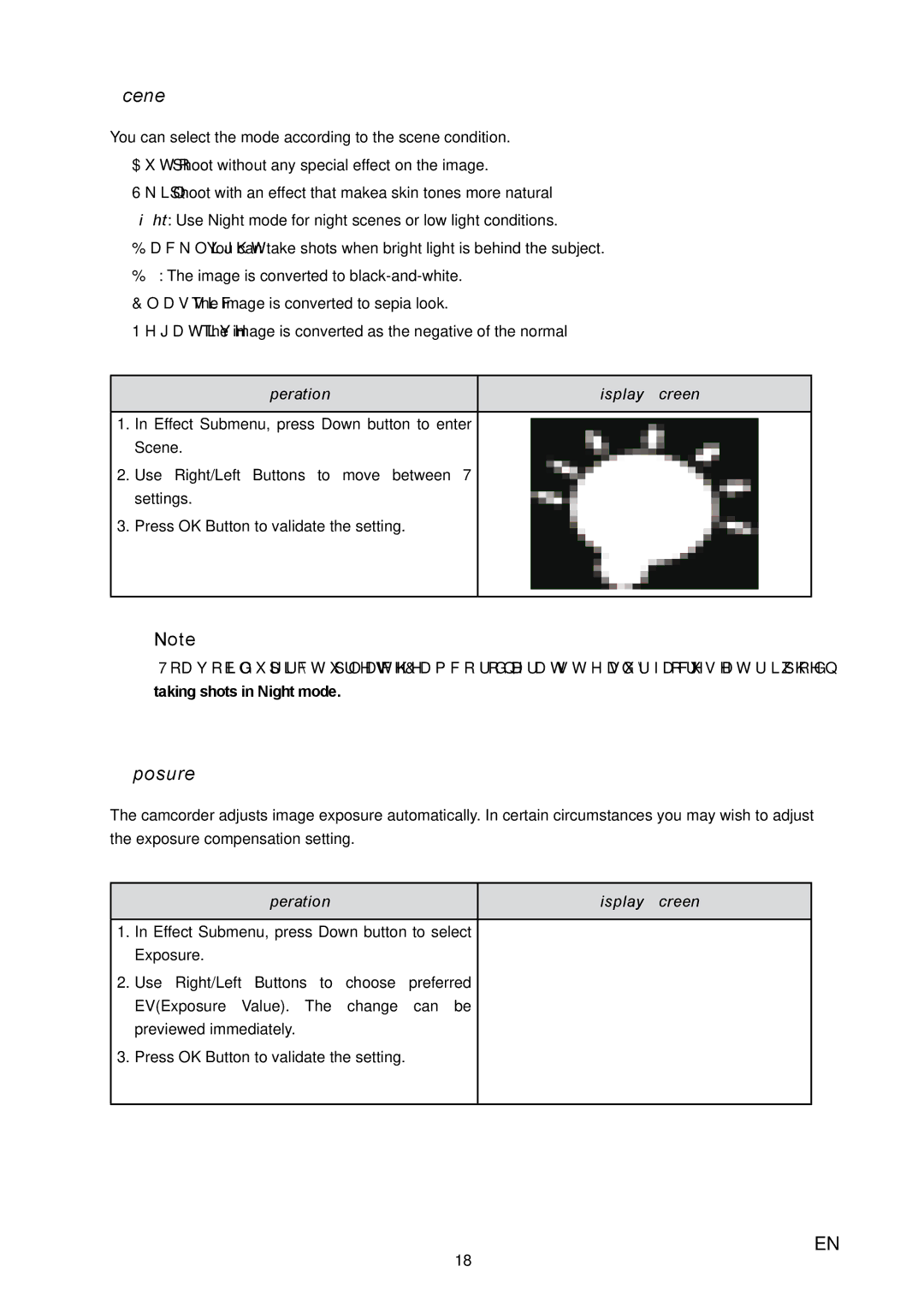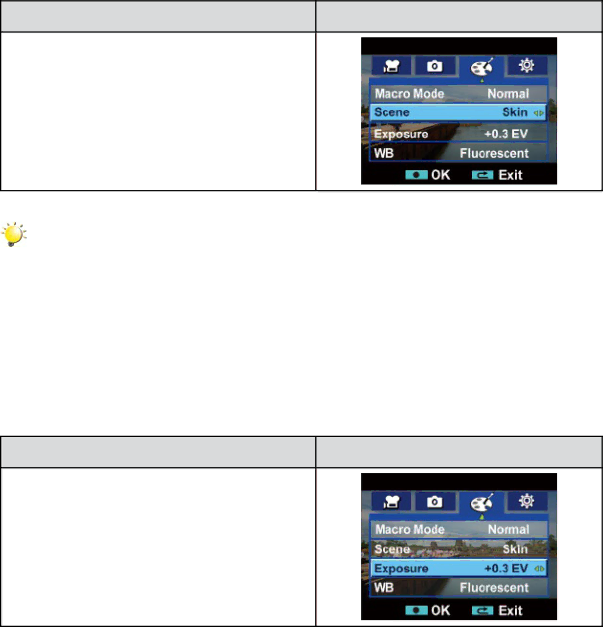
Scene
You can select the mode according to the scene condition.
•Auto: Shoot without any special effect on the image.
•Skin: Shoot with an effect that makea skin tones more natural
•Night: Use Night mode for night scenes or low light conditions.
•Backlight: You can take shots when bright light is behind the subject.
•B/W: The image is converted to
•Classic: The image is converted to sepia look.
•Negative: The image is converted as the negative of the normal
Operation | Display Screen |
1.In Effect Submenu, press Down button to enter Scene.
2.Use Right/Left Buttons to move between 7 settings.
3.Press OK Button to validate the setting.
Note
To avoid blurry pictures, place the Camcorder on a flat, steady surface, or use a tripod when taking shots in Night mode.
Exposure
The camcorder adjusts image exposure automatically. In certain circumstances you may wish to adjust the exposure compensation setting.
Operation | Display Screen |
1.In Effect Submenu, press Down button to select Exposure.
2.Use Right/Left Buttons to choose preferred EV(Exposure Value). The change can be previewed immediately.
3.Press OK Button to validate the setting.
18
EN