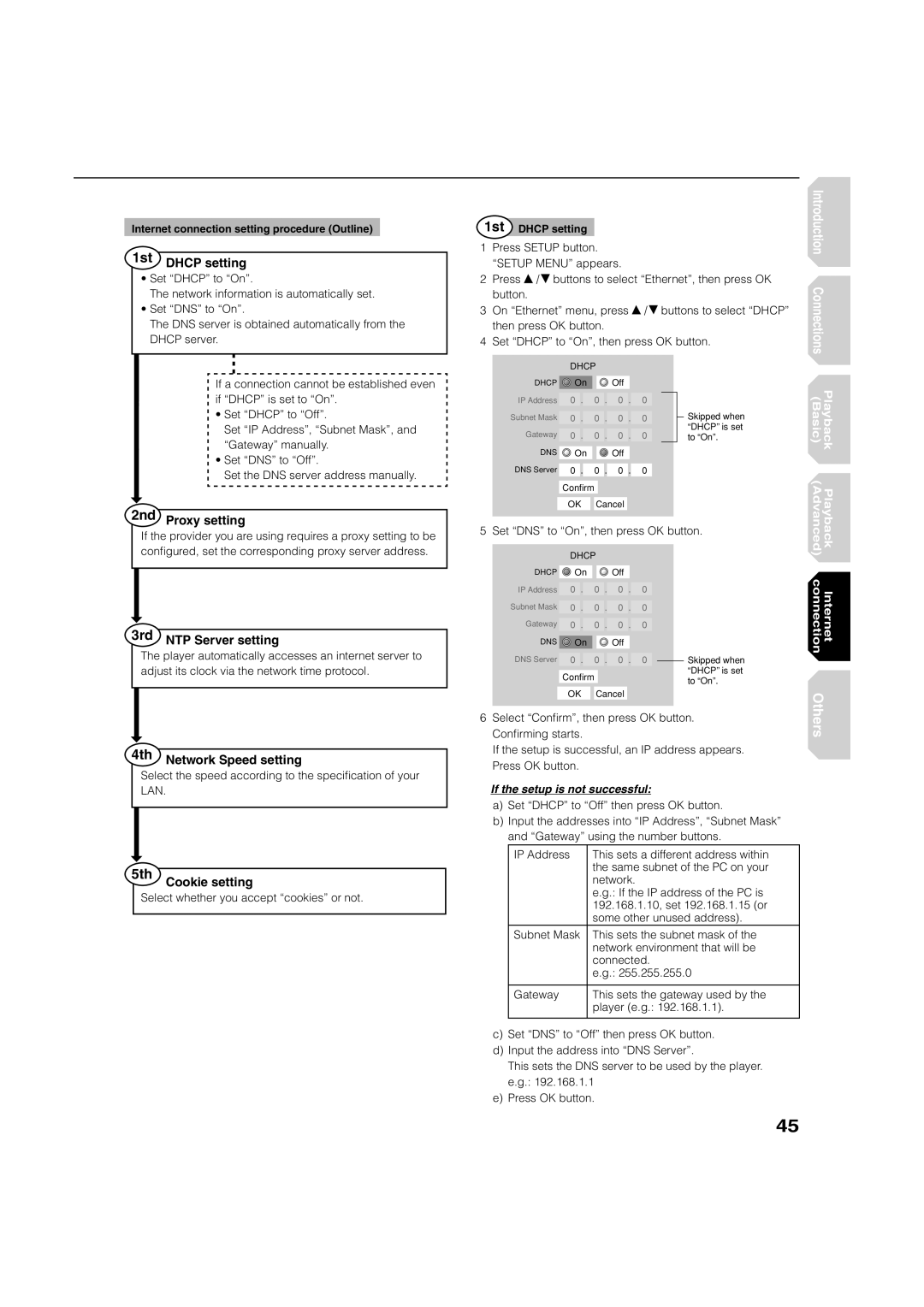HD-A2WKU specifications
The Toshiba HD-A2WKU is a cutting-edge high-definition DVD player that heralds the era of HD movie playback in home entertainment. Launched as part of Toshiba's commitment to high-definition technologies, the HD-A2WKU stood out in the market due to its advanced features and impressive capabilities.One of the most notable features of the HD-A2WKU is its support for the HD DVD format, which offers a high-quality video resolution of 1080p. This resolution allows for a significantly enhanced viewing experience compared to standard DVDs, delivering sharper images, more vibrant colors, and improved detail. The player is equipped with HDMI output, allowing it to connect seamlessly to HD televisions and ensure optimal signal transfer for superior picture quality.
In addition to its HD DVD capabilities, the Toshiba HD-A2WKU offers backward compatibility, meaning users can enjoy standard DVDs without sacrificing quality. The player employs advanced upscaling technology, enhancing the resolution of regular DVDs to near HD quality. This ensures that even older movie collections can be enjoyed with improved clarity and detail.
The HD-A2WKU features an integrated audio processing system, supporting advanced surround sound formats such as Dolby Digital and DTS. The player can decode these audio formats, delivering a rich and immersive sound experience that complements its stunning visuals. This makes it an excellent choice for movie enthusiasts who prioritize both audio and video quality.
Another key characteristic of the Toshiba HD-A2WKU is its user-friendly interface, designed to make navigation straightforward and intuitive. The remote control offers easy access to playback functions and special features, such as scene selection and subtitle options. Additionally, the player supports interactive features found on HD DVDs, enhancing viewer engagement with additional content and extras.
Finally, the compact design of the HD-A2WKU fits comfortably within any home entertainment setup, making it an attractive option for those looking to upgrade their viewing experience. With its blend of advanced technology, high-definition capabilities, and user-friendly features, the Toshiba HD-A2WKU remains a notable player in the evolution of home media systems.