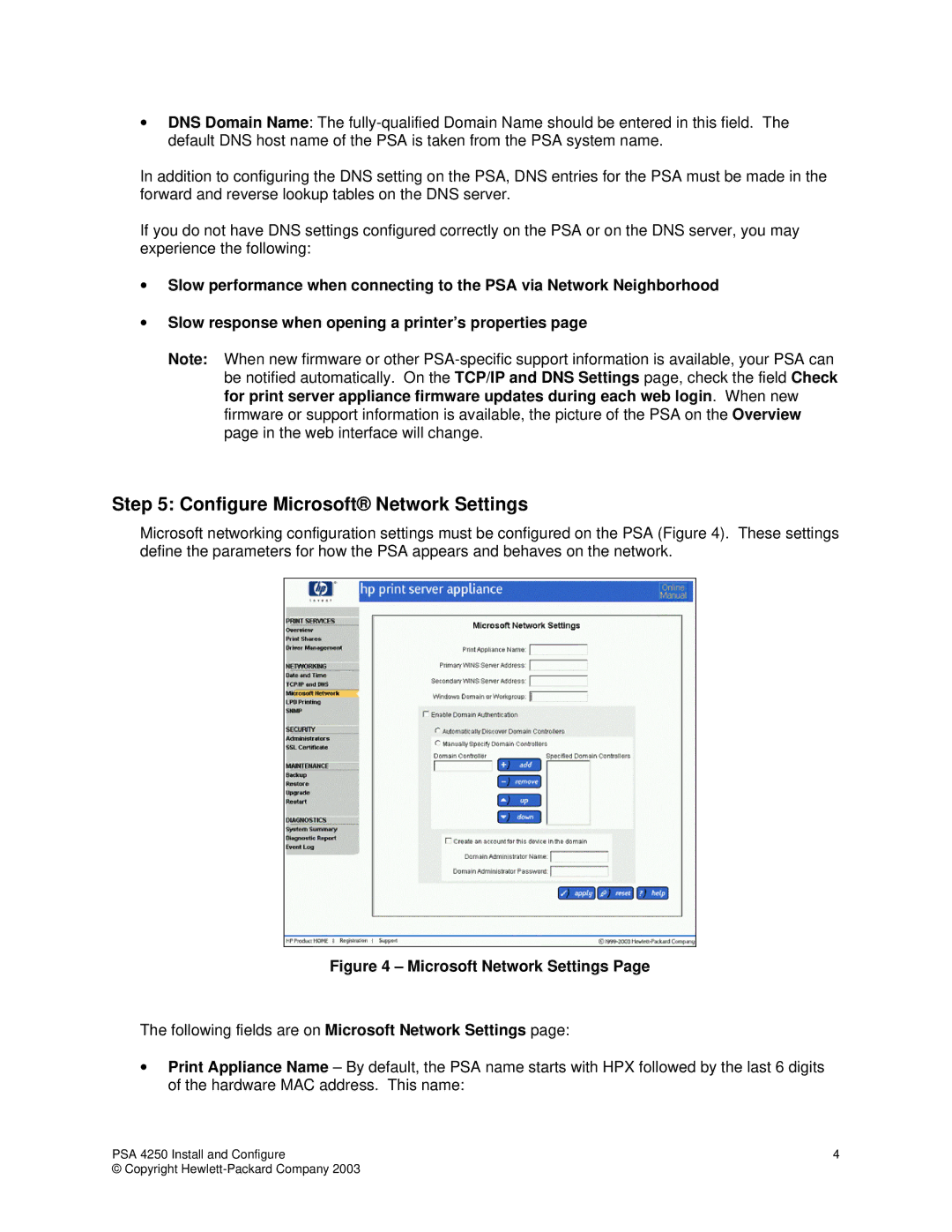•DNS Domain Name: The
In addition to configuring the DNS setting on the PSA, DNS entries for the PSA must be made in the forward and reverse lookup tables on the DNS server.
If you do not have DNS settings configured correctly on the PSA or on the DNS server, you may experience the following:
•Slow performance when connecting to the PSA via Network Neighborhood
•Slow response when opening a printer’s properties page
Note: When new firmware or other
Step 5: Configure Microsoft® Network Settings
Microsoft networking configuration settings must be configured on the PSA (Figure 4). These settings define the parameters for how the PSA appears and behaves on the network.
Figure 4 – Microsoft Network Settings Page
The following fields are on Microsoft Network Settings page:
•Print Appliance Name – By default, the PSA name starts with HPX followed by the last 6 digits of the hardware MAC address. This name:
PSA 4250 Install and Configure | 4 |
© Copyright |
|