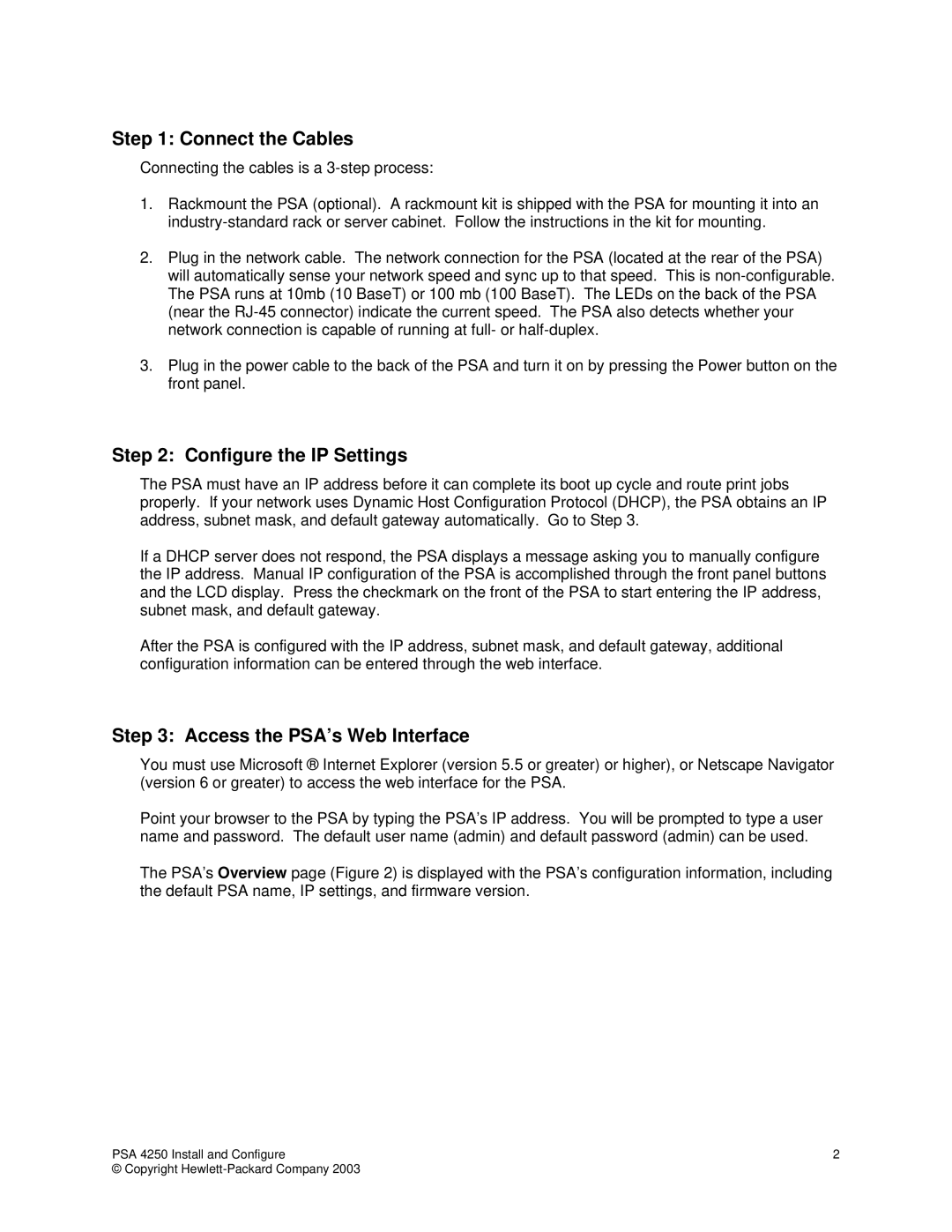Step 1: Connect the Cables
Connecting the cables is a
1.Rackmount the PSA (optional). A rackmount kit is shipped with the PSA for mounting it into an
2.Plug in the network cable. The network connection for the PSA (located at the rear of the PSA) will automatically sense your network speed and sync up to that speed. This is
3.Plug in the power cable to the back of the PSA and turn it on by pressing the Power button on the front panel.
Step 2: Configure the IP Settings
The PSA must have an IP address before it can complete its boot up cycle and route print jobs properly. If your network uses Dynamic Host Configuration Protocol (DHCP), the PSA obtains an IP address, subnet mask, and default gateway automatically. Go to Step 3.
If a DHCP server does not respond, the PSA displays a message asking you to manually configure the IP address. Manual IP configuration of the PSA is accomplished through the front panel buttons and the LCD display. Press the checkmark on the front of the PSA to start entering the IP address, subnet mask, and default gateway.
After the PSA is configured with the IP address, subnet mask, and default gateway, additional configuration information can be entered through the web interface.
Step 3: Access the PSA’s Web Interface
You must use Microsoft ® Internet Explorer (version 5.5 or greater) or higher), or Netscape Navigator (version 6 or greater) to access the web interface for the PSA.
Point your browser to the PSA by typing the PSA’s IP address. You will be prompted to type a user name and password. The default user name (admin) and default password (admin) can be used.
The PSA’s Overview page (Figure 2) is displayed with the PSA’s configuration information, including the default PSA name, IP settings, and firmware version.
PSA 4250 Install and Configure | 2 |
© Copyright |
|