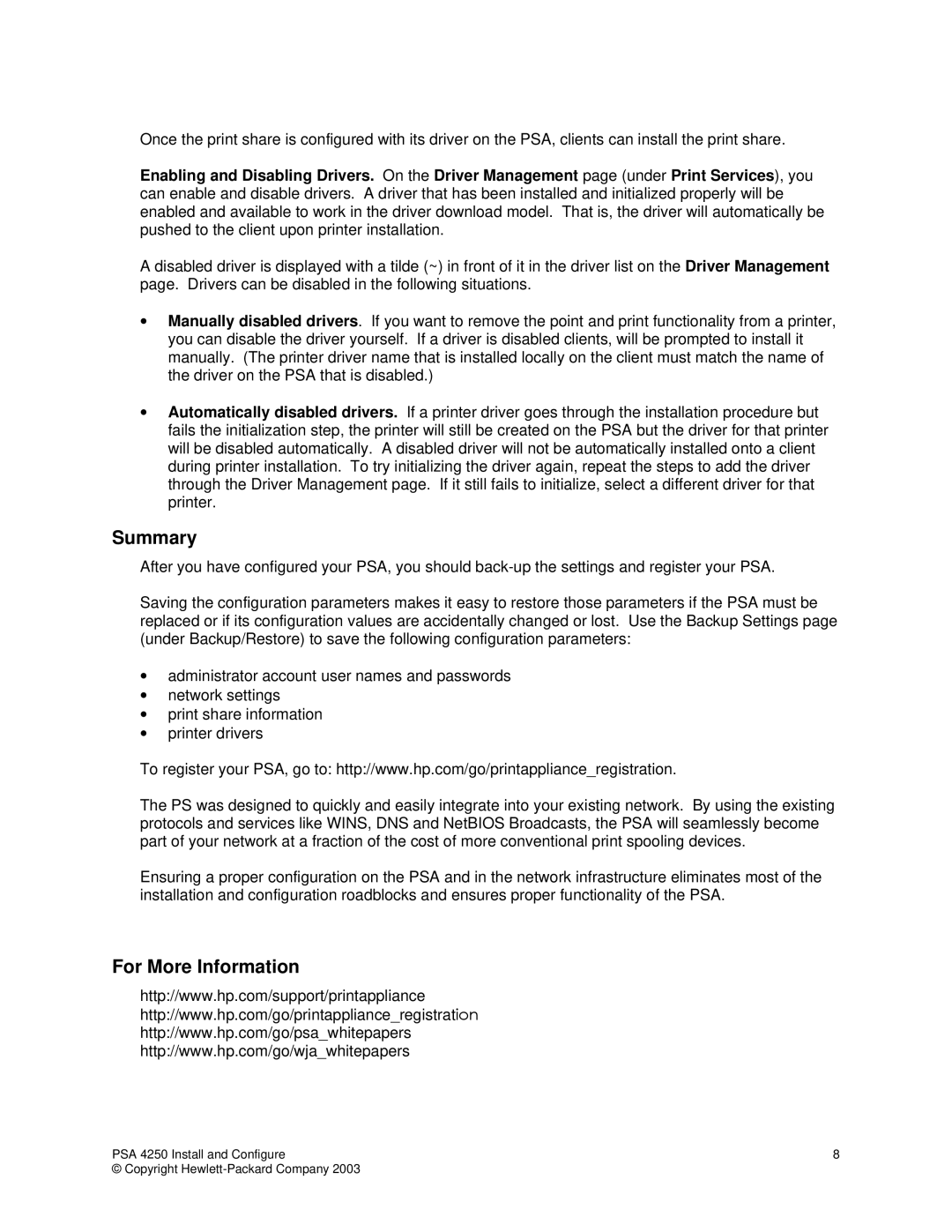Once the print share is configured with its driver on the PSA, clients can install the print share.
Enabling and Disabling Drivers. On the Driver Management page (under Print Services), you can enable and disable drivers. A driver that has been installed and initialized properly will be enabled and available to work in the driver download model. That is, the driver will automatically be pushed to the client upon printer installation.
A disabled driver is displayed with a tilde (~) in front of it in the driver list on the Driver Management page. Drivers can be disabled in the following situations.
•Manually disabled drivers. If you want to remove the point and print functionality from a printer, you can disable the driver yourself. If a driver is disabled clients, will be prompted to install it manually. (The printer driver name that is installed locally on the client must match the name of the driver on the PSA that is disabled.)
•Automatically disabled drivers. If a printer driver goes through the installation procedure but fails the initialization step, the printer will still be created on the PSA but the driver for that printer will be disabled automatically. A disabled driver will not be automatically installed onto a client during printer installation. To try initializing the driver again, repeat the steps to add the driver through the Driver Management page. If it still fails to initialize, select a different driver for that printer.
Summary
After you have configured your PSA, you should
Saving the configuration parameters makes it easy to restore those parameters if the PSA must be replaced or if its configuration values are accidentally changed or lost. Use the Backup Settings page (under Backup/Restore) to save the following configuration parameters:
•administrator account user names and passwords
•network settings
•print share information
•printer drivers
To register your PSA, go to: http://www.hp.com/go/printappliance_registration.
The PS was designed to quickly and easily integrate into your existing network. By using the existing protocols and services like WINS, DNS and NetBIOS Broadcasts, the PSA will seamlessly become part of your network at a fraction of the cost of more conventional print spooling devices.
Ensuring a proper configuration on the PSA and in the network infrastructure eliminates most of the installation and configuration roadblocks and ensures proper functionality of the PSA.
For More Information
http://www.hp.com/support/printappliance
http://www.hp.com/go/printappliance_registration
http://www.hp.com/go/psa_whitepapers
http://www.hp.com/go/wja_whitepapers
PSA 4250 Install and Configure | 8 |
© Copyright |
|