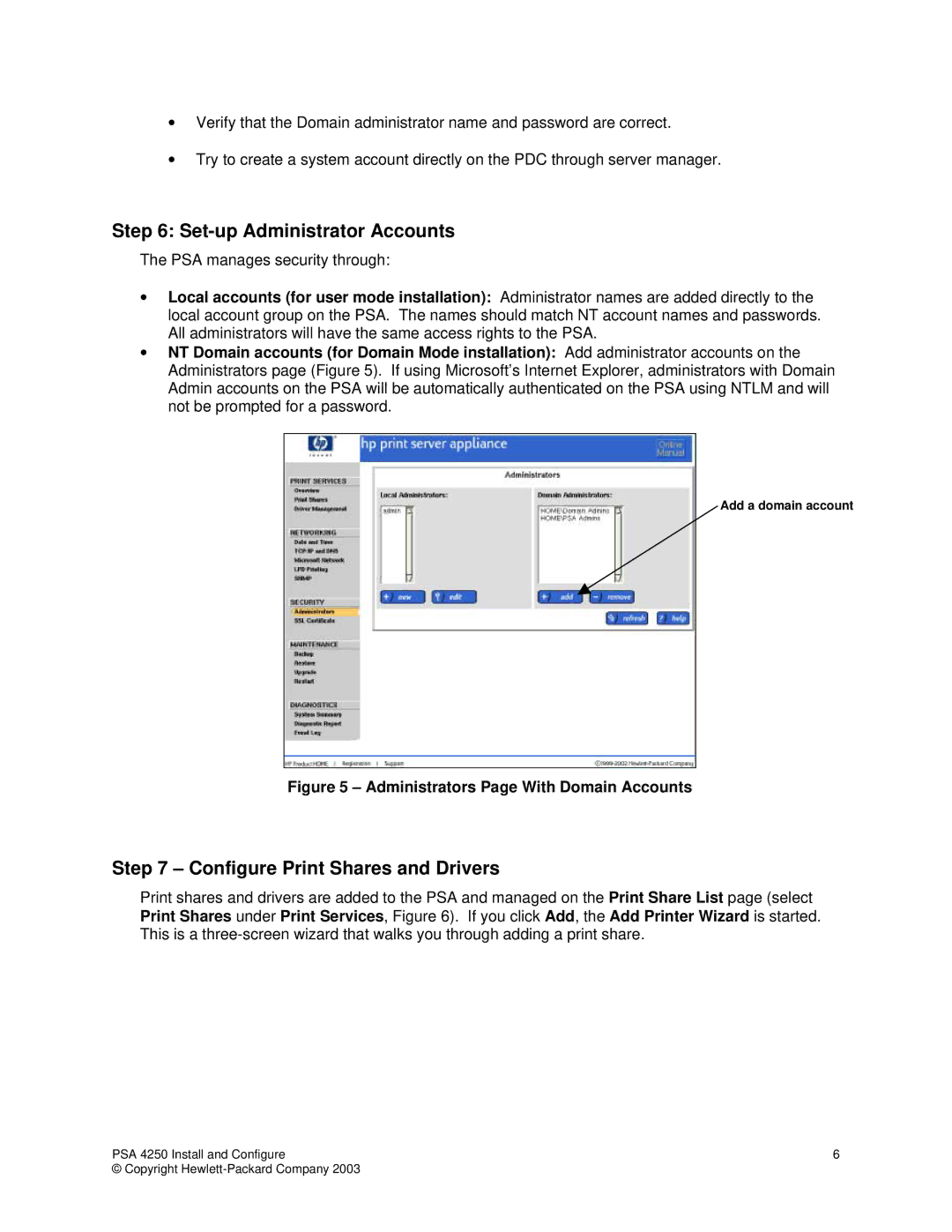•Verify that the Domain administrator name and password are correct.
•Try to create a system account directly on the PDC through server manager.
Step 6: Set-up Administrator Accounts
The PSA manages security through:
•Local accounts (for user mode installation): Administrator names are added directly to the local account group on the PSA. The names should match NT account names and passwords. All administrators will have the same access rights to the PSA.
•NT Domain accounts (for Domain Mode installation): Add administrator accounts on the Administrators page (Figure 5). If using Microsoft’s Internet Explorer, administrators with Domain Admin accounts on the PSA will be automatically authenticated on the PSA using NTLM and will not be prompted for a password.
Add a domain account
Figure 5 – Administrators Page With Domain Accounts
Step 7 – Configure Print Shares and Drivers
Print shares and drivers are added to the PSA and managed on the Print Share List page (select Print Shares under Print Services, Figure 6). If you click Add, the Add Printer Wizard is started. This is a
PSA 4250 Install and Configure | 6 |
© Copyright |
|