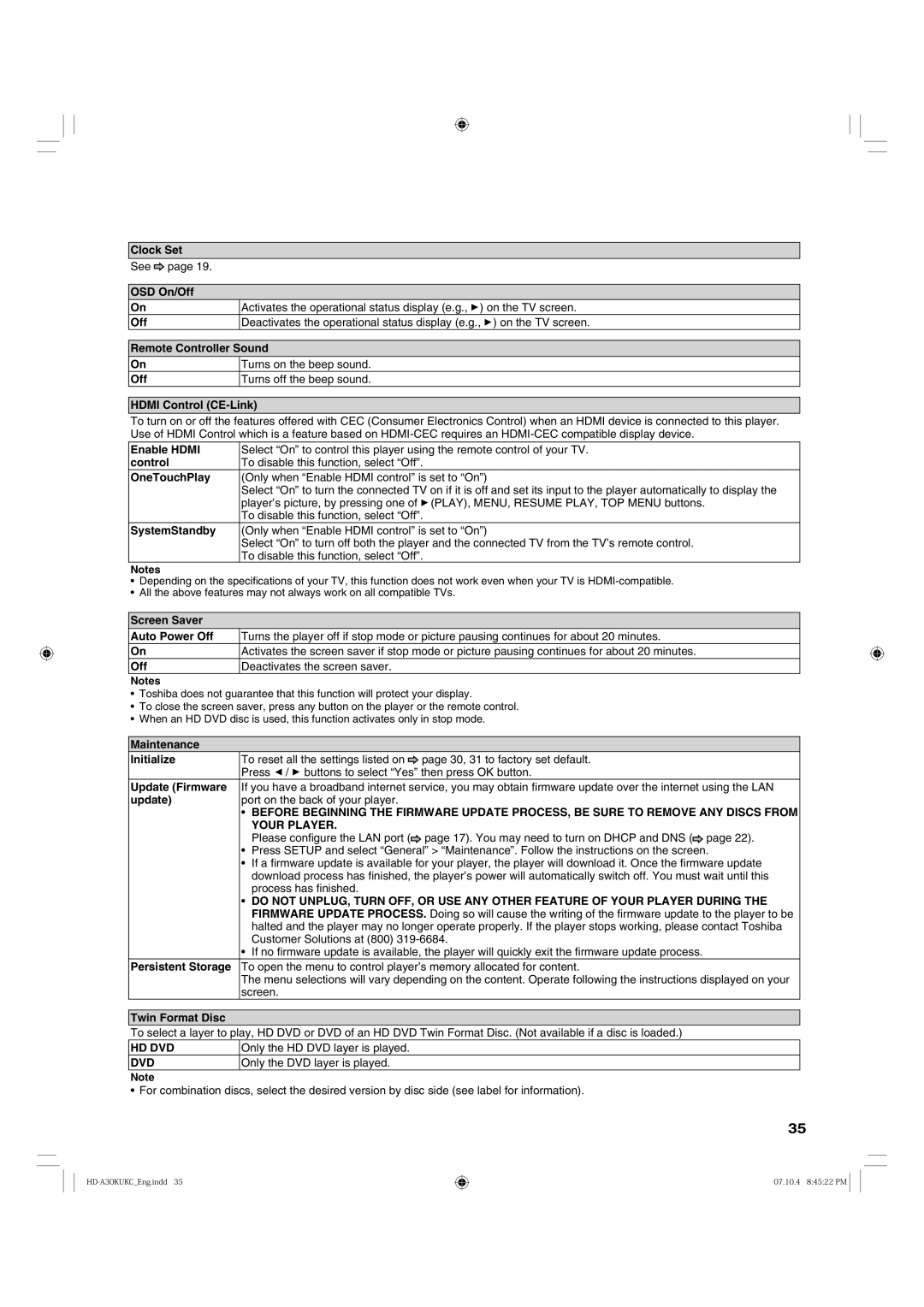Clock Set
See | page 19. | |
|
| |
OSD On/Off | ||
On |
| Activates the operational status display (e.g., ) on the TV screen. |
Off |
| Deactivates the operational status display (e.g., ) on the TV screen. |
Remote Controller Sound
On
Off
Turns on the beep sound.
Turns off the beep sound.
HDMI Control (CE-Link)
To turn on or off the features offered with CEC (Consumer Electronics Control) when an HDMI device is connected to this player. Use of HDMI Control which is a feature based on
Enable HDMI | Select “On” to control this player using the remote control of your TV. |
control | To disable this function, select “Off”. |
OneTouchPlay | (Only when “Enable HDMI control” is set to “On”) |
| Select “On” to turn the connected TV on if it is off and set its input to the player automatically to display the |
| player’s picture, by pressing one of (PLAY), MENU, RESUME PLAY, TOP MENU buttons. |
| To disable this function, select “Off”. |
SystemStandby | (Only when “Enable HDMI control” is set to “On”) |
| Select “On” to turn off both the player and the connected TV from the TV’s remote control. |
| To disable this function, select “Off”. |
Notes
•Depending on the specifications of your TV, this function does not work even when your TV is
•All the above features may not always work on all compatible TVs.
Screen Saver
Auto Power Off | Turns the player off if stop mode or picture pausing continues for about 20 minutes. |
On | Activates the screen saver if stop mode or picture pausing continues for about 20 minutes. |
Off | Deactivates the screen saver. |
Notes
•Toshiba does not guarantee that this function will protect your display.
•To close the screen saver, press any button on the player or the remote control.
•When an HD DVD disc is used, this function activates only in stop mode.
Maintenance
Initialize | To reset all the settings listed on | page 30, 31 to factory set default. | |
| Press / buttons to select “Yes” then press OK button. | ||
Update (Firmware | If you have a broadband internet service, you may obtain firmware update over the internet using the LAN | ||
update) | port on the back of your player. |
| |
| • | BEFORE BEGINNING THE FIRMWARE UPDATE PROCESS, BE SURE TO REMOVE ANY DISCS FROM | |
|
| YOUR PLAYER. |
|
|
| Please configure the LAN port ( | page 17). You may need to turn on DHCP and DNS ( page 22). |
| • | Press SETUP and select “General” > “Maintenance”. Follow the instructions on the screen. | |
| • | If a firmware update is available for your player, the player will download it. Once the firmware update | |
|
| download process has finished, the player’s power will automatically switch off. You must wait until this | |
|
| process has finished. |
|
| • | DO NOT UNPLUG, TURN OFF, OR USE ANY OTHER FEATURE OF YOUR PLAYER DURING THE | |
|
| FIRMWARE UPDATE PROCESS. Doing so will cause the writing of the firmware update to the player to be | |
|
| halted and the player may no longer operate properly. If the player stops working, please contact Toshiba | |
|
| Customer Solutions at (800) | |
| • | If no firmware update is available, the player will quickly exit the firmware update process. | |
Persistent Storage | To open the menu to control player’s memory allocated for content. | ||
| The menu selections will vary depending on the content. Operate following the instructions displayed on your | ||
| screen. |
| |
Twin Format Disc
To select a layer to play, HD DVD or DVD of an HD DVD Twin Format Disc. (Not available if a disc is loaded.)
HD DVD | Only the HD DVD layer is played. |
DVD | Only the DVD layer is played. |
Note
• For combination discs, select the desired version by disc side (see label for information).
35
07.10.4 8:45:22 PM ![]()