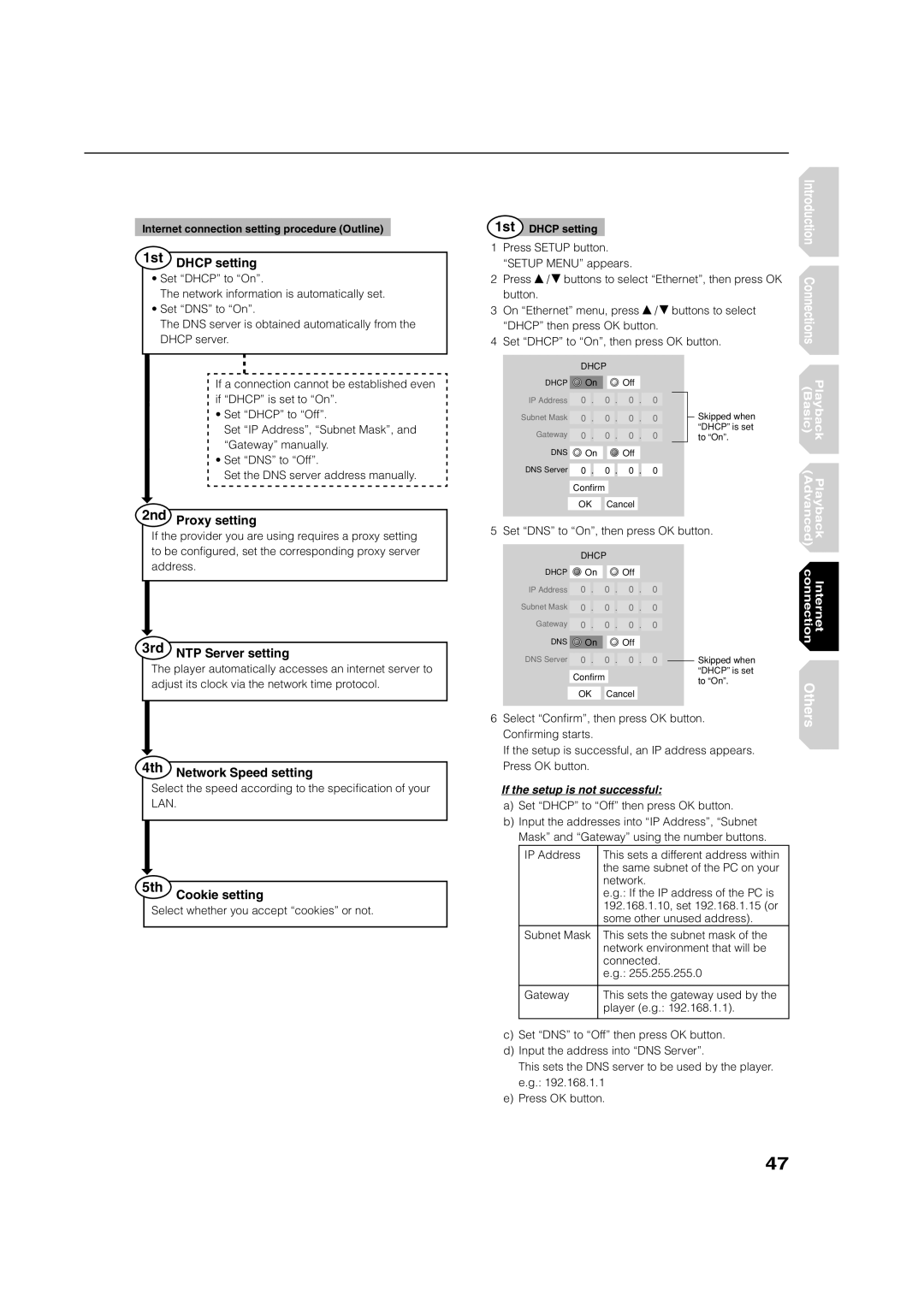HD-XE1 specifications
The Toshiba HD-XE1 is a high-definition multimedia player that emerged as one of the pioneering devices in the HD DVD format, launched to the market in 2006. Recognized for its advanced features and robust performance, the HD-XE1 gained significant attention amidst the format war between HD DVD and Blu-ray.At the heart of the Toshiba HD-XE1 is its exceptional video processing technology. The device supports a resolution of up to 1080p, ensuring stunning visuals that bring movies to life on compatible displays. It utilizes Toshiba's advanced video scaling technology, which enhances standard-definition content to near-HD quality, making it an attractive option for those with extensive DVD collections.
Audio performance is another strong point of the HD-XE1, as it is equipped with a high-quality audio processor. The player supports various high-definition audio formats, including Dolby TrueHD and DTS-HD Master Audio, delivering rich and immersive soundscapes that enhance the viewing experience. This commitment to audio fidelity ensures that users can enjoy their favorite films as intended by the filmmakers.
The HD-XE1 also features an intuitive user interface designed for seamless navigation. It includes HDMI outputs, providing a single cable connection for high-quality video and audio transfer to compatible televisions and receivers. Furthermore, the player is backward compatible with standard DVDs, allowing users to enjoy their existing media without compromising on quality.
Another standout feature of the Toshiba HD-XE1 is its built-in Ethernet port, which enables users to access online content and firmware updates. This connectivity comes in handy for fans of supplemental features and packages often found on discs, allowing them to dive deeper into the filmmaking process and special features.
In terms of build quality, the HD-XE1 boasts a solid and sleek design, reflecting Toshiba's commitment to aesthetics as well as functionality. The device is relatively compact, making it easy to integrate into existing home theater setups. With its array of features, including multiple output options and support for advanced audio and video codecs, the Toshiba HD-XE1 exemplifies the capabilities of early high-definition players while remaining a notable option for enthusiasts even in today's digital landscape.