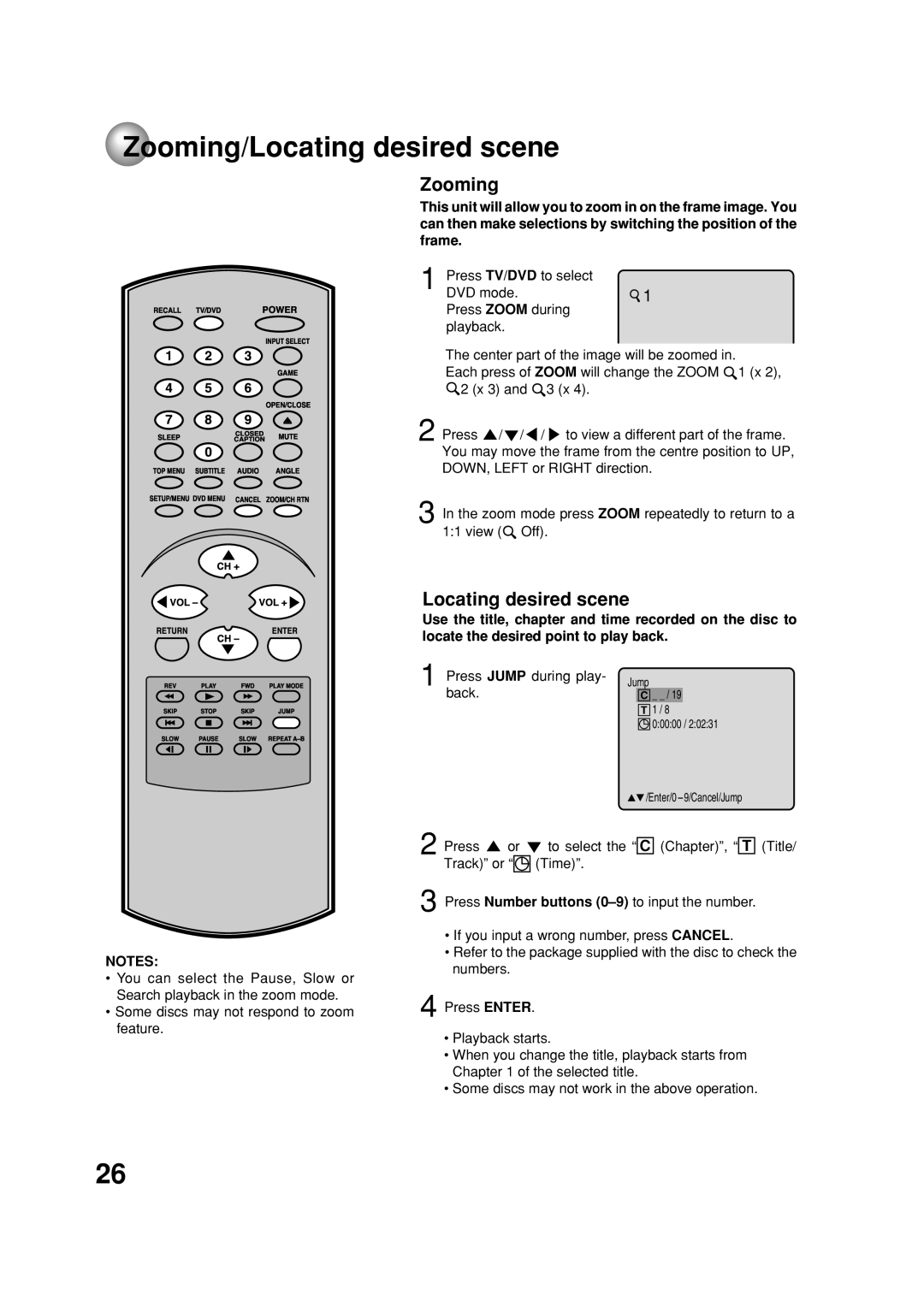Zooming/Locating desired scene
Zooming
RECALL | TV/DVD |
| POWERINPUTSELECT | ||
147 |
| 8250 | 936 |
| OPEN/CLOSEGAME |
TOPSLEEPMENU | SUBTITLE | CAPTIONAUDIO | ANMUTGLEE | ||
SETUP/MENUDVDMENU | LOSED |
| |||
CANCEL | ZOOM/CHRTN | ||||
VOL– | CH+ | VOL+ | |||
RETURN |
|
| ENTER | ||
SKIPREV |
|
| PLAYJUMPMODE | ||
SLOW |
| PAUSE | SLOW |
| |
This unit will allow you to zoom in on the frame image. You can then make selections by switching the position of the frame.
1 Press TV/DVD to select | 1 |
DVD mode. |
Press ZOOM during playback.
The center part of the image will be zoomed in.
Each press of ZOOM will change the ZOOM ![]() 1 (x 2),
1 (x 2), ![]() 2 (x 3) and
2 (x 3) and ![]() 3 (x 4).
3 (x 4).
2 Press ![]() /
/![]() /
/ ![]() /
/ ![]() to view a different part of the frame. You may move the frame from the centre position to UP, DOWN, LEFT or RIGHT direction.
to view a different part of the frame. You may move the frame from the centre position to UP, DOWN, LEFT or RIGHT direction.
3 In the zoom mode press ZOOM repeatedly to return to a 1:1 view (![]() Off).
Off).
Locating desired scene
Use the title, chapter and time recorded on the disc to locate the desired point to play back.
1 Press JUMP during play- | Jump | ||
back. |
| C _ _ / 19 |
|
|
| T 1 / 8 |
|
| 0:00:00 / 2:02:31 | ||
![]() /Enter/0 9/Cancel/Jump
/Enter/0 9/Cancel/Jump
NOTES:
•You can select the Pause, Slow or Search playback in the zoom mode.
•Some discs may not respond to zoom feature.
2
3
4
Press ![]() or
or ![]() to select the “ C (Chapter)”, “ T (Title/ Track)” or “
to select the “ C (Chapter)”, “ T (Title/ Track)” or “![]() (Time)”.
(Time)”.
Press Number buttons
•If you input a wrong number, press CANCEL.
•Refer to the package supplied with the disc to check the numbers.
Press ENTER.
•Playback starts.
•When you change the title, playback starts from Chapter 1 of the selected title.
•Some discs may not work in the above operation.
26