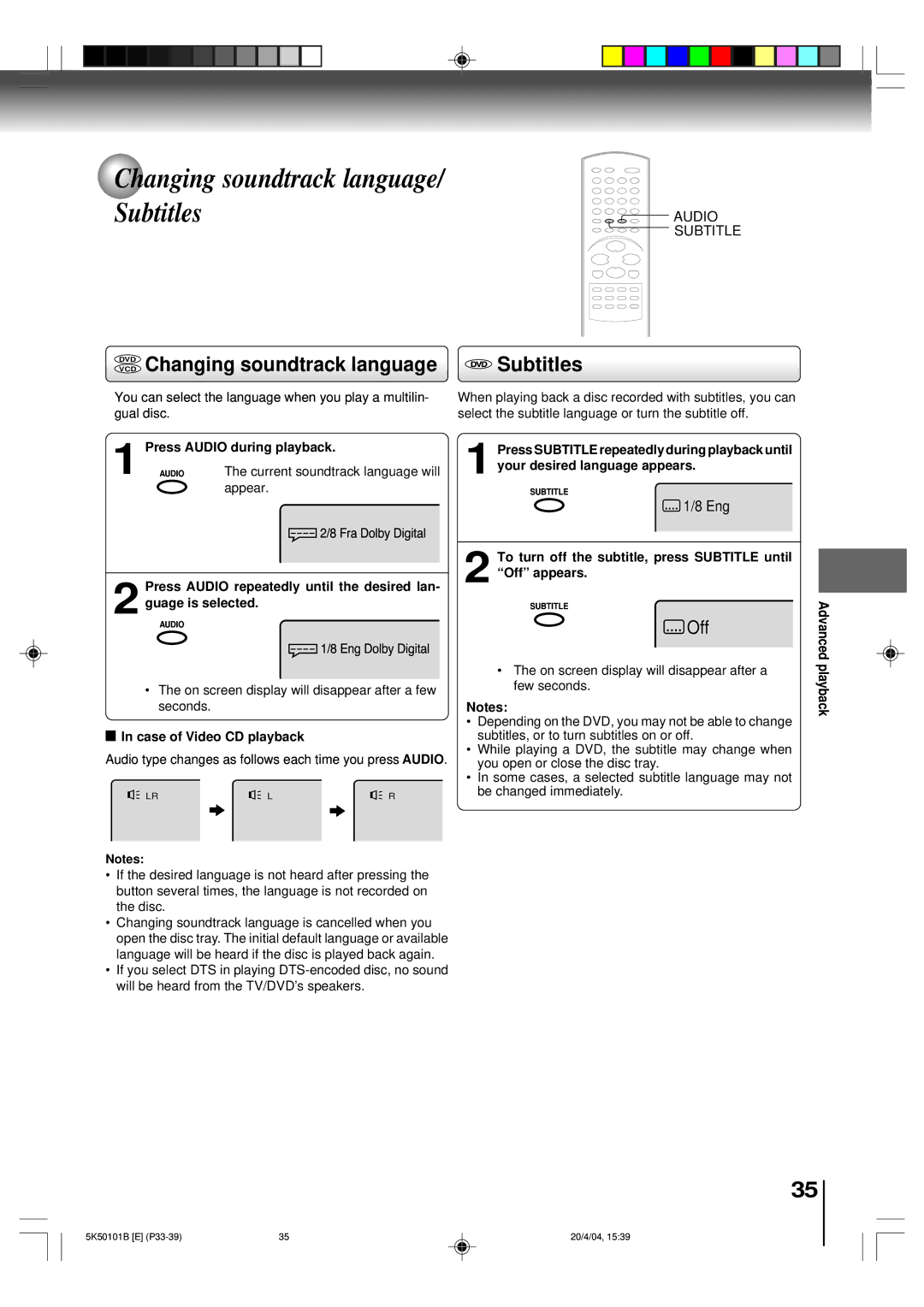Changing soundtrack language/ Subtitles
DVD Changing soundtrack language
VCD
You can select the language when you play a multilin- gual disc.
1 | Press AUDIO during playback. | |||||||||
AUDIO | The current soundtrack language will | |||||||||
|
| appear. | ||||||||
|
|
|
|
|
|
|
|
|
| 2/8 Fra Dolby Digital |
|
|
|
|
|
|
| ||||
Press AUDIO repeatedly until the desired lan-
2 guage is selected.
AUDIO
![]() 1/8 Eng Dolby Digital
1/8 Eng Dolby Digital
• The on screen display will disappear after a few seconds.
 In case of Video CD playback
In case of Video CD playback
Audio type changes as follows each time you press AUDIO.
LR | L | R |
Notes:
•If the desired language is not heard after pressing the button several times, the language is not recorded on the disc.
•Changing soundtrack language is cancelled when you open the disc tray. The initial default language or available language will be heard if the disc is played back again.
•If you select DTS in playing
![]()
![]()
![]()
![]() AUDIO
AUDIO
SUBTITLE
 Subtitles
Subtitles
When playing back a disc recorded with subtitles, you can select the subtitle language or turn the subtitle off.
1 Press SUBTITLE repeatedly during playback until your desired language appears.
SUBTITLE
![]() 1/8 Eng
1/8 Eng
2 To turn off the subtitle, press SUBTITLE until “Off” appears.
SUBTITLE
 Off
Off
•The on screen display will disappear after a few seconds.
Notes:
•Depending on the DVD, you may not be able to change subtitles, or to turn subtitles on or off.
•While playing a DVD, the subtitle may change when you open or close the disc tray.
•In some cases, a selected subtitle language may not be changed immediately.
Advanced playback
35
5K50101B [E] | 35 |
20/4/04, 15:39