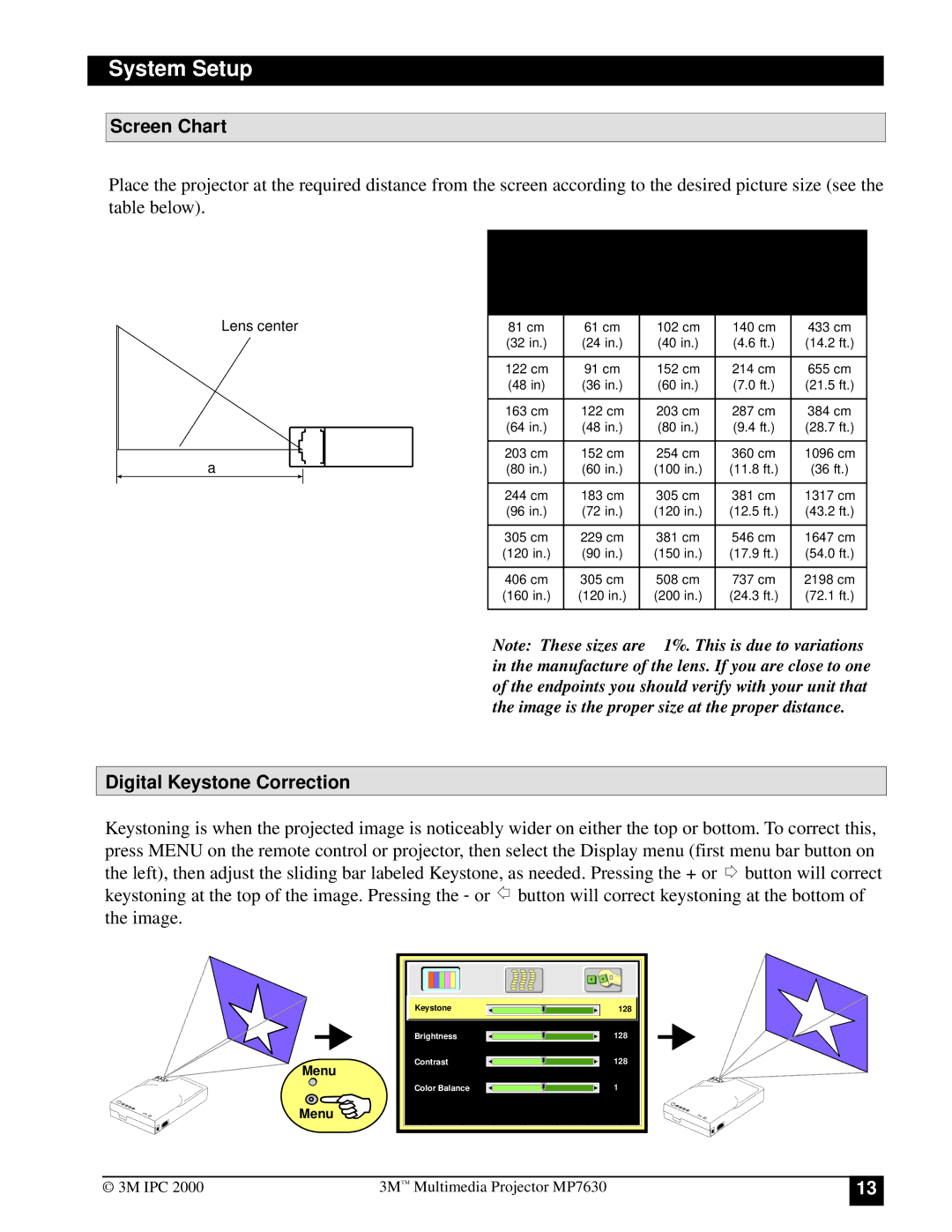System Setup
Screen Chart
Place the projector at the required distance from the screen according to the desired picture size (see the table below).
|
| Screen Size |
| Distance to Screen | ||
|
|
|
|
|
| |
| Width | Height | Diagonal | Minimum | Maximum | |
Lens center |
|
|
|
|
| |
81 cm | 61 cm | 102 cm | 140 cm | 433 cm | ||
| (32 in.) | (24 | in.) | (40 in.) | (4.6 ft.) | (14.2 ft.) |
|
|
|
|
|
| |
| 122 cm | 91 cm | 152 cm | 214 cm | 655 cm | |
| (48 in) | (36 | in.) | (60 in.) | (7.0 ft.) | (21.5 ft.) |
|
|
|
|
|
| |
| 163 cm | 122 cm | 203 cm | 287 cm | 384 cm | |
| (64 in.) | (48 | in.) | (80 in.) | (9.4 ft.) | (28.7 ft.) |
|
|
|
|
|
| |
a | 203 cm | 152 cm | 254 cm | 360 cm | 1096 cm | |
(80 in.) | (60 | in.) | (100 in.) | (11.8 ft.) | (36 ft.) | |
|
|
|
|
|
| |
| 244 cm | 183 cm | 305 cm | 381 cm | 1317 cm | |
| (96 in.) | (72 | in.) | (120 in.) | (12.5 ft.) | (43.2 ft.) |
|
|
|
|
|
| |
| 305 cm | 229 cm | 381 cm | 546 cm | 1647 cm | |
| (120 in.) | (90 in.) | (150 in.) | (17.9 ft.) | (54.0 ft.) | |
|
|
|
|
|
| |
| 406 cm | 305 cm | 508 cm | 737 cm | 2198 cm | |
| (160 in.) | (120 in.) | (200 in.) | (24.3 ft.) | (72.1 ft.) | |
|
|
|
|
|
|
|
Note: These sizes are ± 1%. This is due to variations in the manufacture of the lens. If you are close to one of the endpoints you should verify with your unit that the image is the proper size at the proper distance.
Digital Keystone Correction
Keystoning is when the projected image is noticeably wider on either the top or bottom. To correct this, press MENU on the remote control or projector, then select the Display menu (first menu bar button on
the left), then adjust the sliding bar labeled Keystone, as needed. Pressing the + or ![]() button will correct
button will correct
keystoning at the top of the image. Pressing the - or ![]() button will correct keystoning at the bottom of the image.
button will correct keystoning at the bottom of the image.
Menu
Menu ![]()
Keystone | 128 |
Brightness | 128 |
Contrast | 128 |
Color Balance | 1 |
© 3M IPC 2000 | 3M™ Multimedia Projector MP7630 |
13