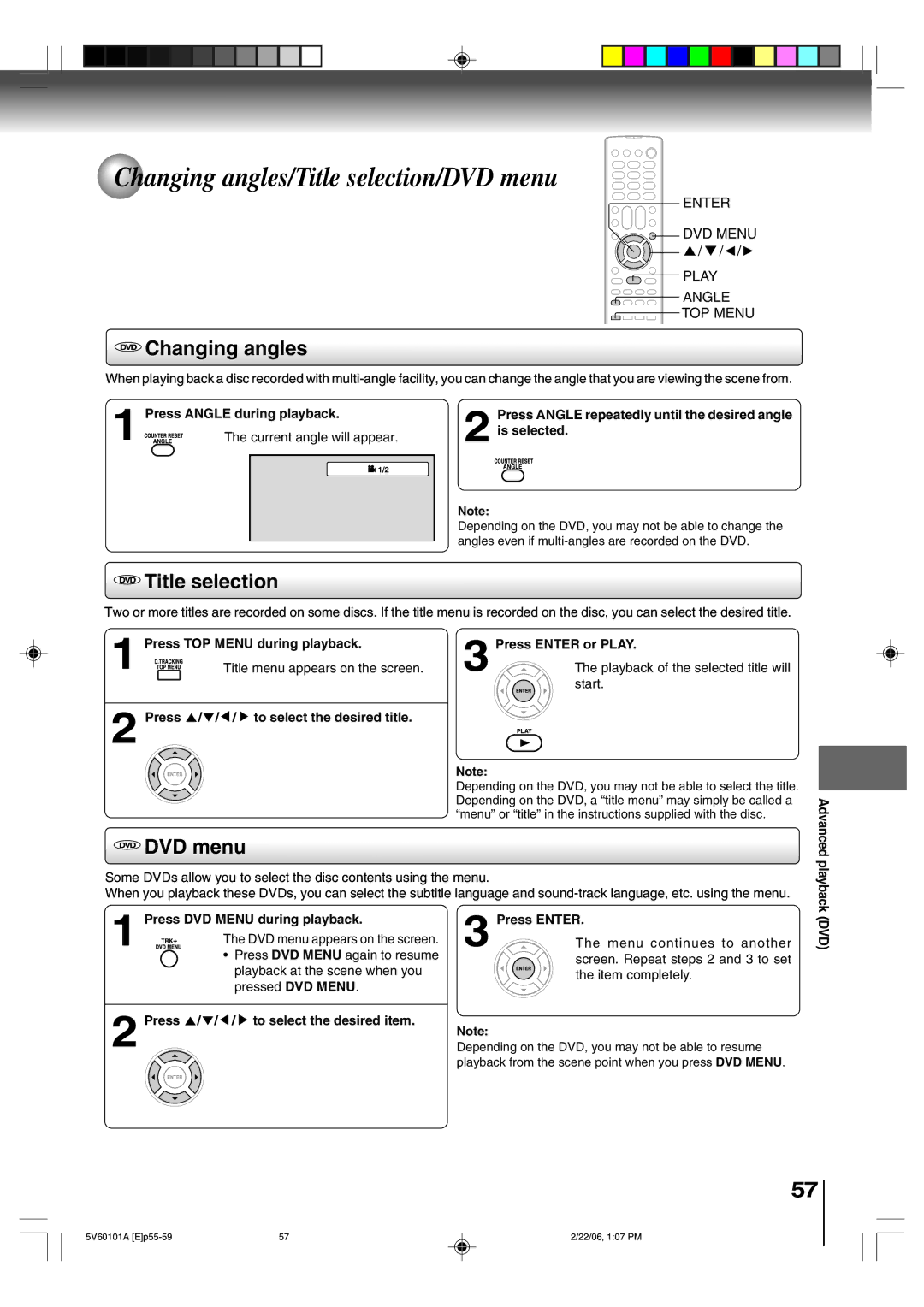MW27H62
Introduction
Dear Customer
Introduction
Important Safeguards
Important Safeguards
MAY be Present When the Enclosure is OPENED. do
Power source
Location of the required Marking
This Digital Video Player Employs a Laser System
Precautions
Do not use the unit when moisture condensation may occur
Moisture condensation occurs during the following cases
Contents
Structure of disc contents
On cleaning discs
On handling discs
On storing discs
USB Port Information
Playable discs
DVD
Front panel
Identification of controls
Rear panel
See the page in for details
DVD Menu button
Remote control
Operation
Inserting batteries
Connections
Antenna connections
Connections
Antenna
Converter
Cable TV connections
Descrambler
Converter Descrambler
Connecting to optional equipment
Connecting to a camcorder
Input
Dolby Digital
Connecting to an amplifier equipped with a DTS decoder
Dolby Surround Pro Logic
Digital Theater Systems DTS
Channel digital stereo
MPEG2 sound
Connecting to a USB Storage Device
Connecting to a USB Storage Device
Starting setup
Starting setup
Basic setup
Power
Clock setting
Auto clock setting To set auto clock to OFF
Auto clock adjustment
To set standard time
TV/VCR Power Display Enter Menu
Press MENU, then press or To select Option
Press or to select your time zone, then Press Enter
Enter Menu
Manual clock setting
To make corrections anytime during the process
Press or To set the month, then press
TV/VCR operation status
Setting the language
Display Enter Menu
While watching TV
TV operation
TV operation
TV operation
Channel Return
Channel UP/DOWN
Mute
Sleep
Closed captions
To view closed captions analog mode
Closed captions
Enter Menu Closed Caption
Option Press To select Digital Setup Then press
Then press Press
Caption mode, then press Enter
To memorize channels
TV/CABLE selection Automatic memory tuning
Press Menu in the analog mode, then press
Press Or to select ADD/ERASE, then
To add a digital channel you are watching
To register password To change password
Setting the V-Chip
Buttons 0-9 for safety, then press Enter
Buttons 0-9, then press Enter
To set the V-Chip
Display Enter Cancel Menu
To set the on timer
To set the on timer
Now the on Timer is set
Enter Menu Program
To set the off timer
To set the off timer
Menu Program
Picture control adjustment
Picture control adjustment Adjusting the picture preference
Adjusting the picture preference
Mode Picture quality
Selecting the color temperature
Selecting the color temperature
Cancel Menu
Mode
Viewing the wide-screen picture formats
Viewing the wide-screen picture formats
PIC Size
Zoom
Setting the StableSound
Sound control adjustment
Setting the surround sound
Press Cancel while making sound adjustments
Stereo and Second Audio Program SAP
Setting the SAP analog mode
Listening to stereo sound
Listening to SAP Second Audio Program
Press Menu in the digital mode, then press
Setting the digital setup digital mode
Follow the left steps Press or To select Digital Output
Then press Or to select PCM or Dolby
Loading
Loading and unloading a cassette tape
Unloading
To prevent accidental erasure
Playback
Cassette tape playback
Rewind or forward the tape
TV/VCR
Special playback
Repeat playback Using the real time tape counter
Display Menu Play Counter Reset REC
Convenient function
Display Zero Return Stop Play REC Counter Reset
Zero return function Video head cleaning
Video head cleaning
Video head clogging
Recording a TV program
Recording a TV program
To stop recording
To stop recording temporarily
To cancel OTR
One-touch timer recording OTR
DVD
Stop REC Speed
Timer recording
Timer recording
TV/VCR Enter Menu Timer REC
To confirm the settings
To set daily/weekly timer
To cancel a program
Enter Cancel Program
Duplicating a video tape
Duplicating a video tape
Other functions VCR
VCR
Duplicating a DVD or CD disc
Recording a DVD/CD disc
DVD TV/VCR
Play Stop REC Speed
Playing a disc
Vcdcd Basic playback
Basic playback DVD
Play
To obtain a higher quality picture
About
Vcddvd Playing frame by frame
Playing in fast reverse or fast forward directions
Vcddvd Playing in slow-motion
VCD Locating a chapter or track
Zooming/Locating desired scene
Jump Enter Cancel Zoom
Zooming
VCD Locating desired scene
Repeat playback/A-B Repeat playback
Play Mode Enter
Vcddvd Repeat playback
VCD A-B Repeat playback
Program playback/Random playback
Play Mode Cancel Play Enter
VCD Program playback
VCD Random playback
Changing angles
Changing angles/Title selection/DVD menu
Title selection
DVD menu
Changing soundtrack language Subtitles
Changing soundtrack language/ Subtitles
Subtitle Audio Select
Audio Select
Disc status/To turn off the PBC
Play Mode
Vcddvd Disc status
VCD To turn off the PBC
CD MP3/WMA/JPEG/DivX data information
MP3/WMA/JPEG/DivX and Audio CD operation
Limitations on MP3/WMA/JPEG/DivX playback
Limitations on displaying of the file name
Return
Loading media
DVD/USB
Press Stop to end playback
Jpeg playback
CD operation
Slide show playback
DVD Menu
DivX playback
Playing DivX VOD content
Select Mode Off in step
Enter Play Skip
Random playback will start
Advanced playback DVD
Enter Play
Setting procedure
Customizing the function settings
Function setup DVD
Setup Return
Setting details
English, Francais, Espanol
Menu, Subtitle, Audio
Other
Original Audio
Jpeg Interval
Picture Mode
Off
Seconds
Parental control setting
If you forget the password
DivX VOD
Temporary cancel the rating level by DVD disc
Temporary cancel the rating level by DVD disc
Enter Play Return OPEN/CLOSE
Others
Language code list
Others
Reception disturbances
Symptoms Cause Possible Solutions Power
Troubleshooting
Symptoms Cause Possible Solutions VCR
Supplied accessories
Specifications
General
Input/Output
Limited Ninety 90 Day Warranty on Labor
Limited United States Warranty
Limited Warranty for Commercial Units
Your Responsibility
For additional information, visit TACP’s website
How to Obtain Warranty Service
Memo
J5V60101A SH 06/02 N

![]() /
/ ![]()
 Changing angles
Changing angles![]() 1/2
1/2 Title selection
Title selection![]() /
/ ![]() /
/ ![]() /
/ ![]() to select the desired title.
to select the desired title. DVD menu
DVD menu