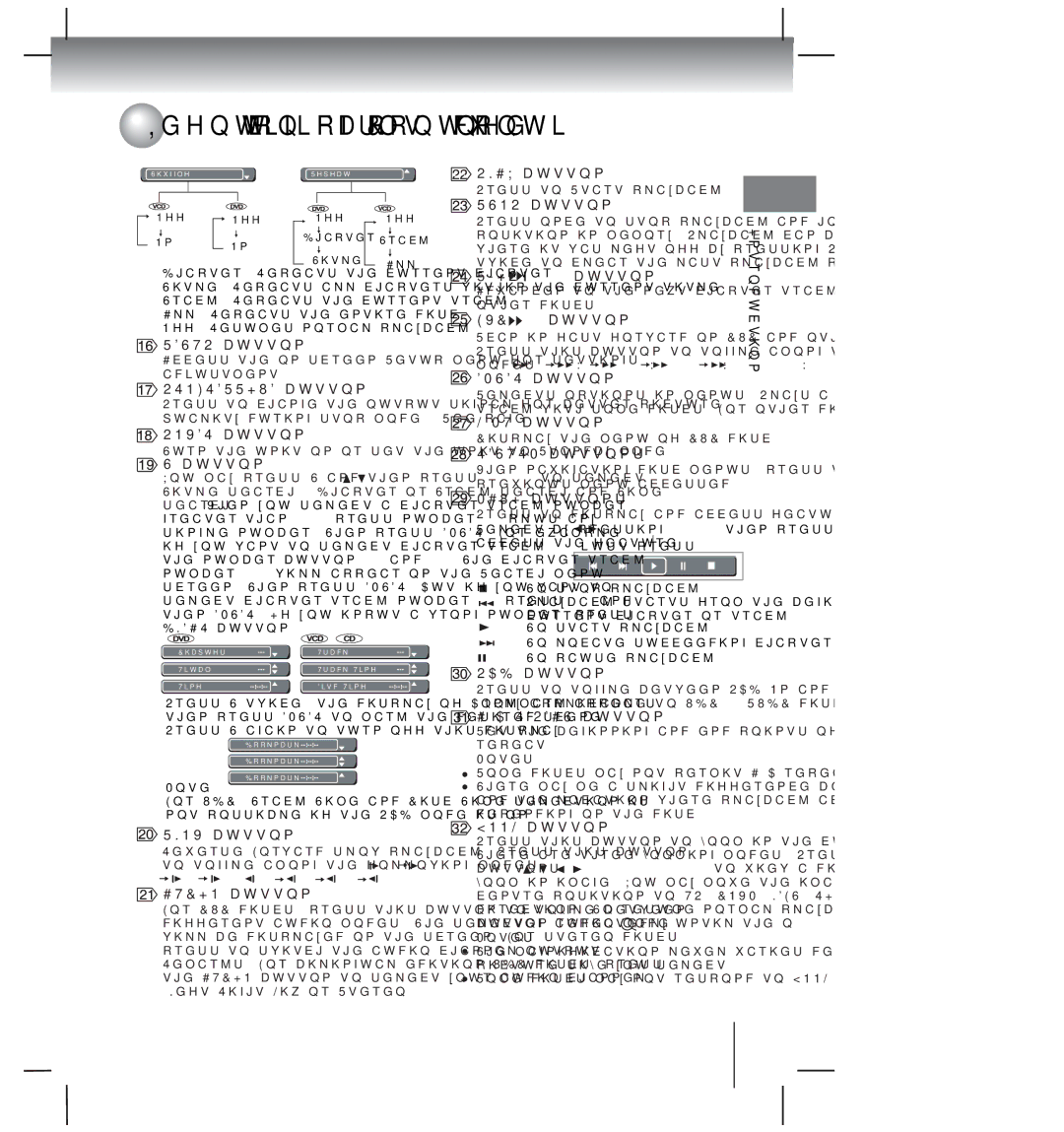Identification of Controls (continued)
Identification of Controls (continued)
Shuffle: OffRepeat: Off
Off | Off | Off | Off |
On | On | Chapter | Track |
|
|
|
Title All
Chapter: Repeats the current chapter.
Title: Repeats all chapters within the current title.
Track: Repeats the current track.
All: Repeats the entire disc.
Off: Resumes normal playback.
![]() SETUP button
SETUP button
Access the on-screen Setup menu for settings adjustment.
![]() PROGRESSIVE button
PROGRESSIVE button
Press to change the output signal for better picture quality during stop mode. (See page 20.)
![]() POWER button
POWER button
Turn the unit on or set the unit to Standby mode.
T button
You may press T and then press ![]() /
/![]() to select Title search / Chapter or Track search and Time search. When you select a chapter/track number greater than "10", press number "1" plus any single number. Then press ENTER. For example, if you want to select chapter/track 12, just press the number button "1" and "2". The chapter/track number "12" will appear on the Search menu screen. Then press ENTER. But if you want to select chapter/track number 10, press +10 and then ENTER. If you input a wrong number, press CLEAR button.
to select Title search / Chapter or Track search and Time search. When you select a chapter/track number greater than "10", press number "1" plus any single number. Then press ENTER. For example, if you want to select chapter/track 12, just press the number button "1" and "2". The chapter/track number "12" will appear on the Search menu screen. Then press ENTER. But if you want to select chapter/track number 10, press +10 and then ENTER. If you input a wrong number, press CLEAR button.
Chapter | Track |
Tital | Track Time |
Time | Disc Time |
Press T twice, the display of Bookmark appears, then press ENTER to mark the desired scene. Press T again to turn off this display.
![]() PLAY button
PLAY button
Press to Start playback.
 STOP button
STOP button
Press once to stop playback and hold the last | Introduction | ||
position in memory. Playback can be resumed | |||
| |||
where it was left off by pressing PLAY. Press |
| ||
twice to clear the last playback position. |
| ||
SKIP | button |
| |
Advanced to the next chapter/track on DVD and other discs.
 FWD
FWD  button
button
Scan in fast forward on DVD and other discs. Press this button to toggle among the following
modes:![]()
![]() X2
X2 ![]()
![]()
![]() X8
X8 ![]()
![]()
![]() X30
X30 ![]()
![]()
![]() X100
X100 ![]()
![]()
![]() X2.
X2.
 ENTER button
ENTER button
Selects options in menus. Plays a disc, chapter or track with some discs. For other discs, press PLAY.
![]() MENU button
MENU button
Display the menu of DVD disc.
![]() RETURN buttons
RETURN buttons
When navigating disc menus, press to return to the previous menu accessed.
 NAVI buttons
NAVI buttons
Press to display and access features and Settings.
Select by pressing ![]() /
/![]() then press ENTER to access the feature.
then press ENTER to access the feature.
:To stop playback.
:Playback starts from the beginning of the current chapter or track.
:To start playback.
:To locate succeeding chapters or tracks.
:To pause playback.
![]() PBC button
PBC button
Press to toggle between PBC On and PBC Off. (Only applicable to VCD2.0/SVCD discs)

A-B REPEAT button
Set the beginning and end points of a section to
Note
Bookmark 1
Bookmark 2
Bookmark 3
repeat.
Notes
![]() Some discs may not permit
Some discs may not permit ![]() There may me a slight difference between point
There may me a slight difference between point
For VCD, Track Time and Disc Time selection is not possible if the PBC mode is on.
 SLOW button
SLOW button
Reverse/Forward slow playback. Press this button to toggle among the following modes: ![]()
![]() 1/2
1/2 ![]()
![]()
![]() 1/4
1/4 ![]()
![]()
![]() 1/8
1/8 ![]()
![]()
![]() 1/2 /
1/2 /![]()
![]() 1/2
1/2 ![]()
![]()
![]() 1/4
1/4 ![]()
![]()
![]() 1/8
1/8 ![]()
![]()
![]() 1/2.
1/2.
 AUDIO button
AUDIO button
For DVD discs, press this button to toggle between different audio modes. The selected audio mode will be displayed on the screen. For stereo discs, press to switch the audio channel output. Remarks: For bilingual edition VCD discs, press the AUDIO button to select your audio channel (Left,Right,Mix or Stereo).
and the location where playback actually resumes depending on the disc.
ZOOM button
Press this button to zoom in the current picture. There are three zooming modes. Press cursor buttons ( ![]() /
/![]() /
/![]() /
/ ![]() ) to view a different part of the zoom in image. You may move the image from the centre position to UP, DOWN, LEFT, RIGHT direction. To resume normal playback, press ZOOM button repeatedly until the “ Off ” is displayed.
) to view a different part of the zoom in image. You may move the image from the centre position to UP, DOWN, LEFT, RIGHT direction. To resume normal playback, press ZOOM button repeatedly until the “ Off ” is displayed.
Notes
![]() The magnification level varies depending on the picture size you select.
The magnification level varies depending on the picture size you select.
![]() Some discs may not respond to ZOOM feature.
Some discs may not respond to ZOOM feature.
13