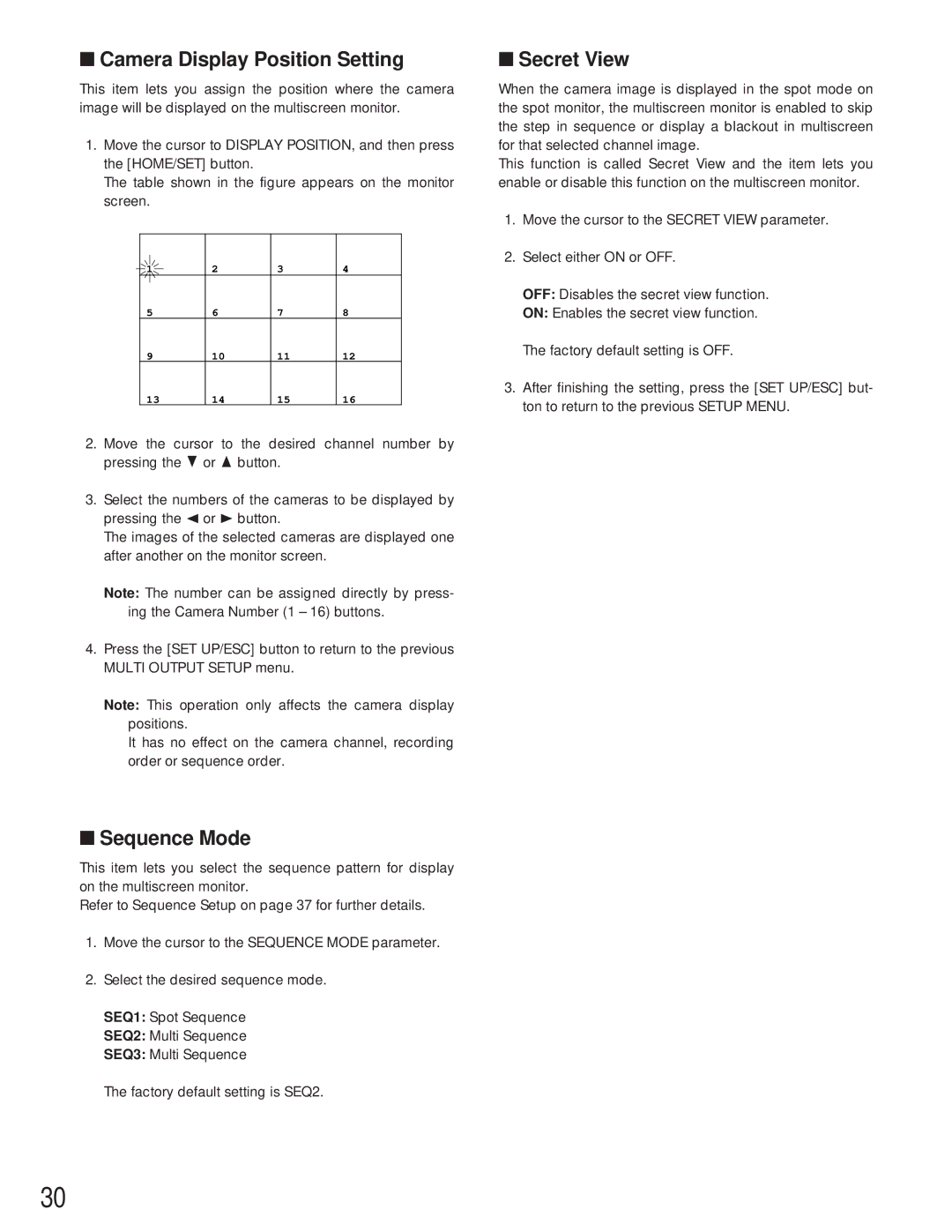■Camera Display Position Setting
This item lets you assign the position where the camera image will be displayed on the multiscreen monitor.
1.Move the cursor to DISPLAY POSITION, and then press the [HOME/SET] button.
The table shown in the figure appears on the monitor screen.
1 | 2 | 3 | 4 |
5 | 6 | 7 | 8 |
9 | 10 | 11 | 12 |
13 | 14 | 15 | 16 |
2.Move the cursor to the desired channel number by pressing the C or D button.
3.Select the numbers of the cameras to be displayed by pressing the A or B button.
The images of the selected cameras are displayed one after another on the monitor screen.
Note: The number can be assigned directly by press- ing the Camera Number (1 – 16) buttons.
4.Press the [SET UP/ESC] button to return to the previous MULTI OUTPUT SETUP menu.
Note: This operation only affects the camera display positions.
It has no effect on the camera channel, recording order or sequence order.
■Sequence Mode
This item lets you select the sequence pattern for display on the multiscreen monitor.
Refer to Sequence Setup on page 37 for further details.
1.Move the cursor to the SEQUENCE MODE parameter.
2.Select the desired sequence mode.
SEQ1: Spot Sequence
SEQ2: Multi Sequence
SEQ3: Multi Sequence
The factory default setting is SEQ2.
■Secret View
When the camera image is displayed in the spot mode on the spot monitor, the multiscreen monitor is enabled to skip the step in sequence or display a blackout in multiscreen for that selected channel image.
This function is called Secret View and the item lets you enable or disable this function on the multiscreen monitor.
1.Move the cursor to the SECRET VIEW parameter.
2.Select either ON or OFF.
OFF: Disables the secret view function.
ON: Enables the secret view function.
The factory default setting is OFF.
3.After finishing the setting, press the [SET UP/ESC] but- ton to return to the previous SETUP MENU.
30