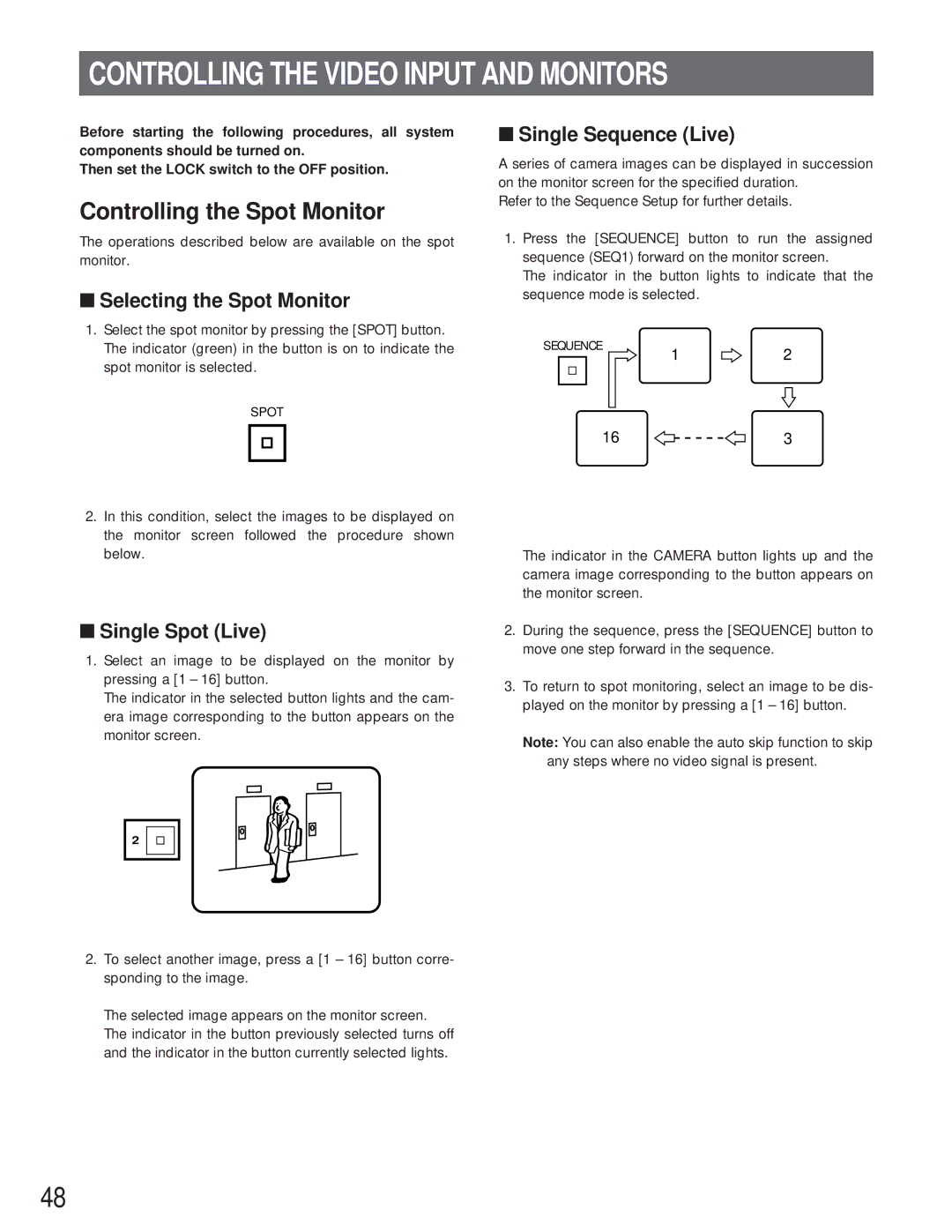CONTROLLING THE VIDEO INPUT AND MONITORS
Before starting the following procedures, all system components should be turned on.
Then set the LOCK switch to the OFF position.
Controlling the Spot Monitor
The operations described below are available on the spot monitor.
■Selecting the Spot Monitor
1.Select the spot monitor by pressing the [SPOT] button. The indicator (green) in the button is on to indicate the spot monitor is selected.
SPOT
■Single Sequence (Live)
A series of camera images can be displayed in succession on the monitor screen for the specified duration.
Refer to the Sequence Setup for further details.
1.Press the [SEQUENCE] button to run the assigned sequence (SEQ1) forward on the monitor screen.
The indicator in the button lights to indicate that the sequence mode is selected.
SEQUENCE
12
163
2.In this condition, select the images to be displayed on the monitor screen followed the procedure shown below.
■Single Spot (Live)
1.Select an image to be displayed on the monitor by pressing a [1 – 16] button.
The indicator in the selected button lights and the cam- era image corresponding to the button appears on the monitor screen.
2
2.To select another image, press a [1 – 16] button corre- sponding to the image.
The selected image appears on the monitor screen. The indicator in the button previously selected turns off and the indicator in the button currently selected lights.
The indicator in the CAMERA button lights up and the camera image corresponding to the button appears on the monitor screen.
2.During the sequence, press the [SEQUENCE] button to move one step forward in the sequence.
3.To return to spot monitoring, select an image to be dis- played on the monitor by pressing a [1 – 16] button.
Note: You can also enable the auto skip function to skip any steps where no video signal is present.
48