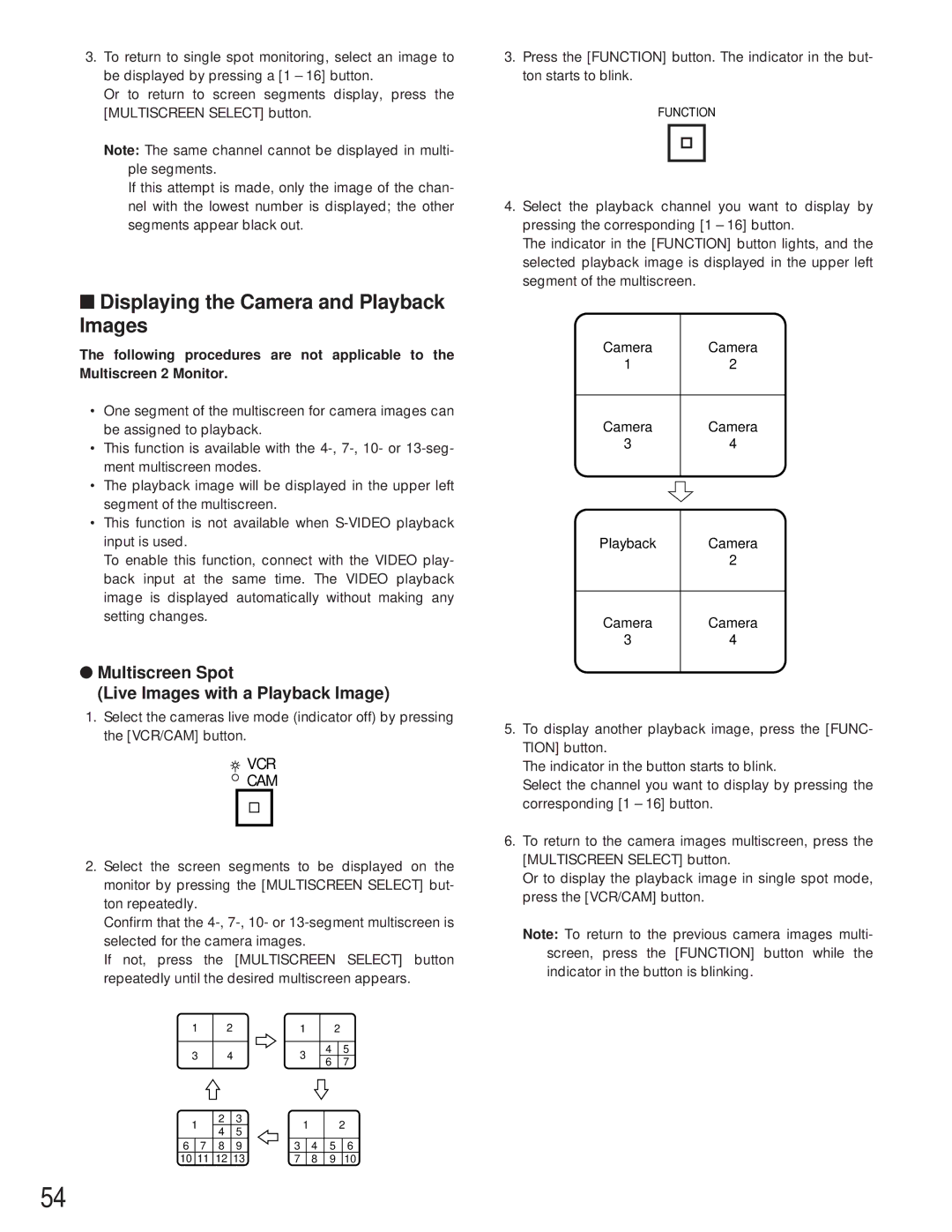3.To return to single spot monitoring, select an image to be displayed by pressing a [1 – 16] button.
Or to return to screen segments display, press the [MULTISCREEN SELECT] button.
Note: The same channel cannot be displayed in multi- ple segments.
If this attempt is made, only the image of the chan- nel with the lowest number is displayed; the other segments appear black out.
■Displaying the Camera and Playback Images
The following procedures are not applicable to the Multiscreen 2 Monitor.
•One segment of the multiscreen for camera images can be assigned to playback.
•This function is available with the
•The playback image will be displayed in the upper left segment of the multiscreen.
•This function is not available when
To enable this function, connect with the VIDEO play- back input at the same time. The VIDEO playback image is displayed automatically without making any setting changes.
●Multiscreen Spot
(Live Images with a Playback Image)
1.Select the cameras live mode (indicator off) by pressing the [VCR/CAM] button.
 VCR
VCR
CAM
2.Select the screen segments to be displayed on the monitor by pressing the [MULTISCREEN SELECT] but- ton repeatedly.
Confirm that the
If not, press the [MULTISCREEN SELECT] button repeatedly until the desired multiscreen appears.
| 1 |
| 2 |
| 1 |
|
| 2 |
|
| |||||
|
|
|
|
|
|
|
|
|
|
|
|
|
|
| |
| 3 |
| 4 |
| 3 |
|
| 4 | 5 |
| |||||
|
|
|
|
| 6 | 7 |
| ||||||||
|
|
|
|
|
|
|
|
|
|
|
|
| |||
| 1 |
| 2 |
| 3 | 1 |
|
|
| 2 |
| ||||
|
|
|
|
|
|
| |||||||||
|
| 4 |
| 5 |
|
|
|
| |||||||
|
|
|
|
|
|
|
|
|
|
|
|
|
| ||
6 |
| 7 |
| 8 |
| 9 | 3 | 4 |
| 5 |
| 6 |
| ||
10 | 11 |
| 12 |
| 13 |
|
| 7 | 8 |
| 9 |
| 10 | ||
3.Press the [FUNCTION] button. The indicator in the but- ton starts to blink.
FUNCTION
4.Select the playback channel you want to display by pressing the corresponding [1 – 16] button.
The indicator in the [FUNCTION] button lights, and the selected playback image is displayed in the upper left segment of the multiscreen.
Camera | Camera |
1 | 2 |
|
|
Camera | Camera |
3 | 4 |
|
|
Playback | Camera |
| 2 |
|
|
Camera | Camera |
3 | 4 |
|
|
5.To display another playback image, press the [FUNC- TION] button.
The indicator in the button starts to blink.
Select the channel you want to display by pressing the corresponding [1 – 16] button.
6.To return to the camera images multiscreen, press the [MULTISCREEN SELECT] button.
Or to display the playback image in single spot mode, press the [VCR/CAM] button.
Note: To return to the previous camera images multi- screen, press the [FUNCTION] button while the indicator in the button is blinking.
54