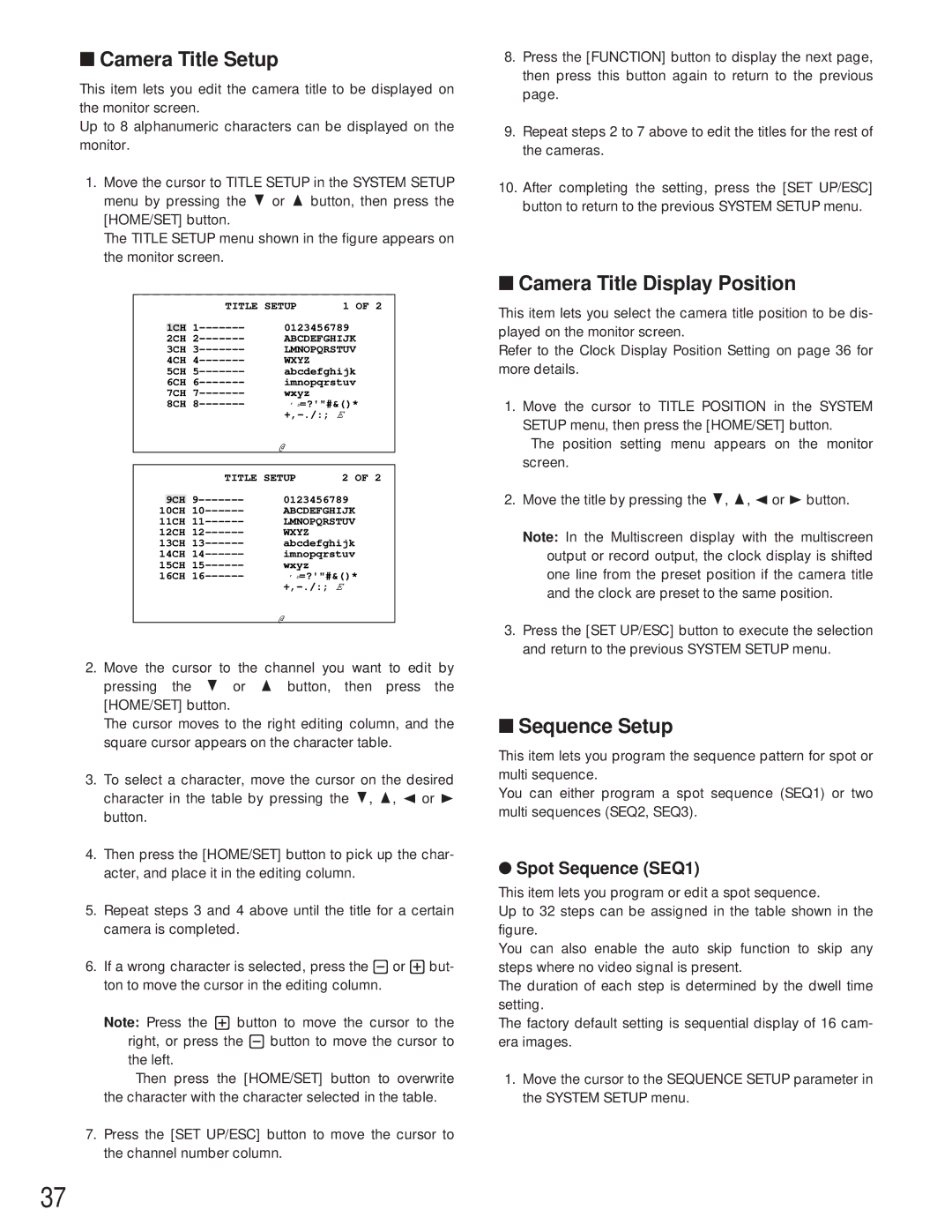■Camera Title Setup
This item lets you edit the camera title to be displayed on the monitor screen.
Up to 8 alphanumeric characters can be displayed on the monitor.
1.Move the cursor to TITLE SETUP in the SYSTEM SETUP menu by pressing the C or D button, then press the [HOME/SET] button.
The TITLE SETUP menu shown in the figure appears on the monitor screen.
|
|
|
| TITLE SETUP | 1 OF 2 |
|
|
| 1 | 0123456789 | |
| 1CH | ||||
| 2CH | ||||
| 3CH | ||||
| 4CH | WXYZ |
| ||
| 5CH | ||||
| 6CH | ||||
| 7CH | wxyz |
| ||
| 8CH | ' ¤=?'"#&()* | |||
|
|
|
| ||
|
|
|
| @ |
|
|
|
|
|
|
|
|
|
|
| TITLE SETUP | 2 OF 2 |
|
|
| 9 | 0123456789 | |
| 9CH | ||||
10CH | ABCDEFGHIJK | ||||
11CH | LMNOPQRSTUV | ||||
12CH | WXYZ |
| |||
13CH | abcdefghijk | ||||
14CH | imnopqrstuv | ||||
15CH | wxyz |
| |||
16CH | ' ¤=?'"#&()* | ||||
|
|
|
|
| |
@
2.Move the cursor to the channel you want to edit by pressing the C or D button, then press the [HOME/SET] button.
The cursor moves to the right editing column, and the square cursor appears on the character table.
3.To select a character, move the cursor on the desired character in the table by pressing the C, D, A or B button.
4.Then press the [HOME/SET] button to pick up the char- acter, and place it in the editing column.
5.Repeat steps 3 and 4 above until the title for a certain camera is completed.
6.If a wrong character is selected, press the - or + but- ton to move the cursor in the editing column.
Note: Press the + button to move the cursor to the right, or press the - button to move the cursor to the left.
Then press the [HOME/SET] button to overwrite the character with the character selected in the table.
7.Press the [SET UP/ESC] button to move the cursor to the channel number column.
8.Press the [FUNCTION] button to display the next page, then press this button again to return to the previous page.
9.Repeat steps 2 to 7 above to edit the titles for the rest of the cameras.
10.After completing the setting, press the [SET UP/ESC] button to return to the previous SYSTEM SETUP menu.
■Camera Title Display Position
This item lets you select the camera title position to be dis- played on the monitor screen.
Refer to the Clock Display Position Setting on page 36 for more details.
1.Move the cursor to TITLE POSITION in the SYSTEM SETUP menu, then press the [HOME/SET] button.
The position setting menu appears on the monitor screen.
2.Move the title by pressing the C, D, A or B button.
Note: In the Multiscreen display with the multiscreen output or record output, the clock display is shifted one line from the preset position if the camera title and the clock are preset to the same position.
3.Press the [SET UP/ESC] button to execute the selection and return to the previous SYSTEM SETUP menu.
■Sequence Setup
This item lets you program the sequence pattern for spot or multi sequence.
You can either program a spot sequence (SEQ1) or two multi sequences (SEQ2, SEQ3).
●Spot Sequence (SEQ1)
This item lets you program or edit a spot sequence.
Up to 32 steps can be assigned in the table shown in the figure.
You can also enable the auto skip function to skip any steps where no video signal is present.
The duration of each step is determined by the dwell time setting.
The factory default setting is sequential display of 16 cam- era images.
1.Move the cursor to the SEQUENCE SETUP parameter in the SYSTEM SETUP menu.
37