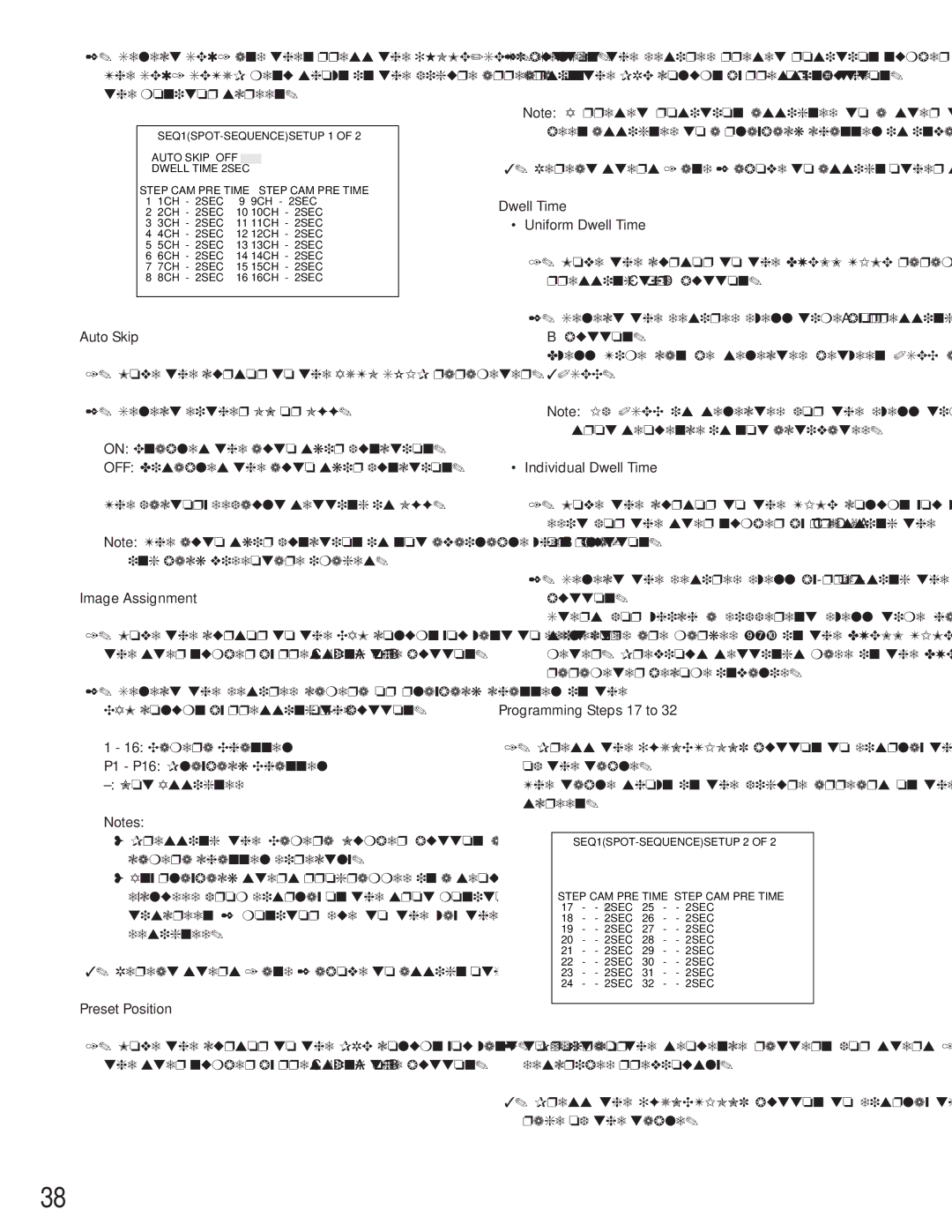2.Select SEQ1 and then press the [HOME/SET] button. The SEQ1 SETUP menu shown in the figure appears on the monitor screen.
AUTO SKIP OFF
DWELL TIME 2SEC
STEP | CAM PRE TIME | STEP CAM PRE TIME | |||||
1 | 1CH | - | 2SEC | 9 | 9CH | - | 2SEC |
2 | 2CH | - | 2SEC | 10 | 10CH | - | 2SEC |
3 | 3CH | - | 2SEC | 11 | 11CH | - | 2SEC |
4 | 4CH | - | 2SEC | 12 | 12CH | - | 2SEC |
5 | 5CH | - | 2SEC | 13 | 13CH | - | 2SEC |
6 | 6CH | - | 2SEC | 14 | 14CH | - | 2SEC |
7 | 7CH | - | 2SEC | 15 | 15CH | - | 2SEC |
8 | 8CH | - | 2SEC | 16 | 16CH | - | 2SEC |
Auto Skip
1.Move the cursor to the AUTO SKIP parameter.
2.Select either ON or OFF.
ON: Enables the auto skip function.
OFF: Disables the auto skip function.
The factory default setting is OFF.
Note: The auto skip function is not available when play- ing back videotape images.
Image Assignment
1.Move the cursor to the CAM column you want to edit for the step number by pressing the C, D, A or B button.
2.Select the desired camera or playback channel in the CAM column by pressing the - or + button.
1 - 16: Camera Channel
P1 - P16: Playback Channel
Notes:
•Pressing the Camera Number button assigns the camera channel directly.
•Any playback steps programmed in a sequence are excluded from display on the spot monitor and mul- tiscreen 2 monitor due to the way the system is designed.
3.Repeat steps 1 and 2 above to assign other steps.
Preset Position
1.Move the cursor to the PRE column you want to edit for the step number by pressing the C, D, A or B button.
2.Select the desired preset position number for the cam- era in the PRE column by pressing the - or + button.
Note: A preset position assigned to a step that has been assigned to a playback channel is invalid.
3.Repeat steps 1 and 2 above to assign other steps.
Dwell Time
•Uniform Dwell Time
1.Move the cursor to the DWELL TIME parameter by pressing the C or D button.
2.Select the desired dwell time by pressing the A or B button.
Dwell Time can be selected between 0SEC and 30SEC.
Note: If 0SEC is selected for the dwell time, the spot sequence is not activated.
•Individual Dwell Time
1.Move the cursor to the TIME column you want to edit for the step number by pressing the C, D, A or B button.
2.Select the desired dwell by pressing the - or + button.
Steps for which a different dwell time has been selected are marked
Programming Steps 17 to 32
1.Press the [FUNCTION] button to display the next page of the table.
The table shown in the figure appears on the monitor screen.
STEP CAM PRE TIME | STEP CAM PRE | TIME | |||||
17 | - | - | 2SEC | 25 | - | - | 2SEC |
18 | - | - | 2SEC | 26 | - | - | 2SEC |
19 | - | - | 2SEC | 27 | - | - | 2SEC |
20 | - | - | 2SEC | 28 | - | - | 2SEC |
21 | - | - | 2SEC | 29 | - | - | 2SEC |
22 | - | - | 2SEC | 30 | - | - | 2SEC |
23 | - | - | 2SEC | 31 | - | - | 2SEC |
24 | - | - | 2SEC | 32 | - | - | 2SEC |
2.Program the sequence pattern for steps 17 to 32 as described previously.
3.Press the [FUNCTION] button to display the previous page of the table.
38