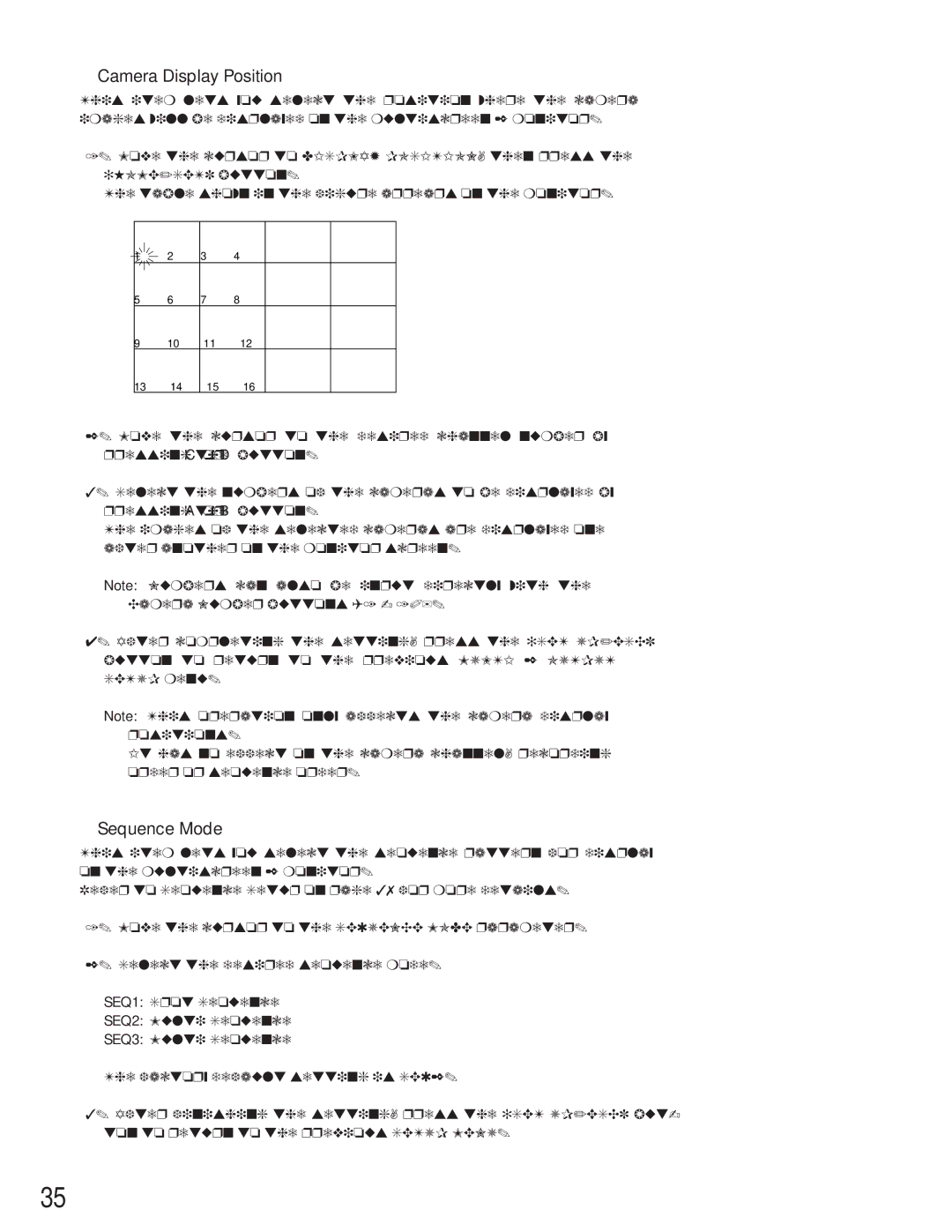●Camera Display Position
This item lets you select the position where the camera images will be displayed on the multiscreen 2 monitor.
1.Move the cursor to DISPLAY POSITION, then press the [HOME/SET] button.
The table shown in the figure appears on the monitor.
1
5
9
13
2 | 3 | 4 |
6 | 7 | 8 |
10 | 11 | 12 |
14 | 15 | 16 |
2.Move the cursor to the desired channel number by pressing the C or D button.
3.Select the numbers of the cameras to be displayed by pressing the A or B button.
The images of the selected cameras are displayed one after another on the monitor screen.
Note: Numbers can also be input directly with the Camera Number buttons (1 - 10).
4.After completing the setting, press the [SET UP/ESC] button to return to the previous MULTI 2 OUTPUT SETUP menu.
Note: This operation only affects the camera display positions.
It has no effect on the camera channel, recording order or sequence order.
●Sequence Mode
This item lets you select the sequence pattern for display on the multiscreen 2 monitor.
Refer to Sequence Setup on page 37 for more details.
1.Move the cursor to the SEQUENCE MODE parameter.
2.Select the desired sequence mode.
SEQ1: Spot Sequence
SEQ2: Multi Sequence
SEQ3: Multi Sequence
The factory default setting is SEQ2.
3.After finishing the setting, press the [SET UP/ESC] but- ton to return to the previous SETUP MENU.
35