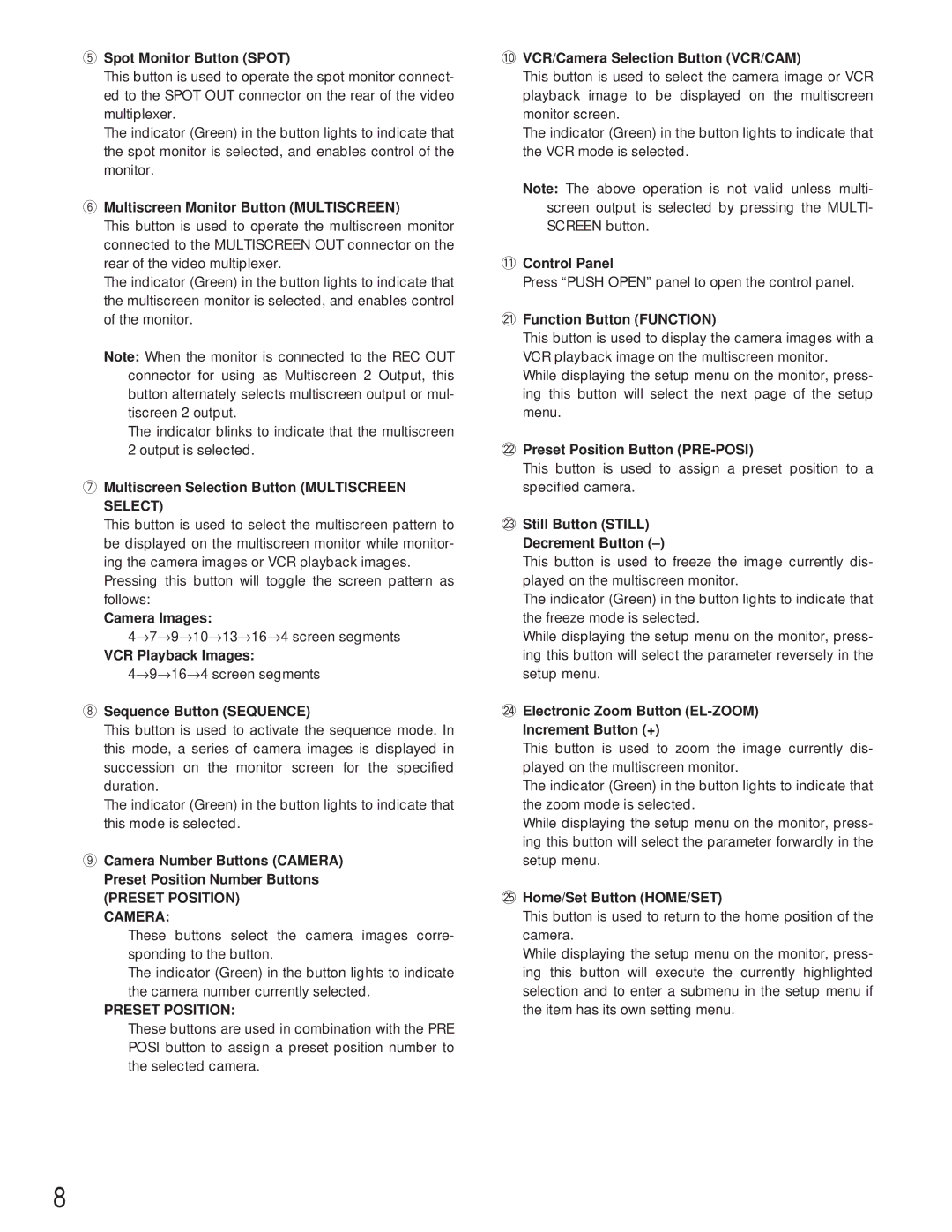tSpot Monitor Button (SPOT)
This button is used to operate the spot monitor connect- ed to the SPOT OUT connector on the rear of the video multiplexer.
The indicator (Green) in the button lights to indicate that the spot monitor is selected, and enables control of the monitor.
yMultiscreen Monitor Button (MULTISCREEN)
This button is used to operate the multiscreen monitor connected to the MULTISCREEN OUT connector on the rear of the video multiplexer.
The indicator (Green) in the button lights to indicate that the multiscreen monitor is selected, and enables control of the monitor.
Note: When the monitor is connected to the REC OUT connector for using as Multiscreen 2 Output, this button alternately selects multiscreen output or mul- tiscreen 2 output.
The indicator blinks to indicate that the multiscreen 2 output is selected.
uMultiscreen Selection Button (MULTISCREEN SELECT)
This button is used to select the multiscreen pattern to be displayed on the multiscreen monitor while monitor- ing the camera images or VCR playback images.
Pressing this button will toggle the screen pattern as follows:
Camera Images:
4→ 7→ 9→ 10→ 13→ 16→ 4 screen segments
VCR Playback Images:
4→ 9→ 16→ 4 screen segments
iSequence Button (SEQUENCE)
This button is used to activate the sequence mode. In this mode, a series of camera images is displayed in succession on the monitor screen for the specified duration.
The indicator (Green) in the button lights to indicate that this mode is selected.
oCamera Number Buttons (CAMERA) Preset Position Number Buttons
(PRESET POSITION) CAMERA:
These buttons select the camera images corre- sponding to the button.
The indicator (Green) in the button lights to indicate the camera number currently selected.
PRESET POSITION:
These buttons are used in combination with the PRE POSI button to assign a preset position number to the selected camera.
!0VCR/Camera Selection Button (VCR/CAM)
This button is used to select the camera image or VCR playback image to be displayed on the multiscreen monitor screen.
The indicator (Green) in the button lights to indicate that the VCR mode is selected.
Note: The above operation is not valid unless multi- screen output is selected by pressing the MULTI- SCREEN button.
!1Control Panel
Press “PUSH OPEN” panel to open the control panel.
@1Function Button (FUNCTION)
This button is used to display the camera images with a VCR playback image on the multiscreen monitor.
While displaying the setup menu on the monitor, press- ing this button will select the next page of the setup menu.
@2Preset Position Button (PRE-POSI)
This button is used to assign a preset position to a specified camera.
@3Still Button (STILL)
Decrement Button (–)
This button is used to freeze the image currently dis- played on the multiscreen monitor.
The indicator (Green) in the button lights to indicate that the freeze mode is selected.
While displaying the setup menu on the monitor, press- ing this button will select the parameter reversely in the setup menu.
@4Electronic Zoom Button (EL-ZOOM)
Increment Button (+)
This button is used to zoom the image currently dis- played on the multiscreen monitor.
The indicator (Green) in the button lights to indicate that the zoom mode is selected.
While displaying the setup menu on the monitor, press- ing this button will select the parameter forwardly in the setup menu.
@5Home/Set Button (HOME/SET)
This button is used to return to the home position of the camera.
While displaying the setup menu on the monitor, press- ing this button will execute the currently highlighted selection and to enter a submenu in the setup menu if the item has its own setting menu.
8