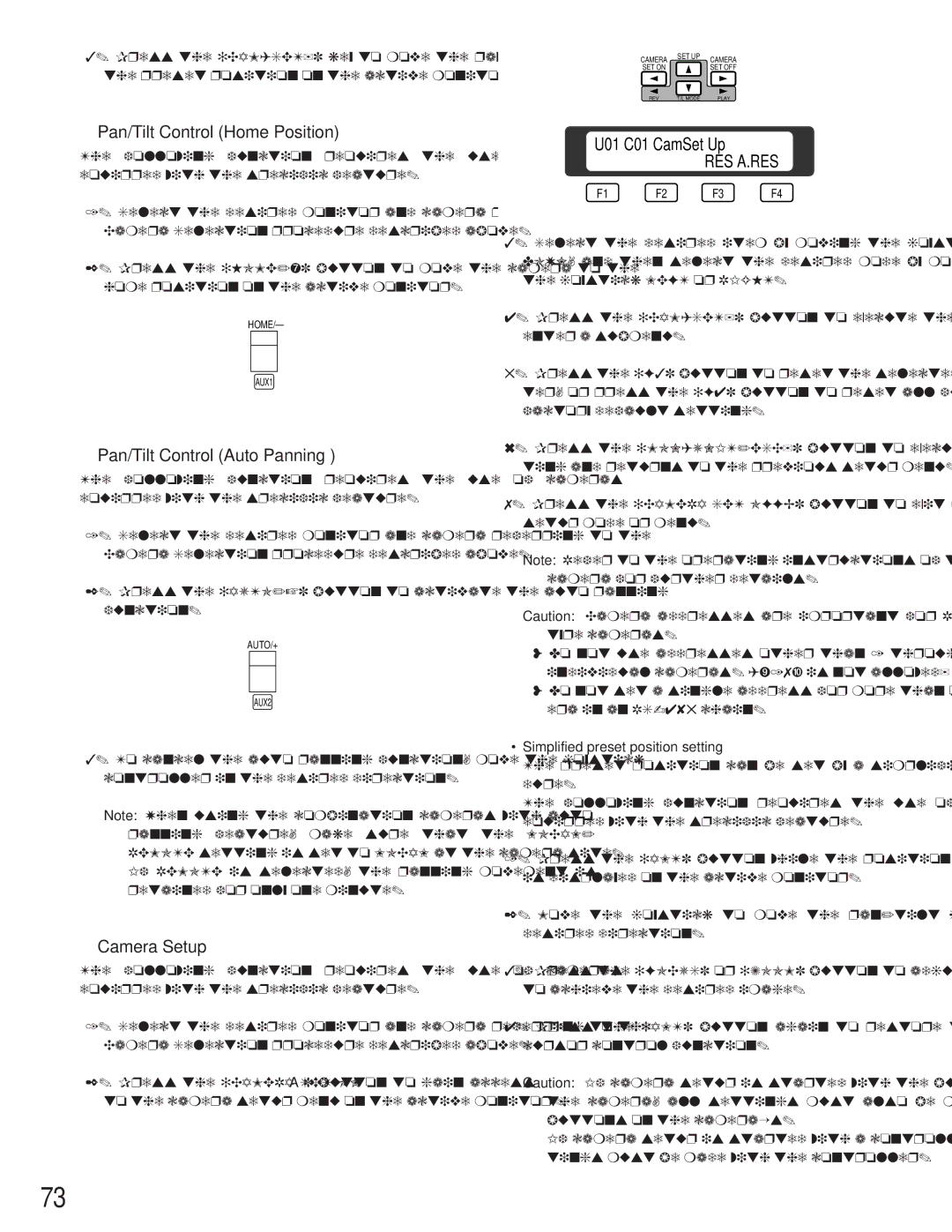3.Press the [CAM(SET)] key to move the pan/tilt head to the preset position on the active monitor.
●Pan/Tilt Control (Home Position)
The following function requires the use of cameras equipped with the specific feature.
1.Select the desired monitor and camera referring to the Camera Selection procedure described above.
2.Press the
HOME/–
AUX1
●Pan/Tilt Control (Auto Panning )
The following function requires the use of cameras equipped with the specific feature.
1.Select the desired monitor and camera referring to the Camera Selection procedure described above.
2.Press the [AUTO/+] button to activate the auto panning function.
AUTO/+
AUX2
3.To cancel the auto panning function, move the joystick controller in the desired direction.
Note: When using the combination cameras with auto panning feature, make sure that the LOCAL/ REMOTE setting is set to LOCAL at the camera site. If REMOTE is selected, the panning movement is retained for only one minute.
●Camera Setup
The following function requires the use of cameras equipped with the specific feature.
1.Select the desired monitor and camera referring to the Camera Selection procedure described above.
2.Press the [CAMERA SET ONA] button to gain access to the camera setup menu on the active monitor.
CAMERA | SET UP | CAMERA |
SET ON |
| SET OFF |
REV | T/L MODE | PLAY |
U01 C01 CamSet Up
RES A.RES
F1 | F2 | F3 | F4 |
3.Select the desired item by moving the joystick UP or DOWN, and then select the desired mode by moving the joystick LEFT or RIGHT.
4.Press the [CAM(SET)] button to execute the setting or enter a submenu.
5.Press the [F3] button to reset the selected item parame- ter, or press the [F4] button to reset all functions to the factory default setting.
6.Press the [MON(UNIT/ESC)] button to execute the set- ting and returns to the previous setup menu.
7.Press the [CAMERA SET OFFB] button to exit from the setup mode or menu.
Note: Refer to the operating instructions of the selected camera for further details.
Caution: Camera addresses are important for
•Do not use addresses other than 1 through 16 for individual cameras. (“17” is not allowed)
•Do not set a single address for more than one cam- era in an
•Simplified preset position setting
The preset position can be set by a simplified proce- dure.
The following function requires the use of cameras equipped with the specific feature.
1.Press the [ALT] button while the position setting menu is displayed on the active monitor.
2.Move the joystick to move the pan/tilt head in the desired direction.
3.Press the [FOCUS] or [ZOOM] button to adjust the lens to achieve the desired image.
4.Press the [ALT] button again to restore the joystick’s cursor control function.
Caution: If camera setup is started with the buttons on the camera, all settings must also be made with buttons on the camera’s.
If camera setup is started with a controller, all e set- tings must be made with the controller.
73