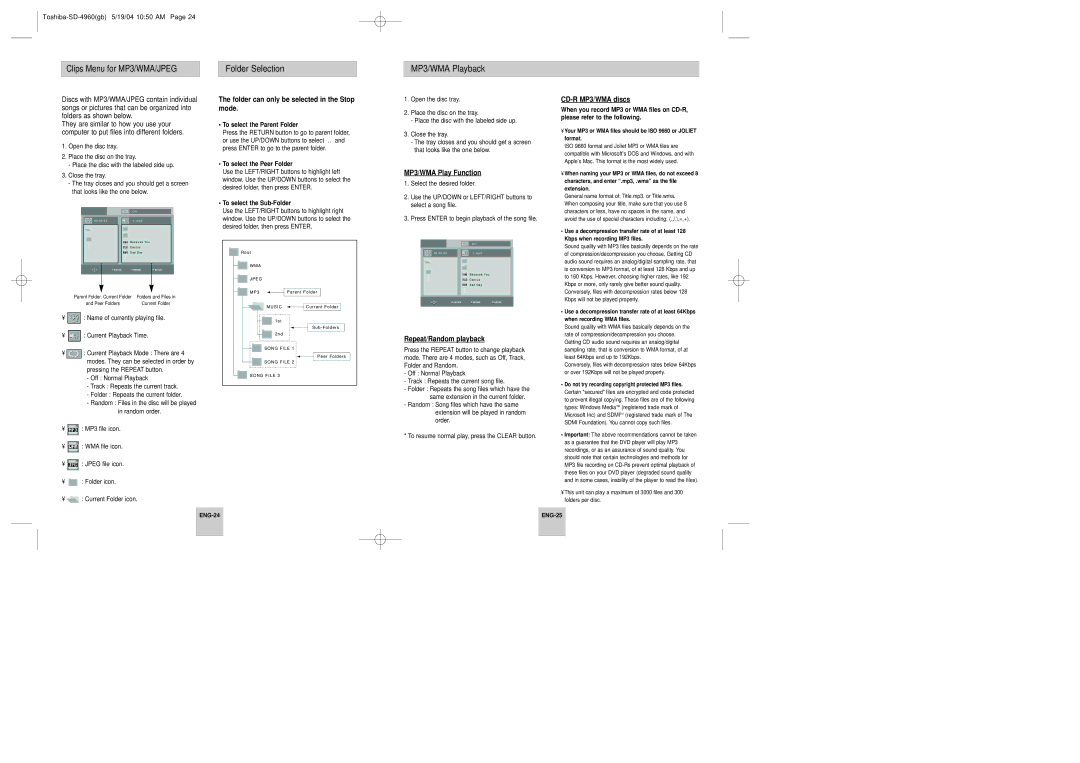SD-4960SU specifications
The Toshiba SD-4960SU is a versatile multi-region DVD player that exemplifies the brand’s commitment to quality and innovation in home entertainment. Designed to meet the modern demands of home viewing, this player is equipped with a range of features that enhance its usability and performance.One of the main highlights of the Toshiba SD-4960SU is its ability to play an extensive array of disc formats. It supports a wide variety of DVDs, including DVD-R, DVD+R, DVD-RW, and DVD+RW, making it a flexible option for users who may have varied media collections. Importantly, it also provides compatibility with CD formats, allowing users to enjoy their favorite music CDs alongside their movie collections.
The player incorporates advanced video technologies that significantly enhance visual quality. The built-in progressive scan functionality ensures that videos are displayed with improved clarity and detail by delivering a smoother image with reduced flickering. This feature particularly benefits users who prefer to watch high-resolution content, making every viewing experience more enjoyable.
In terms of audio capabilities, the Toshiba SD-4960SU supports multiple audio formats, including Dolby Digital, ensuring that users can experience high-quality sound that complements the visual experience. Its varied audio output options enable seamless connections to different sound systems, enhancing overall audio performance.
The design of the Toshiba SD-4960SU is both functional and stylish, fitting seamlessly into any entertainment center. Its user-friendly interface and remote control provide ease of access to features, allowing users to navigate through menus and customize settings with minimal effort.
Additionally, the player comes equipped with features such as on-screen display and parental controls, allowing for a more tailored viewing experience. The device also includes multiple output options, including composite video, S-Video, and component video outputs, enabling users to connect it to various television models and systems.
Overall, the Toshiba SD-4960SU stands out in the crowded market of DVD players, blending advanced technologies with ease of use. It is an ideal choice for individuals looking for a reliable, high-quality player that accommodates a diverse range of media formats while delivering impressive video and audio performance. This player not only enhances the home viewing experience but also represents Toshiba's legacy of innovation and commitment to customer satisfaction.