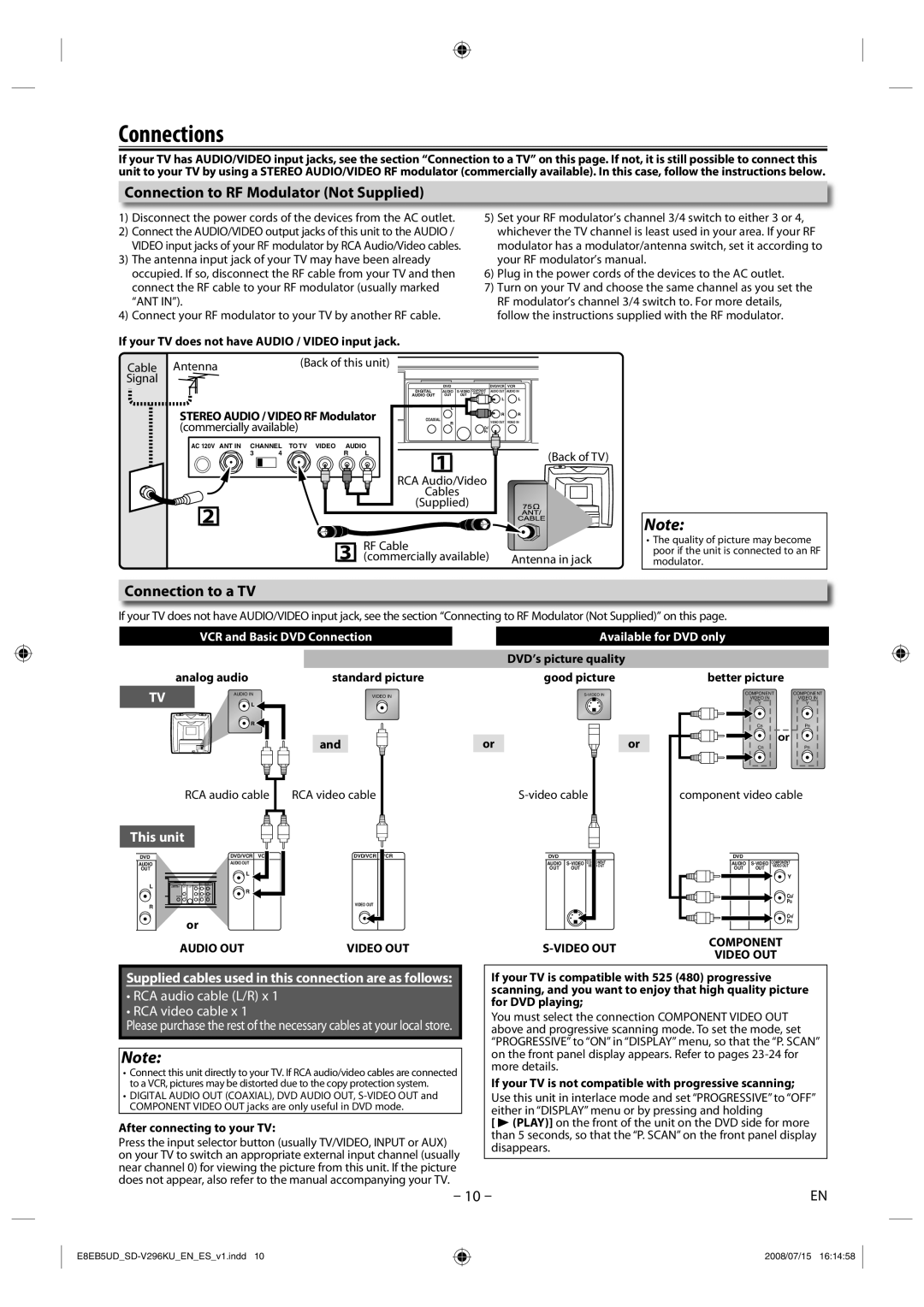Connections
If your TV has AUDIO/VIDEO input jacks, see the section “Connection to a TV” on this page. If not, it is still possible to connect this unit to your TV by using a STEREO AUDIO/VIDEO RF modulator (commercially available). In this case, follow the instructions below.
Connection to RF Modulator (Not Supplied)
1)Disconnect the power cords of the devices from the AC outlet.
2)Connect the AUDIO/VIDEO output jacks of this unit to the AUDIO / VIDEO input jacks of your RF modulator by RCA Audio/Video cables.
3)The antenna input jack of your TV may have been already occupied. If so, disconnect the RF cable from your TV and then connect the RF cable to your RF modulator (usually marked “ANT IN”).
4)Connect your RF modulator to your TV by another RF cable.
If your TV does not have AUDIO / VIDEO input jack.
5)Set your RF modulator’s channel 3/4 switch to either 3 or 4, whichever the TV channel is least used in your area. If your RF modulator has a modulator/antenna switch, set it according to your RF modulator’s manual.
6)Plug in the power cords of the devices to the AC outlet.
7)Turn on your TV and choose the same channel as you set the RF modulator’s channel 3/4 switch to. For more details, follow the instructions supplied with the RF modulator.
Cable Antenna | (Back of this unit) |
|
|
|
|
|
|
Signal |
|
| DVD |
|
| DVD/VCR | VCR |
|
| DIGITAL | AUDIO | COMPONENT | AUDIO OUT | AUDIO IN | |
|
| VIDEO OUT | |||||
|
| AUDIO OUT | OUT | OUT | Y | L | L |
|
|
|
|
| |||
STEREO AUDIO / VIDEO RF Modulator |
| L |
| CB/ |
|
| |
COAXIAL |
|
| VIDEO OUT | VIDEO IN | |||
|
|
|
|
| PB | R | R |
(commercially available) |
|
| R |
| PR |
|
|
|
|
|
|
| CR/ |
|
|
AC 120V ANT IN | CHANNEL | TO TV | VIDEO | AUDIO | 1 |
| ||
| 3 | 4 |
|
| R | L | (Back of TV) | |
|
|
|
|
|
|
| ||
|
|
|
|
|
|
|
| |
RCA Audio/Video
Cables
(Supplied)
2 |
3 | RF Cable |
|
(commercially available) | Antenna in jack |
Note:
•The quality of picture may become poor if the unit is connected to an RF modulator.
Connection to a TV
If your TV does not have AUDIO/VIDEO input jack, see the section “Connecting to RF Modulator (Not Supplied)” on this page.
| VCR and Basic DVD Connection |
| Available for DVD only |
| ||
|
|
|
| DVD’s picture quality |
|
|
| analog audio | standard picture |
| good picture | better picture |
|
TV | AUDIO IN | VIDEO IN |
| COMPONENT | COMPONENT | |
|
|
| VIDEO IN | VIDEO IN | ||
|
|
|
|
| ||
| L |
|
|
| Y | Y |
| R |
|
|
| CB | PB |
|
|
|
|
| ||
|
| and | or | or | or |
|
|
| CR | PR | |||
RCA audio cable | RCA video cable |
|
|
component video cable
This unit |
|
|
|
DVD | DVD/VCR | DVD/VCR | VCR |
AUDIO | AUDIO OUT |
|
|
OUT | L |
|
|
|
|
| |
L | R |
|
|
|
|
| |
R |
| VIDEO OUT |
|
|
|
| |
| or |
|
|
AUDIO OUT | VIDEO OUT |
Supplied cables used in this connection are as follows:
•RCA audio cable (L/R) x 1
•RCA video cable x 1
Please purchase the rest of the necessary cables at your local store.
Note:
•Connect this unit directly to your TV. If RCA audio/video cables are connected to a VCR, pictures may be distorted due to the copy protection system.
•DIGITAL AUDIO OUT (COAXIAL), DVD AUDIO OUT,
After connecting to your TV:
Press the input selector button (usually TV/VIDEO, INPUT or AUX) on your TV to switch an appropriate external input channel (usually near channel 0) for viewing the picture from this unit. If the picture does not appear, also refer to the manual accompanying your TV.
| DVD |
|
|
| DVD |
|
|
DIGITAL | AUDIO | COMPONENT | DIGITAL | AUDIO | COMPONENT | ||
VIDEO OUT | VIDEO OUT | ||||||
AUDIO OUT | OUT | OUT |
| AUDIO OUT | OUT | OUT |
|
|
|
|
|
|
|
| Y |
|
|
|
|
|
|
| CB/ |
COAXIAL |
|
|
| COAXIAL |
|
| PB |
|
|
|
|
|
|
| CR/ |
|
|
|
|
|
|
| PR |
| COMPONENT | |
VIDEO OUT | ||
|
If your TV is compatible with 525 (480) progressive scanning, and you want to enjoy that high quality picture for DVD playing;
You must select the connection COMPONENT VIDEO OUT above and progressive scanning mode. To set the mode, set “PROGRESSIVE” to “ON” in “DISPLAY” menu, so that the “P. SCAN” on the front panel display appears. Refer to pages
If your TV is not compatible with progressive scanning;
Use this unit in interlace mode and set “PROGRESSIVE” to “OFF” either in “DISPLAY” menu or by pressing and holding
[B (PLAY)] on the front of the unit on the DVD side for more than 5 seconds, so that the “P. SCAN” on the front panel display disappears.
– 10 – | EN |
2008/07/15 16:14:58