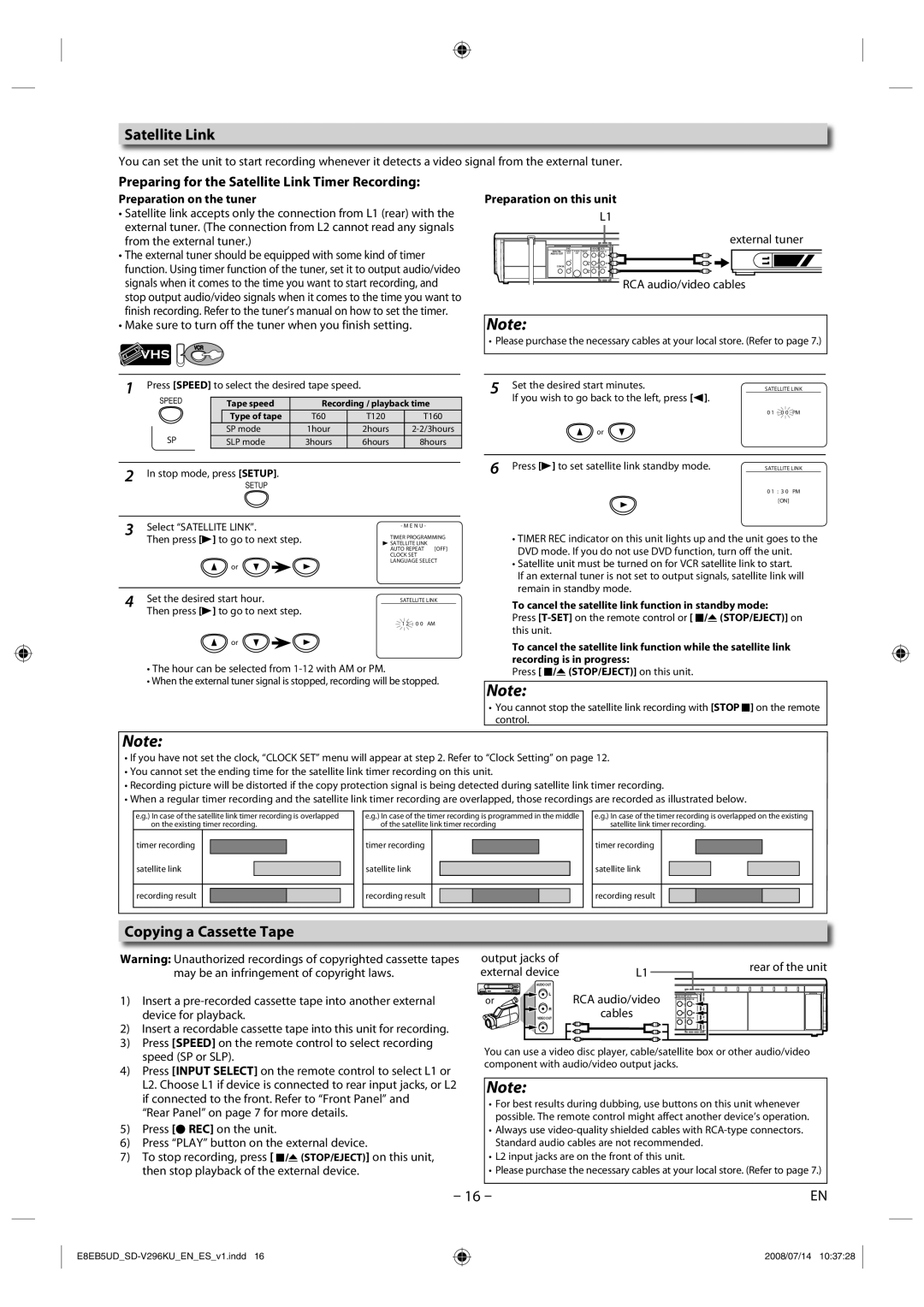Satellite Link
You can set the unit to start recording whenever it detects a video signal from the external tuner.
Preparing for the Satellite Link Timer Recording:
Preparation on the tuner
•Satellite link accepts only the connection from L1 (rear) with the external tuner. (The connection from L2 cannot read any signals from the external tuner.)
•The external tuner should be equipped with some kind of timer function. Using timer function of the tuner, set it to output audio/video signals when it comes to the time you want to start recording, and stop output audio/video signals when it comes to the time you want to finish recording. Refer to the tuner’s manual on how to set the timer.
•Make sure to turn off the tuner when you finish setting.
VCR
Preparation on this unit
|
|
|
| L1 |
|
|
|
| external tuner |
| DVD |
| DVD/VCR | VCR |
DIGITAL | AUDIO | AUDIO OUT | AUDIO IN | |
AUDIO OUT | OUT | OUT | L | L |
|
| Y | ||
| L | C / |
|
|
|
| R | R | |
COAXIAL |
| P | ||
| R |
| VIDEO OUT | VIDEO IN |
C /
RCA audio/video cables
Note:
• Please purchase the necessary cables at your local store. (Refer to page 7.)
1Press [SPEED] to select the desired tape speed.
SPEED |
| Tape speed | Recording / playback time | ||
|
| Type of tape | T60 | T120 | T160 |
SP |
| SP mode | 1hour | 2hours | |
| SLP mode | 3hours | 6hours | 8hours | |
2In stop mode, press [SETUP].
SETUP
3 | Select “SATELLITE LINK”. | TIMER PROGRAMMING | ||||
|
|
|
| - M E N U - |
|
|
| Then press [B] to go to next step. | B SATELLITE LINK | ||||
|
|
|
| AUTO REPEAT | [OFF] | |
|
|
|
| CLOCK SET |
|
|
| or |
|
| LANGUAGE SELECT | ||
|
|
|
|
|
| |
|
|
|
|
|
| |
4 | Set the desired start hour. | SATELLITE LINK |
| |||
|
|
| ||||
| Then press [B] to go to next step. |
|
|
| ||
|
|
|
| 1 2 : 0 0 | AM | |
or
•The hour can be selected from
•When the external tuner signal is stopped, recording will be stopped.
Note:
5 | Set the desired start minutes. | SATELLITE LINK |
| |||
If you wish to go back to the left, press [s]. |
|
|
|
| ||
|
|
|
|
| ||
|
| 0 1 | : 0 0 | PM | ||
| or |
|
|
|
| |
|
|
|
| |||
6 | Press [B] to set satellite link standby mode. | SATELLITE LINK |
| |||
0 1 | : 3 0 | PM | ||||
|
| |||||
|
|
| [ON] |
|
| |
•TIMER REC indicator on this unit lights up and the unit goes to the DVD mode. If you do not use DVD function, turn off the unit.
•Satellite unit must be turned on for VCR satellite link to start.
If an external tuner is not set to output signals, satellite link will remain in standby mode.
To cancel the satellite link function in standby mode:
Press
To cancel the satellite link function while the satellite link recording is in progress:
Press [ C/A (STOP/EJECT)] on this unit.
Note:
•You cannot stop the satellite link recording with [STOP C] on the remote control.
•If you have not set the clock, “CLOCK SET” menu will appear at step 2. Refer to “Clock Setting” on page 12.
•You cannot set the ending time for the satellite link timer recording on this unit.
•Recording picture will be distorted if the copy protection signal is being detected during satellite link timer recording.
•When a regular timer recording and the satellite link timer recording are overlapped, those recordings are recorded as illustrated below.
e.g.) In case of the satellite link timer recording is overlapped on the existing timer recording.
e.g.) In case of the timer recording is programmed in the middle of the satellite link timer recording
e.g.) In case of the timer recording is overlapped on the existing satellite link timer recording.
timer recording
timer recording
timer recording
satellite link
satellite link
satellite link
recording result
recording result
recording result
Copying a Cassette Tape
Warning: Unauthorized recordings of copyrighted cassette tapes may be an infringement of copyright laws.
1)Insert a
2)Insert a recordable cassette tape into this unit for recording.
3)Press [SPEED] on the remote control to select recording speed (SP or SLP).
4)Press [INPUT SELECT] on the remote control to select L1 or L2. Choose L1 if device is connected to rear input jacks, or L2 if connected to the front. Refer to “Front Panel” and
“Rear Panel” on page 7 for more details.
5)Press [I REC] on the unit.
6)Press “PLAY” button on the external device.
7)To stop recording, press [ C/A (STOP/EJECT)] on this unit, then stop playback of the external device.
output jacks of |
|
| rear of the unit |
external device | L1 |
| |
|
| ||
AUDIO OUT | RCA audio/video |
|
|
or | L | L | |
L |
| DVD/VCR | VCR |
|
| AUDIO OUT | AUDIO IN |
R | cables | VIDEO OUT | VIDEO IN |
VIDEO OUT | |||
|
| R | R |
You can use a video disc player, cable/satellite box or other audio/video component with audio/video output jacks.
Note:
•For best results during dubbing, use buttons on this unit whenever possible. The remote control might affect another device’s operation.
•Always use
•L2 input jacks are on the front of this unit.
•Please purchase the necessary cables at your local store. (Refer to page 7.)
– 16 – | EN |
2008/07/14 10:37:28