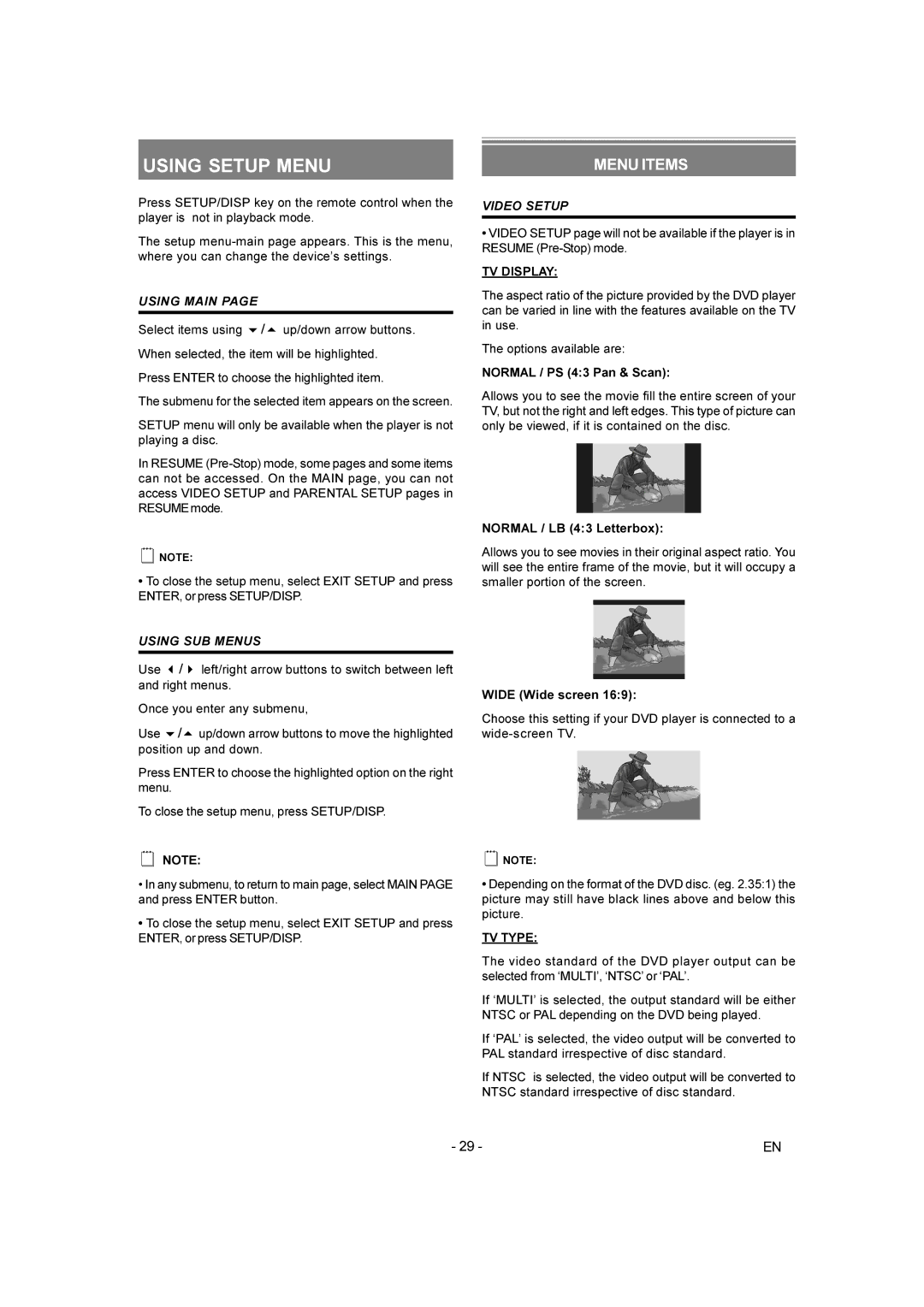USING SETUP MENU
Press SETUP/DISP key on the remote control when the player is not in playback mode.
The setup
USING MAIN PAGE
Select items using 6/5 up/down arrow buttons.
When selected, the item will be highlighted.
Press ENTER to choose the highlighted item.
The submenu for the selected item appears on the screen.
SETUP menu will only be available when the player is not playing a disc.
In RESUME
∞NOTE:
•To close the setup menu, select EXIT SETUP and press ENTER, or press SETUP/DISP.
USING SUB MENUS
Use 3/4 left/right arrow buttons to switch between left and right menus.
Once you enter any submenu,
Use 6/5 up/down arrow buttons to move the highlighted position up and down.
Press ENTER to choose the highlighted option on the right menu.
To close the setup menu, press SETUP/DISP.
∞NOTE:
•In any submenu, to return to main page, select MAIN PAGE and press ENTER button.
•To close the setup menu, select EXIT SETUP and press ENTER, or press SETUP/DISP.
MENU ITEMS
VIDEO SETUP
•VIDEO SETUP page will not be available if the player is in RESUME
TV DISPLAY:
The aspect ratio of the picture provided by the DVD player can be varied in line with the features available on the TV in use.
The options available are:
NORMAL / PS (4:3 Pan & Scan):
Allows you to see the movie fill the entire screen of your TV, but not the right and left edges. This type of picture can only be viewed, if it is contained on the disc.
NORMAL / LB (4:3 Letterbox):
Allows you to see movies in their original aspect ratio. You will see the entire frame of the movie, but it will occupy a smaller portion of the screen.
WIDE (Wide screen 16:9):
Choose this setting if your DVD player is connected to a
∞NOTE:
•Depending on the format of the DVD disc. (eg. 2.35:1) the picture may still have black lines above and below this picture.
TV TYPE:
The video standard of the DVD player output can be selected from ‘MULTI’, ‘NTSC’ or ‘PAL’.
If ‘MULTI’ is selected, the output standard will be either NTSC or PAL depending on the DVD being played.
If ‘PAL’ is selected, the video output will be converted to PAL standard irrespective of disc standard.
If NTSC is selected, the video output will be converted to NTSC standard irrespective of disc standard.
- 29 - | EN |