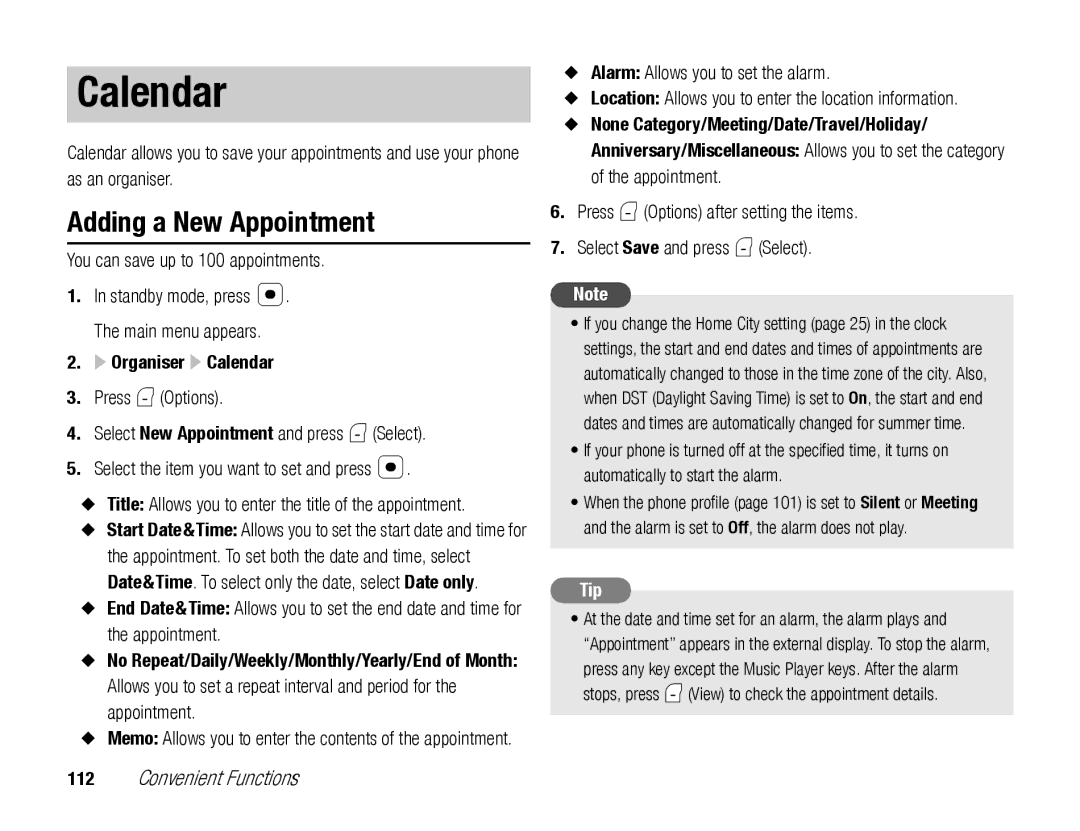Network services
All language dependent characters and services
Before Using the Toshiba TX80
Introduction
Important Note Please Read Before Using Your Mobile Phone
End User License Agreement
Warranty
657,420 5,710,784
Copyright 1998-2003 The OpenSSL Project. All rights reserved
Page
Care and Maintenance
Safety Instructions
FCC Notice
Information to User
Contents
117
125
Symbols
What’s in the Box
About This Manual
Screens
This Chapter
Date & Time Settings
Call Manager
Parts & Functions
Basic Operations
Earpiece Main Display
Microphone Cable and Phone Charging Terminal
Infrared Port
Stereo Speakers
Using Soft Keys
Using the Navigation Key
Hold Switch Disables the remote control keys
Belt Clip Volume Keys Rewind Key/Forward Key Microphone
Silent/Car/Meeting Indicates the phone profile setting
Indicators
Main Display
Indicates the alarm page 116 is set
External Display
Indicates a missed call
Key Guard Indicates the key guard page 109 is set
Information Prompt
SIM Card
About the SIM Card
Inserting & Removing the SIM Card
Codes
Personal Identification Number PIN Code
Centre Access Code
Call Barring Service Code
Emergency Calls
Codes
Battery Pack
Inserting & Removing the Battery Pack
Lift off the battery cover
Notch Finger tab
Charging the Battery Pack
Using a USB Cable for Charging
Charging indicator
Select On and press J Select
About the Memory Card
Memory Card
Close the memory card slot cover
Date & Time Settings
Turning On the Power
Turning Off the Power
Settings Phone Settings Date&Time
Main Menu
Camera Menu name Cursor
Making a Call
Camera Allows you to take pictures and record videos
Making an International Call
Answering a Call
Press N Press O to end the call
Adjusting the Earpiece Volume during a Call
Operations during Calls
Rejecting a Call
Call is received Press O
Other Operations during a Call
Call Log
Call Manager Call Log
Optional Services
Voicemail Service
For details on services, contact your service provider
Settings Call Settings Voicemail
Starting the Call Divert Service
Call Divert Service
Settings Call Settings Call Diverting
Call Barring Service
Call Waiting Service
Stopping the Call Divert Service
Starting the Call Waiting Service
Multiparty Call Service
Using the Call Waiting Service
Stopping the Call Waiting Service
Swap Allows you to change the party of a private call
Caller ID Service
Switching Character Input Modes
Character Input
Chinese or Simplified Chinese
Symbols Symbol input mode Numeric Numeric input mode
Entering Traditional/Simplified Chinese in T9 Stroke Mode
Key
“ ”, press 2 4
Entering Simplified Chinese in T9 PinYin Mode
Chinese character is entered
Entering Symbols
Using Numeric Mode
Select a symbol and press @
Text Editing Functions
Setting the Input Language
Call Manager
Adding a Word to the T9 Dictionary
Following items are displayed in the Call Manager menu
Call Manager Create Contact
Adding an Entry to the Contacts List
Email Allows you to enter up to three email addresses
• Vibration Allows you to select a vibration pattern
Setting Options for a Category
Editing Categories
Renaming a Category
Call Manager Manage Category
Setting Groups
Adding a New Member to a Group
Editing Group Members
Call Manager Manage Group
Using Speed Calling
Renaming & Resetting a Group
Call Manager Settings Speed Calling
Making a Call & Sending a Message from the Contacts List
Using Speed Calling to Make Calls
Editing Contacts List Entries
Setting the Contacts List
You can set the default storage place and scroll speed
Call Manager Settings
Options Available from the Contacts List
Owner Information
Using Synchronise
Call Manager My Details
Basic Operations
Media Player
Media Player Menu
Music Tab
Video Tab
Streaming Tab
Playback Screen of Media Player
Playable Music Files
Playable Video Files
Audio Codec
Switching Play Modes
Operations while a Track is Playing
Using Music Player
Switching to Background Playback
Streaming Playback
Playback Screen of Music Player
Starting Music Player
Control key
Transferring Music from a PC to a Memory Card
Using Music Transfer Mode to Connect to a PC
Switching to Music Transfer Mode from the Main Menu
Settings Connectivity USB
Transferring Music Files
Using Playlists
Settings Connectivity USB Confirmation
Updating Music File Information
Creating a Playlist
Editing a Playlist
Using My Favourites
Press J Options Select Manage Playlist and press J Select
Other Operations Settings
Media Player Settings
Settings Media Player Set
Other Operations
Media Player
Video Telephony
Video Calling
Indicators
Making a Video Call
Press N when a video call is received
Answering a Video Call
Video Calling Options
Following convenient functions are available during calls
Adjusting the Speaker Volume
Switching between the Earpiece & Speaker
Switching between the Main Camera and Sub Camera
Turning On/Off the Outgoing Voice
Video Calling Settings
Settings Call Settings Video Call
Video Telephony
Camera/Video Camera
Modes for Taking Pictures
Camera
Modes for Recording Videos
Video Camera Indicators
Camera Indicators
Camera & Video Camera Indicators
Taking a Picture
Monitor Screen Options
Recording a Video
Preview Screen Options
Record Mode Allows you to change the record mode size
Settings for Taking Pictures
Settings for Recording Videos
Camera Settings Camera Settings
Camera Settings Video Settings
Settings for Pictures & Videos
Using Macro Mode
Shortcut Key Assignment
Taking Pictures Recording Videos
Camera/Video Camera
Message
Messaging Capabilities
Message Menu
Create Message MMS
Add Sound Allows you to attach a sound in Sounds&Ringtones
Setting the File Playback Time
Managing Pages
Previous Page/Next Page Takes you to the previous or next
Item Duration Start Time
Create Message SMS
Create Message screen appears Enter a message and press @
Following indicators appear for MMS messages
Checking WAP Push Messages
Inbox Operations
Common Settings
MMS Settings
Settings Common Settings
Settings MMS Settings Receiving Settings
Sending Settings
SMS Settings
Settings SMS Settings
Using an SMS/MMS Template to Create a Message
Using Drafts & Unsent Messages
Templates allow you to enter messages easily
Sort by Changes the order that messages appear
Browser
Accessing Browser
Browser
Accessing a Page from a Bookmark
Bookmarks
Key Assignments for Browsing the Web
Browser Bookmarks
Using Files in Web Pages
Other Operations Game & Application
Setting the Screensaver
Downloading Java Applications
Starting a Java Application
Game&Application Applications
Game&Application Settings
Java Application Settings
Managing Java Applications
Gallery
Structure of Gallery
Gallery
Editing Files & Folders
Using vObjects
Importing a vObject into a Function
Gallery Other Documents
Select a vObject and press @ Press J Options
Settings Memory Settings Memory Card Format Card
Using the SIM Card
Formatting the Memory Card
Moving SMS Messages
Gallery
Settings
Display Settings
Setting the Main Display
Setting the Incoming Display
Settings Display Settings
Switching Profiles
Settings Phone Profiles
Phone Profiles
Meeting Profile for meetings, etc
Personalising Profiles
Language Setting
Settings Phone Settings Language
Shortcut Function
Changing the Shortcut Menu
External Light Settings
Setting the Shortcut Key Function
Settings Phone Settings Shortcuts
Settings Phone Settings External Light
Flight Mode Setting
Call Settings
Settings Phone Settings Flight Mode
Showing/Hiding Caller ID
Setting the Auto Answer
Setting Mute
Settings Call Settings Voice Call Call Priority
Settings Call Settings Common Settings
Using the Stereo Handsfree Headset
Setting the Phone Number
Security Settings
Settings Security Settings
Setting the Key Guard
Cancelling the Key Guard
Settings Memory Settings Phone Memory Clear Memory
Key Guard
Settings Network&Internet
Network & Internet
Convenient Functions
Calendar
Adding a New Appointment
You can save up to 100 appointments
Organiser Calendar
Voice Recorder
Checking Appointments
Recording Sound
Managing Appointments
Sending a Voice Message
After of “Recording Sound” page 113, record a voice message
Switching Applications
Application is switched to the selected application
Multi Task
Starting a New Application
Other Convenient Functions
Accessing Other Functions from the Organiser Menu
Torch
File Transfer & Synchronisation
File Transfer File Synchronisation
Using Infrared for Transferring Data
Using Infrared for Sending Data
File Transfer
Within 20 cm
Using Infrared for Receiving Data
Using Infrared for Backing Up & Restoring Data
Using Infrared for Dial-up Connections
Settings Connectivity Infrared Dial-up Connection
Using a USB Cable for Sending Data
Using a USB Cable for Transferring Data
Settings Connectivity USB Data Transfer
Using the Memory Card for Transferring Data
Using a USB Cable for Receiving Data
Using a USB Cable for Backing Up & Restoring Data
Organiser Backup/Restore Backup
Press J Options Select Backup and press J Select
Organiser Backup/Restore Restore
Select the data you want to restore and press J Select
Restoring Data from the Memory Card
Creating a Server Profile
File Synchronisation
You can create up to five server profiles
Synchronising the Contacts List
Call Manager Synchronise
Appendix
Troubleshooting
Problem Possible Causes and Remedies
Specifications
Toshiba TX80 AC Adapter
Index
Handsfree 62
Settings
Meeting, phone profiles Power saving Memory card 24, 96
Security code
Play modes 52
Theme Troubleshooting Unsent messages 78, 86 USB
Vibration 41 Video Calling 62 vObject
Health and Safety Information
Safety Guidelines
General
Operating Environment
Battery Safety
Electronic Devices
Emergency Calls
FCC RF Exposure Information
European RF Exposure Information
360 W/kg
Menu Structure
136
137
138
139
140
141
142
143
144
Purchase Record

 Organiser
Organiser  Calendar
Calendar