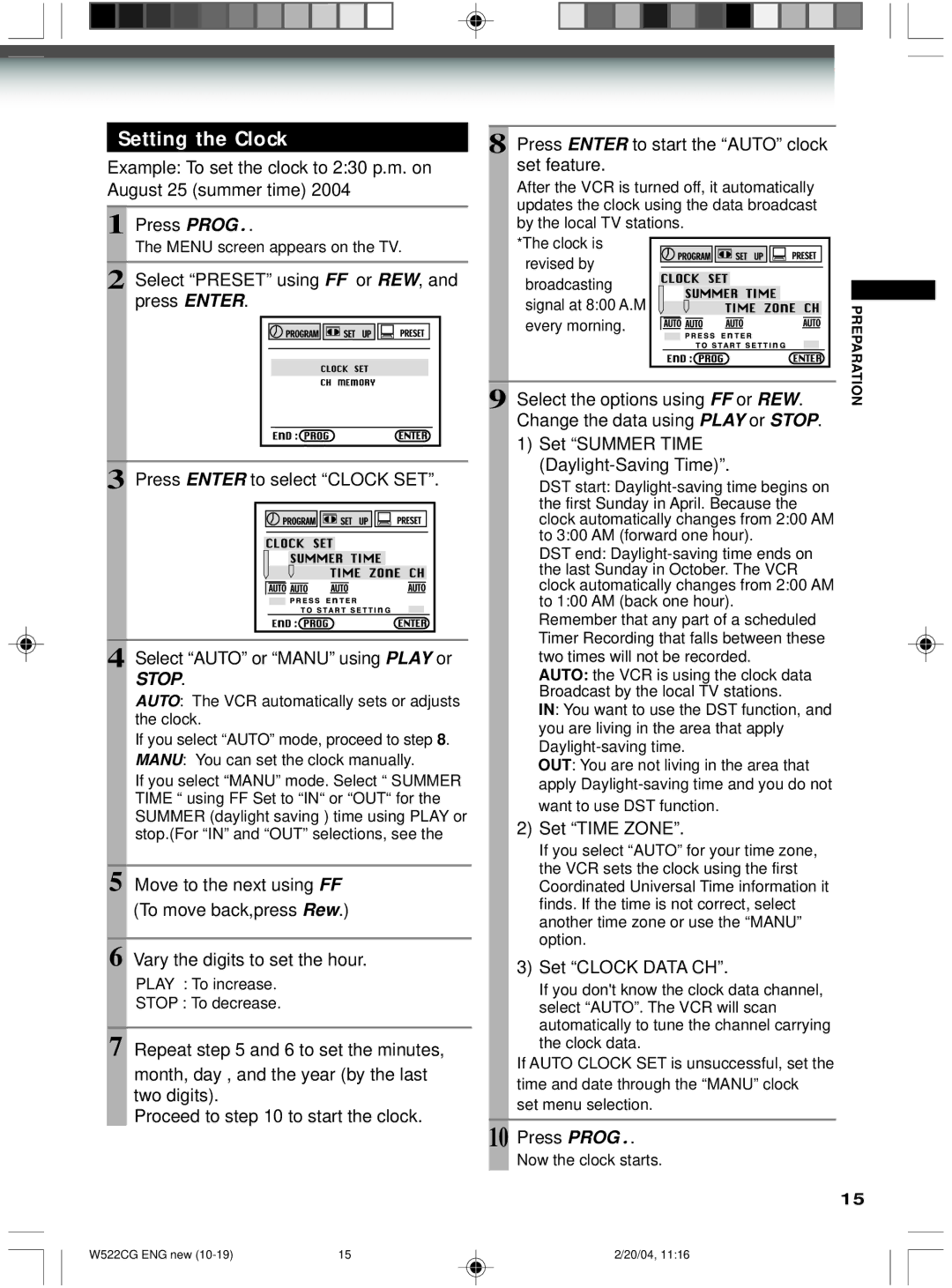Setting the Clock
Example: To set the clock to 2:30 p.m. on August 25 (summer time) 2004
1 Press PROG..
The MENU screen appears on the TV.
2 Select “PRESET” using FF or REW, and press ENTER.
3 Press ENTER to select “CLOCK SET”.
4 Select “AUTO” or “MANU” using PLAY or
STOP.
AUTO: The VCR automatically sets or adjusts the clock.
If you select “AUTO” mode, proceed to step 8.
MANU: You can set the clock manually.
If you select “MANU” mode. Select “ SUMMER TIME “ using FF Set to “IN“ or “OUT“ for the SUMMER (daylight saving ) time using PLAY or stop.(For “IN” and “OUT” selections, see the
5 Move to the next using FF (To move back,press Rew.)
6 Vary the digits to set the hour.
PLAY : To increase.
STOP : To decrease.
7 Repeat step 5 and 6 to set the minutes,
month, day , and the year (by the last two digits).
Proceed to step 10 to start the clock.
8 Press ENTER to start the “AUTO” clock set feature.
After the VCR is turned off, it automatically updates the clock using the data broadcast by the local TV stations.
*The clock is
revised by broadcasting
9 | signal at 8:00 A.M |
|
|
|
|
|
|
|
|
|
|
| PREPARATION |
|
|
|
|
|
|
|
|
|
|
| |||
Select the options |
|
|
|
|
|
|
|
|
|
| |||
using FF or REW. | |||||||||||||
| every morning. |
|
|
|
|
|
|
|
|
|
|
| |
|
|
|
|
|
|
|
|
|
|
|
|
|
|
Change the data using PLAY or STOP.
1)Set “SUMMER TIME
DST start:
DST end:
Remember that any part of a scheduled Timer Recording that falls between these two times will not be recorded.
AUTO: the VCR is using the clock data Broadcast by the local TV stations.
IN: You want to use the DST function, and you are living in the area that apply
OUT: You are not living in the area that apply
2)Set “TIME ZONE”.
If you select “AUTO” for your time zone, the VCR sets the clock using the first Coordinated Universal Time information it finds. If the time is not correct, select another time zone or use the “MANU” option.
3)Set “CLOCK DATA CH”.
If you don't know the clock data channel, select “AUTO”. The VCR will scan automatically to tune the channel carrying the clock data.
If AUTO CLOCK SET is unsuccessful, set the time and date through the “MANU” clock
set menu selection.
10 Press PROG..
Now the clock starts.
15
W522CG ENG new | 15 | 2/20/04, 11:16 |