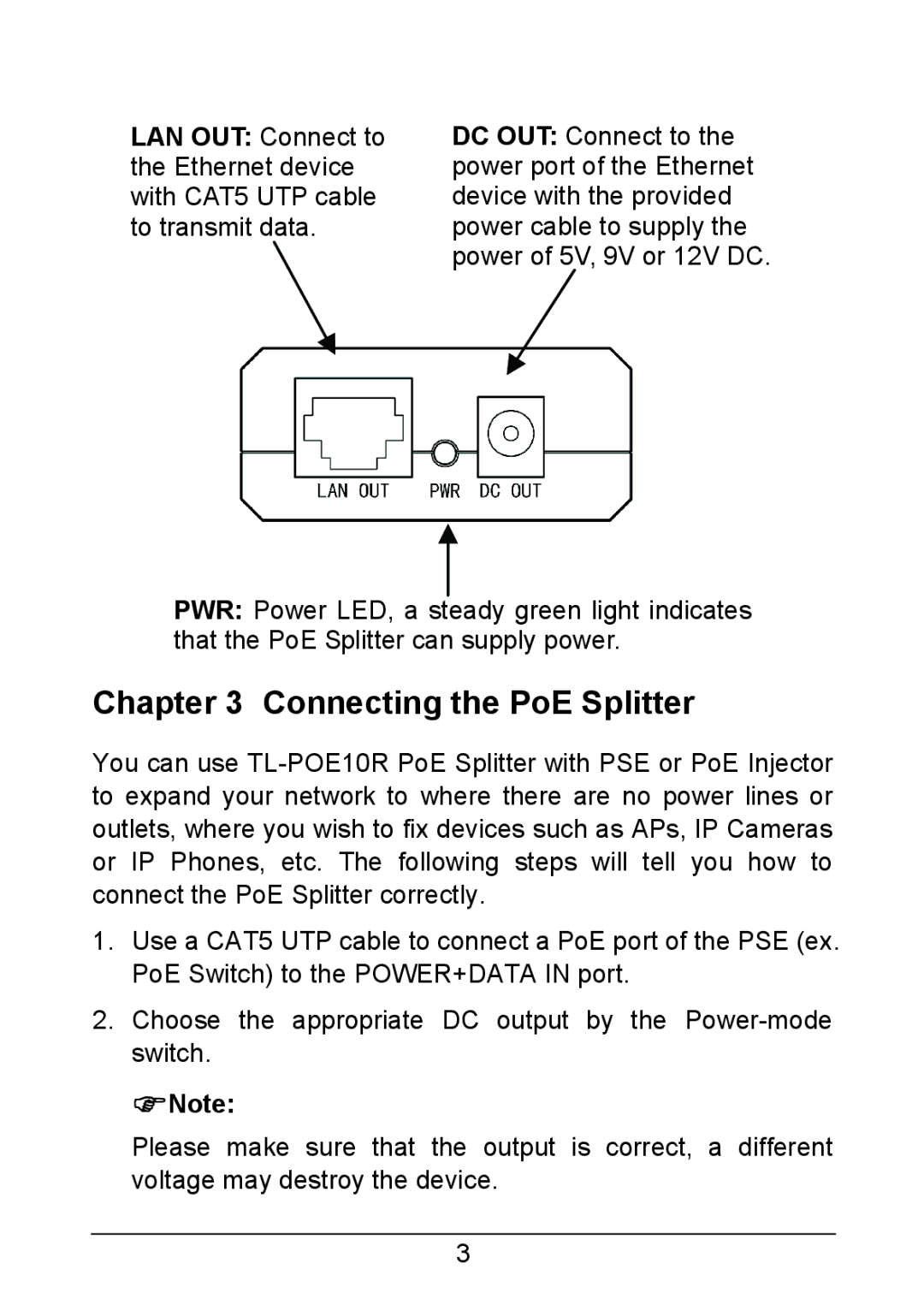TL-POE10R specifications
The TP-Link TL-POE10R is an innovative Power over Ethernet (PoE) injector designed to simplify network installation by providing both data and power through a single Ethernet cable. This device is particularly valuable in settings where power outlets are limited or impractical, such as in outdoor camera installations, wireless access points, or VoIP devices.One of the main features of the TL-POE10R is its compact and lightweight design, making it easy to deploy in various environments. The device supports PoE technology, particularly the IEEE 802.3af standard, delivering power up to 15.4W per port. This capability allows it to power a range of devices, ensuring that users have the flexibility to extend their network without being restricted by power supply locations.
The TL-POE10R boasts a simple, plug-and-play setup, requiring no additional configuration. Users can easily connect the PoE injector to their existing network routers or switches and then link compatible devices to the output port. This ease of use is vital for both professional installers and home users who want a straightforward networking solution.
In terms of performance, the TL-POE10R operates over a transmission distance of up to 100 meters, ensuring that devices receive powerful and reliable connections even when installed far from the network source. This feature makes it ideal for use in larger environments, such as warehouses, campuses, or multi-story buildings.
Additionally, the device is equipped with advanced surge protection, providing essential safeguards against electrical surges that can damage connected devices. This durability extends the lifespan of both the PoE injector and the powered devices, making the TL-POE10R a smart investment for long-term network solutions.
The LED indicators on the device provide real-time status updates for power and PoE connection, allowing users to troubleshoot any potential issues quickly.
Overall, the TP-Link TL-POE10R is designed to enhance connectivity for various applications while offering ease of installation, robust performance, and device protection. Its integration of essential features makes it a reliable choice for users seeking an effective and efficient networking solution.