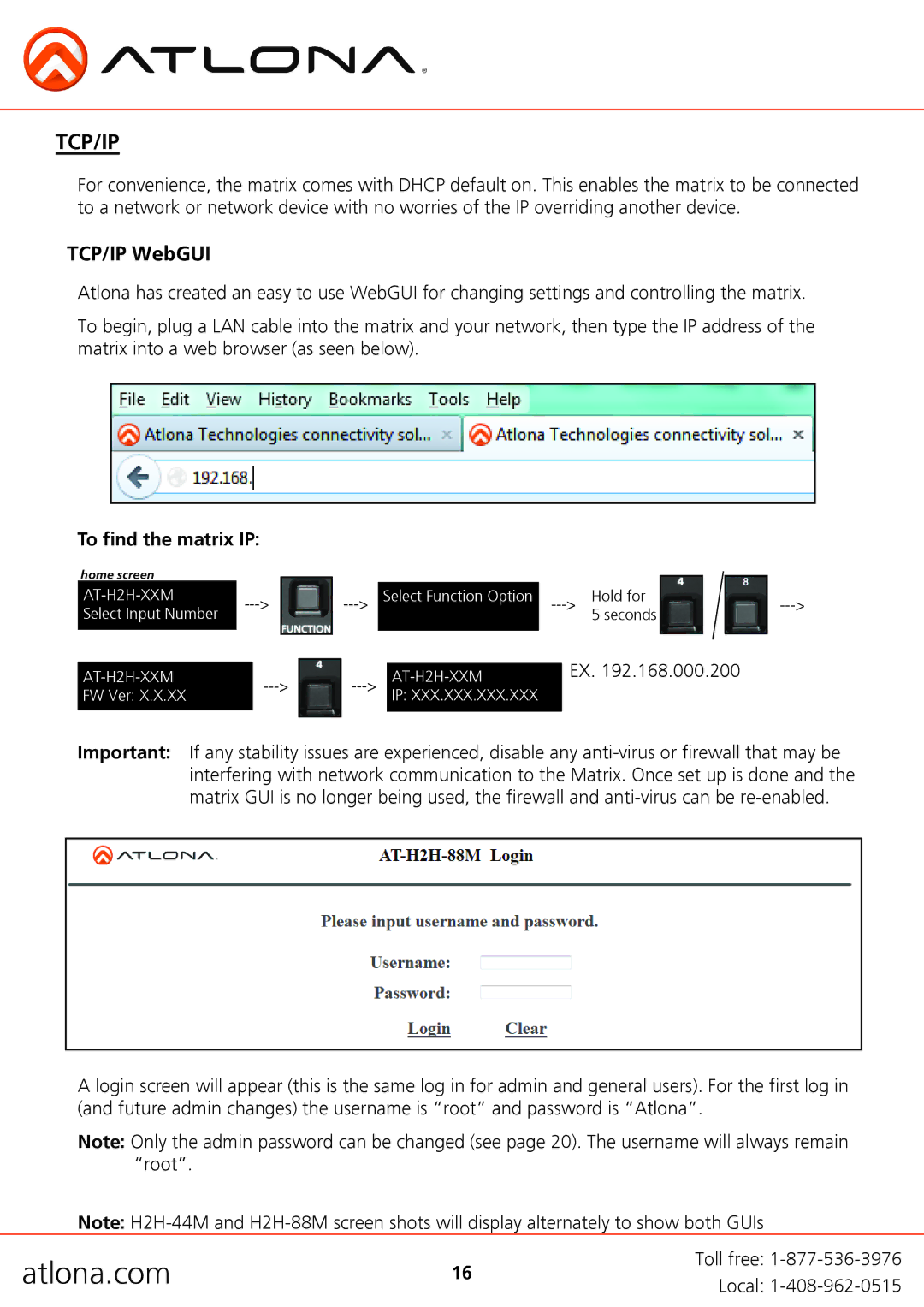AT-H2H-44M, AT-H2H-88M specifications
The Atlona AT-H2H-44M is a powerful and versatile 4K HDMI matrix switcher designed for professional AV applications, including commercial environments and high-performance home theaters. This matrix switcher allows users to distribute multiple HDMI sources to various displays, providing seamless management of audio and video signals in real-time.One of the standout features of the AT-H2H-44M is its support for 4K resolution at 60Hz with 4:4:4 chroma subsampling. This ensures crisp, clear visuals that enhance the viewing experience, making it ideal for applications that demand high-quality video, such as digital signage, corporate presentations, and broadcasting. The matrix switcher can handle HDMI signals up to 18 Gbps, accommodating all current and many future HDMI formats.
The AT-H2H-44M excels in flexibility, featuring four HDMI inputs and four HDMI outputs. This configuration allows for multiple source devices—such as Blu-ray players, computers, and streaming devices—to be routed to any of the connected displays. Each output can access any of the inputs, meaning users can switch from one source to another with ease, facilitating dynamic presentations and entertainment setups.
Another key technology incorporated in the AT-H2H-44M is advanced audio support. The matrix switcher allows for the transmission of multi-channel audio formats, which is crucial for ensuring an immersive audio experience when connected to surround sound systems. Additionally, it supports audio extraction, allowing audio signals to be sent to external audio processing equipment without disturbing the video output.
The device also features an intuitive front-panel interface with LED indicators for easy operation and monitoring. For more complex setups, remote control options are available, including RS-232 and TCP/IP, enabling integration with existing automation systems. The AT-H2H-44M is compatible with a wide range of control systems, which enhances its adaptability for various environments.
In summary, the Atlona AT-H2H-44M matrix switcher offers a robust feature set designed for high performance. With its support for 4K resolution, flexible input/output configuration, advanced audio handling, and versatile control options, it stands out as an ideal solution for professionals looking to efficiently distribute HDMI signals across multiple displays. Its reliability and functionality make it a valuable asset in any AV installation.