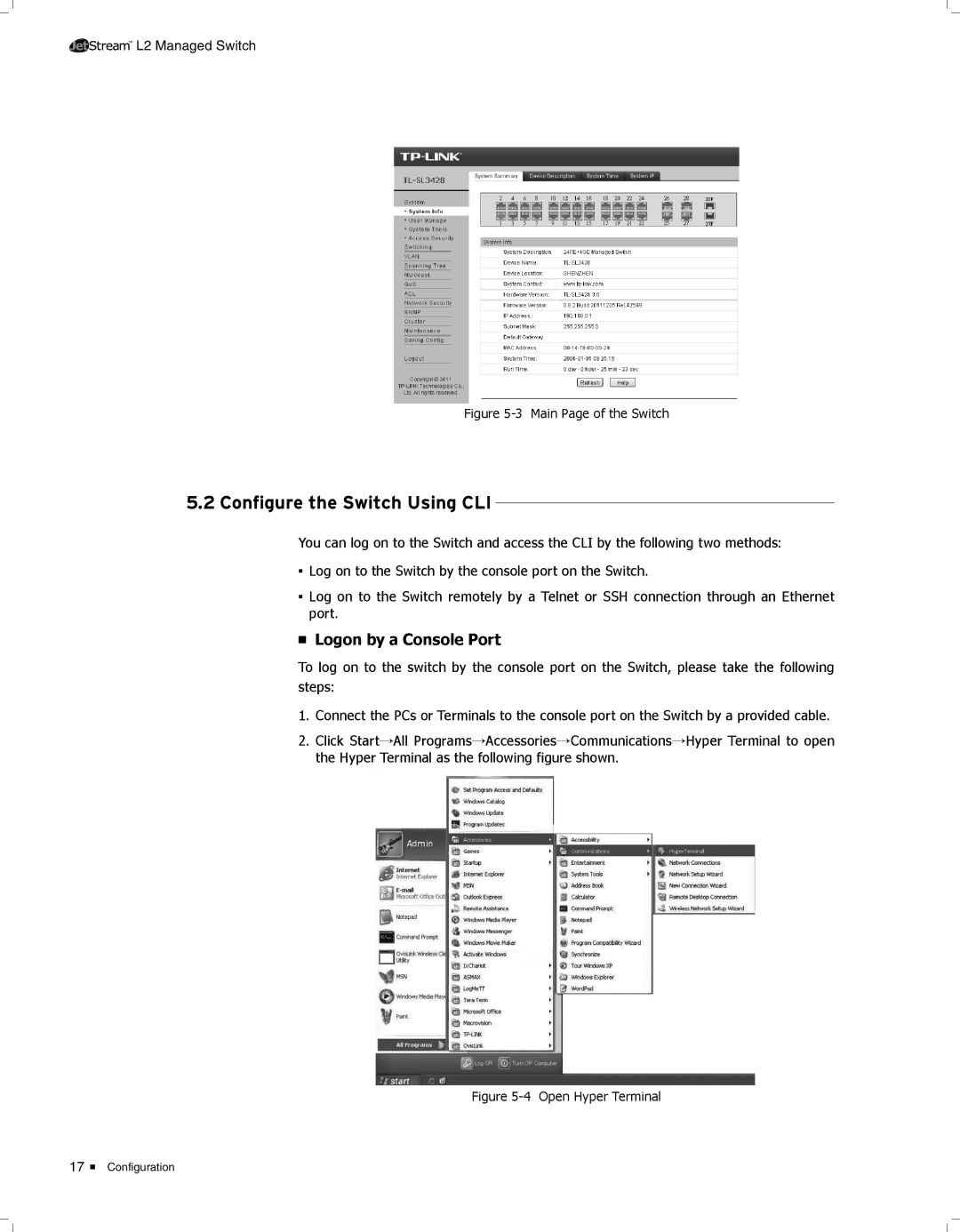TL-SL3428 specifications
The TP-Link TL-SL3428 is a feature-rich Ethernet switch designed for small to medium-sized business environments. It is part of TP-Link’s JetStream series, which emphasizes reliability, performance, and robust management capabilities. Built with 28 10/100/1000 Mbps ports, the TL-SL3428 provides sufficient bandwidth to support a wide range of network applications.One of the standout features of the TL-SL3428 is its support for Layer 2 management protocols. This allows for more granular control and optimized performance across network segments. The switch supports VLAN (Virtual Local Area Network) segmentation, which enhances network security and efficiency by isolating various types of traffic. This feature is particularly useful in larger organizations where different departments or teams may require separate network environments.
The TL-SL3428 also includes advanced QoS (Quality of Service) capabilities. This functionality prioritizes traffic based on predefined rules, which ensures that critical applications receive the necessary bandwidth to function optimally. With QoS implementation, users can experience minimized latency, leading to better performance in VoIP and video conferencing applications.
In terms of redundancy and reliability, the switch also supports Link Aggregation Control Protocol (LACP), enabling multiple connections to be combined for increased bandwidth and failover support. This feature significantly enhances network resilience, ensuring minimal downtime during failures.
Power over Ethernet (PoE) support is another important characteristic of the TL-SL3428. With PoE capabilities, this switch can deliver electrical power along with data over the same Ethernet cable, simplifying installation and reducing the need for additional wiring. This is especially advantageous for IP devices like cameras, access points, and VoIP phones.
Security features are abundant in the TL-SL3428 as well. It implements port security, storm control, and DHCP snooping, all of which contribute to a secure network infrastructure. The switch’s management capabilities can be accessed through a user-friendly web interface, making it easier for IT administrators to configure and monitor network activities.
Overall, the TP-Link TL-SL3428 is an exemplary choice for businesses looking to enhance their network performance with advanced management features, security protocols, and reliability. Its combination of speed, flexibility, and manageability make it a valuable tool for any growing organization.