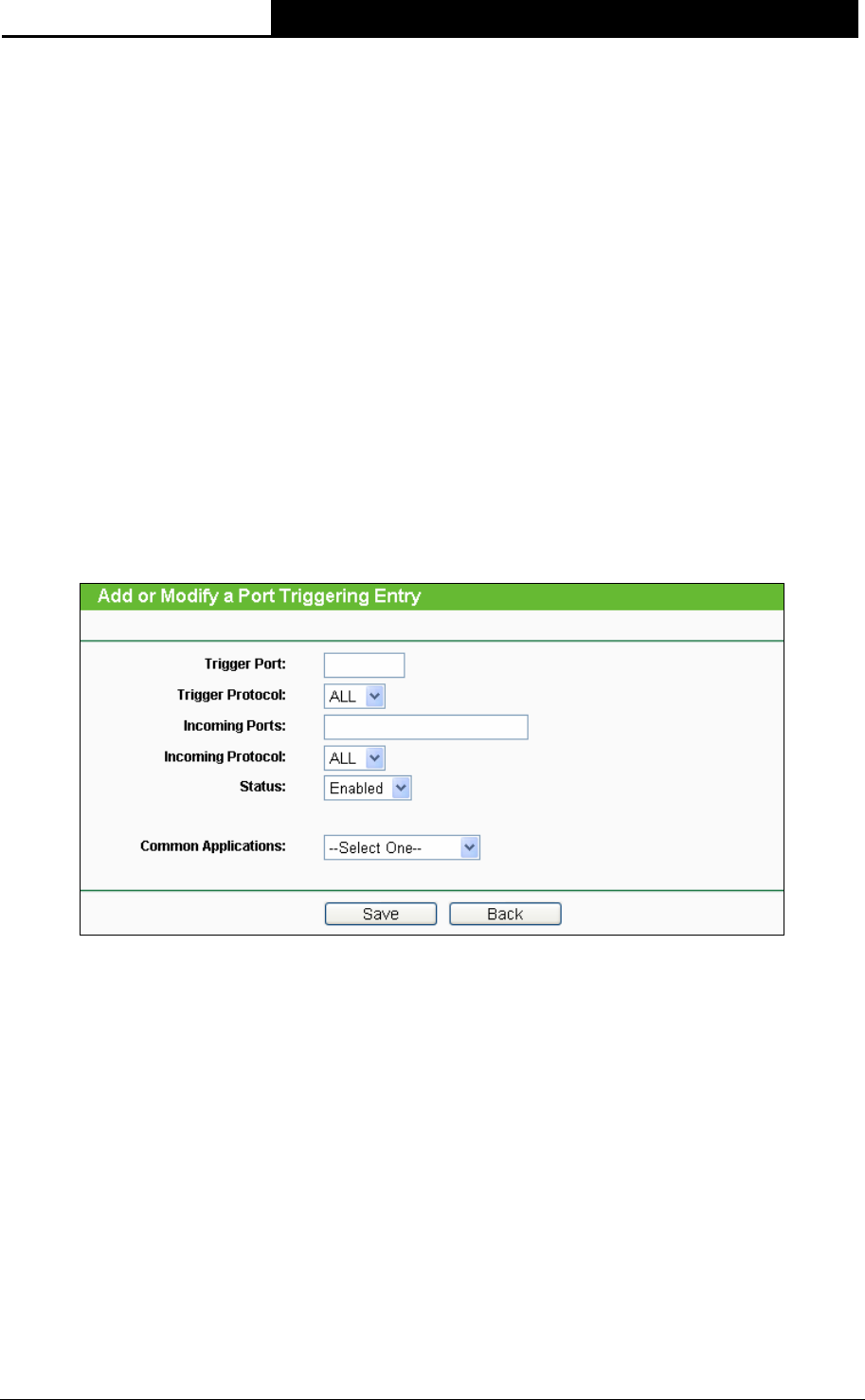
TL-WA7510N 5GHz 150Mbps Outdoor Wireless Access Point User Guide
120
¾ To add a new rule do the following on the Port Triggering screen:
1. Click the Add New... button.
2. Enter a port number used by the application to send an outgoing request in the Trigger Port
box.
3. Select the protocol used for the Trigger Port from the pull-down list of Trigger Protocol, either
TCP, UDP, or All.
4. Enter the range of port numbers used by the remote system when it responds to the PC's
request in the Incoming Ports box.
5. Select the protocol used for Incoming Ports range from the pull-down list, either TCP, UDP,
or All.
6. Select the Enabled option in the Status pull-down list.
7. Click the Save button to save the new rule.
Figure 5-48 Add or Modify a Port Triggering Entry
There are many popular applications in the Common Application list. You can select an
application and then the boxes of Trigger Port and Incoming Ports will be automatically filled in.
This has the same effect as adding a new rule.
¾ To modify or delete an existing entry:
1. Find the desired entry in the table.
2. Click Modify or Delete as desired on the Modify column.
Click the Enable All button to enable all entries.
Click the Disable All button to disable all entries.