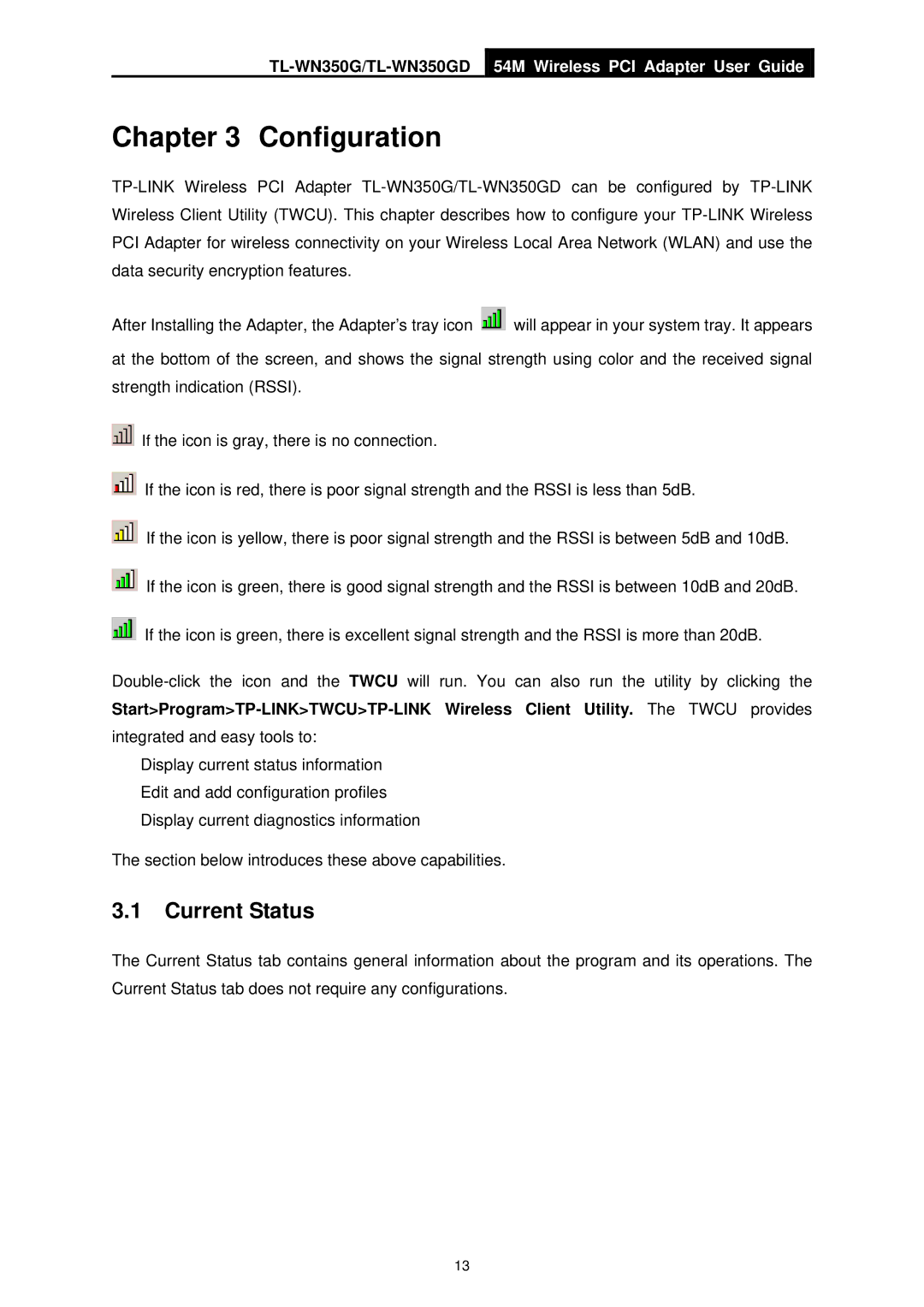TL-WN350G/TL-WN350GD
54M Wireless PCI Adapter User Guide
Chapter 3 Configuration
After Installing the Adapter, the Adapter’s tray icon ![]() will appear in your system tray. It appears
will appear in your system tray. It appears
at the bottom of the screen, and shows the signal strength using color and the received signal strength indication (RSSI).
![]() If the icon is gray, there is no connection.
If the icon is gray, there is no connection.
![]() If the icon is red, there is poor signal strength and the RSSI is less than 5dB.
If the icon is red, there is poor signal strength and the RSSI is less than 5dB.
![]() If the icon is yellow, there is poor signal strength and the RSSI is between 5dB and 10dB.
If the icon is yellow, there is poor signal strength and the RSSI is between 5dB and 10dB.
![]() If the icon is green, there is good signal strength and the RSSI is between 10dB and 20dB.
If the icon is green, there is good signal strength and the RSSI is between 10dB and 20dB.
![]() If the icon is green, there is excellent signal strength and the RSSI is more than 20dB.
If the icon is green, there is excellent signal strength and the RSSI is more than 20dB.
¾Display current status information
¾Edit and add configuration profiles
¾Display current diagnostics information
The section below introduces these above capabilities.
3.1Current Status
The Current Status tab contains general information about the program and its operations. The Current Status tab does not require any configurations.
13