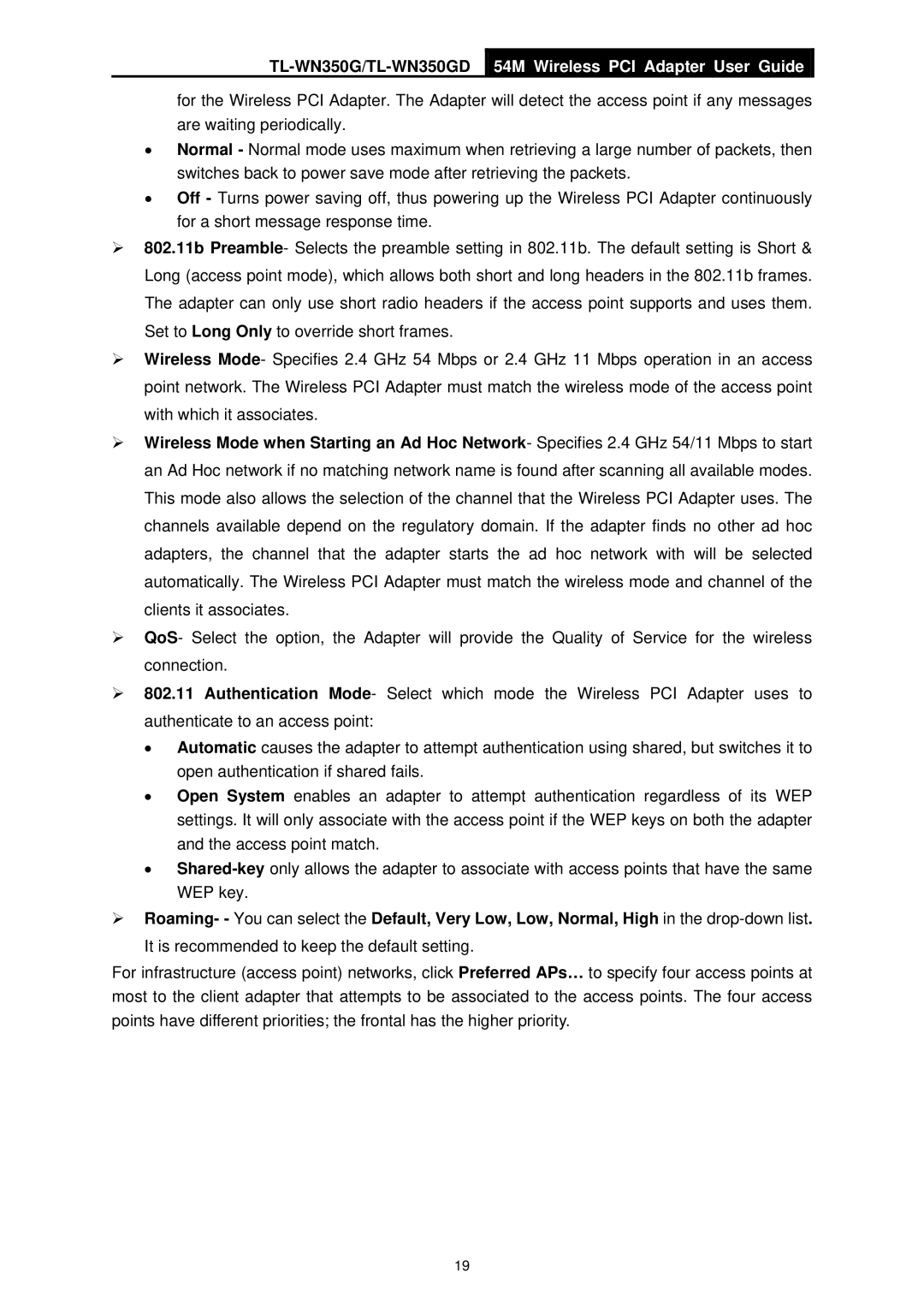TL-WN350G/TL-WN350GD
54M Wireless PCI Adapter User Guide
for the Wireless PCI Adapter. The Adapter will detect the access point if any messages are waiting periodically.
•Normal - Normal mode uses maximum when retrieving a large number of packets, then switches back to power save mode after retrieving the packets.
•Off - Turns power saving off, thus powering up the Wireless PCI Adapter continuously for a short message response time.
¾802.11b Preamble- Selects the preamble setting in 802.11b. The default setting is Short & Long (access point mode), which allows both short and long headers in the 802.11b frames. The adapter can only use short radio headers if the access point supports and uses them. Set to Long Only to override short frames.
¾Wireless Mode- Specifies 2.4 GHz 54 Mbps or 2.4 GHz 11 Mbps operation in an access point network. The Wireless PCI Adapter must match the wireless mode of the access point with which it associates.
¾Wireless Mode when Starting an Ad Hoc Network- Specifies 2.4 GHz 54/11 Mbps to start an Ad Hoc network if no matching network name is found after scanning all available modes. This mode also allows the selection of the channel that the Wireless PCI Adapter uses. The channels available depend on the regulatory domain. If the adapter finds no other ad hoc adapters, the channel that the adapter starts the ad hoc network with will be selected automatically. The Wireless PCI Adapter must match the wireless mode and channel of the clients it associates.
¾QoS- Select the option, the Adapter will provide the Quality of Service for the wireless connection.
¾802.11 Authentication Mode- Select which mode the Wireless PCI Adapter uses to authenticate to an access point:
•Automatic causes the adapter to attempt authentication using shared, but switches it to open authentication if shared fails.
•Open System enables an adapter to attempt authentication regardless of its WEP settings. It will only associate with the access point if the WEP keys on both the adapter and the access point match.
•
¾Roaming- - You can select the Default, Very Low, Low, Normal, High in the
For infrastructure (access point) networks, click Preferred APs… to specify four access points at most to the client adapter that attempts to be associated to the access points. The four access points have different priorities; the frontal has the higher priority.
19