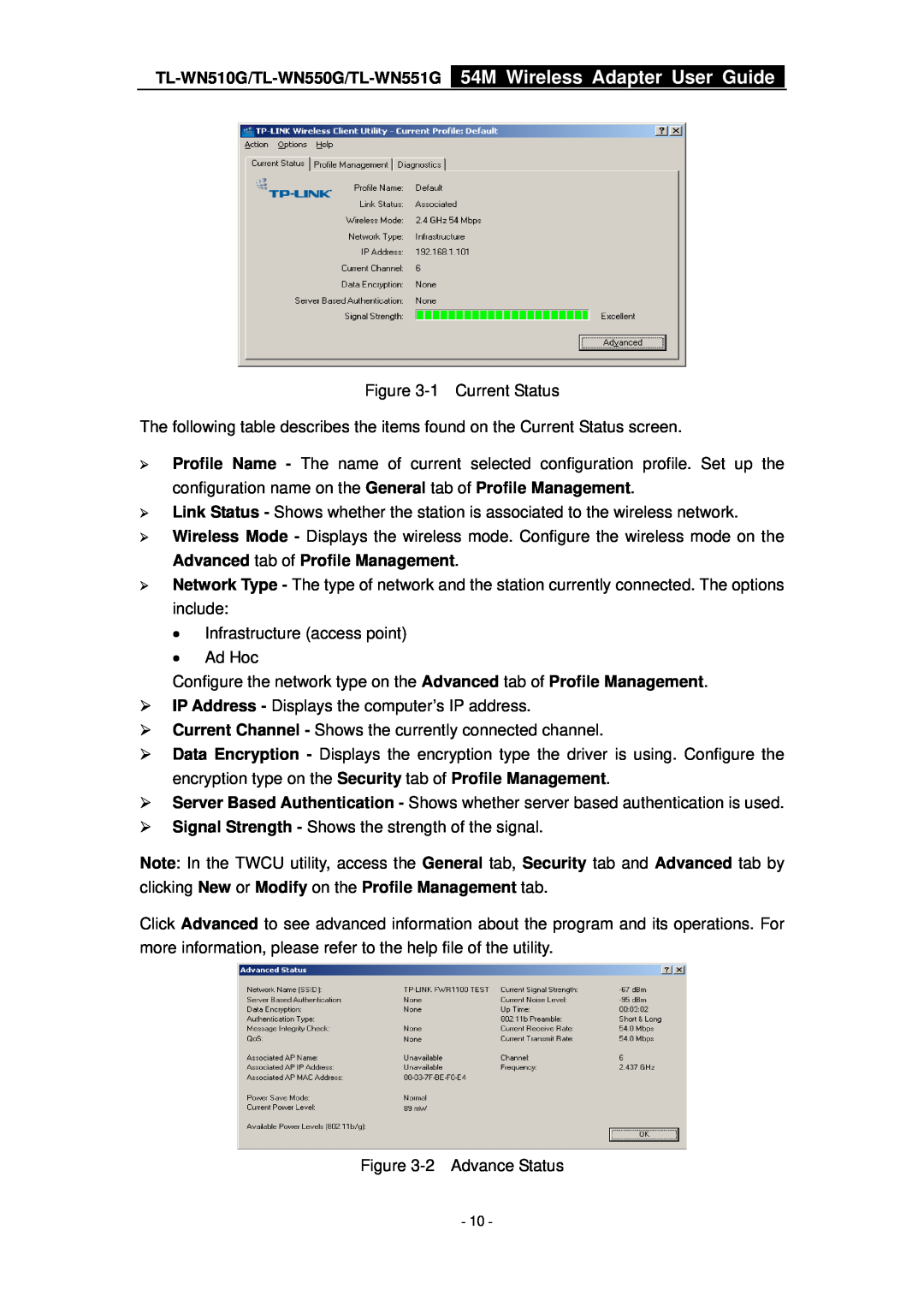Figure 3-1 Current Status
The following table describes the items found on the Current Status screen.
¾Profile Name - The name of current selected configuration profile. Set up the configuration name on the General tab of Profile Management.
¾Link Status - Shows whether the station is associated to the wireless network.
¾Wireless Mode - Displays the wireless mode. Configure the wireless mode on the Advanced tab of Profile Management.
¾Network Type - The type of network and the station currently connected. The options include:
•Infrastructure (access point)
•Ad Hoc
Configure the network type on the Advanced tab of Profile Management.
¾IP Address - Displays the computer’s IP address.
¾Current Channel - Shows the currently connected channel.
¾Data Encryption - Displays the encryption type the driver is using. Configure the encryption type on the Security tab of Profile Management.
¾Server Based Authentication - Shows whether server based authentication is used.
¾Signal Strength - Shows the strength of the signal.
Note: In the TWCU utility, access the General tab, Security tab and Advanced tab by clicking New or Modify on the Profile Management tab.
Click Advanced to see advanced information about the program and its operations. For more information, please refer to the help file of the utility.
Figure
- 10 -