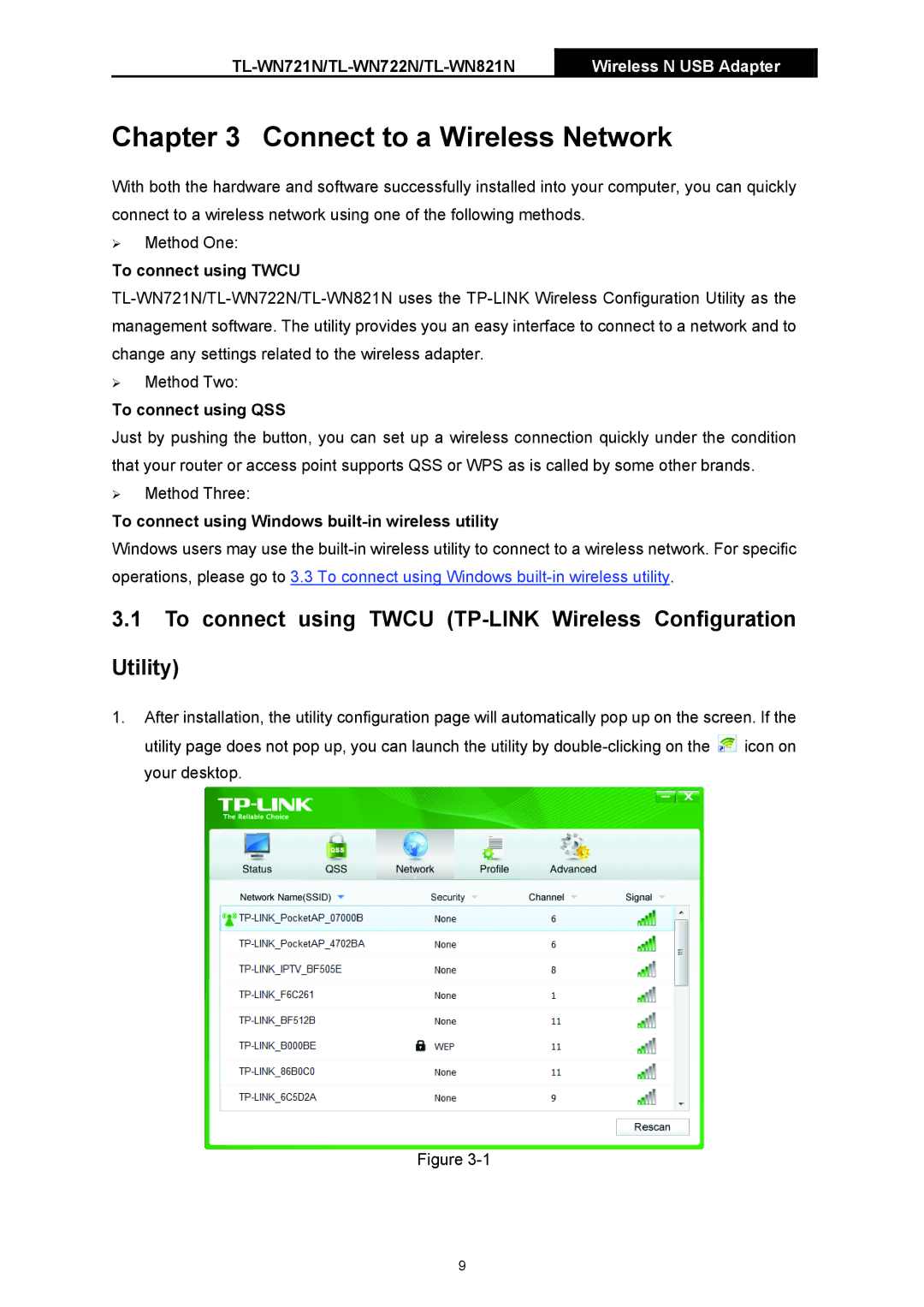TL-WN721N/TL-WN722N/TL-WN821N
Wireless N USB Adapter
Chapter 3 Connect to a Wireless Network
With both the hardware and software successfully installed into your computer, you can quickly connect to a wireless network using one of the following methods.
¾Method One:
To connect using TWCU
¾Method Two:
To connect using QSS
Just by pushing the button, you can set up a wireless connection quickly under the condition that your router or access point supports QSS or WPS as is called by some other brands.
¾Method Three:
To connect using Windows built-in wireless utility
Windows users may use the
3.1To connect using TWCU (TP-LINK Wireless Configuration Utility)
1.After installation, the utility configuration page will automatically pop up on the screen. If the utility page does not pop up, you can launch the utility by ![]() icon on your desktop.
icon on your desktop.
Figure
9