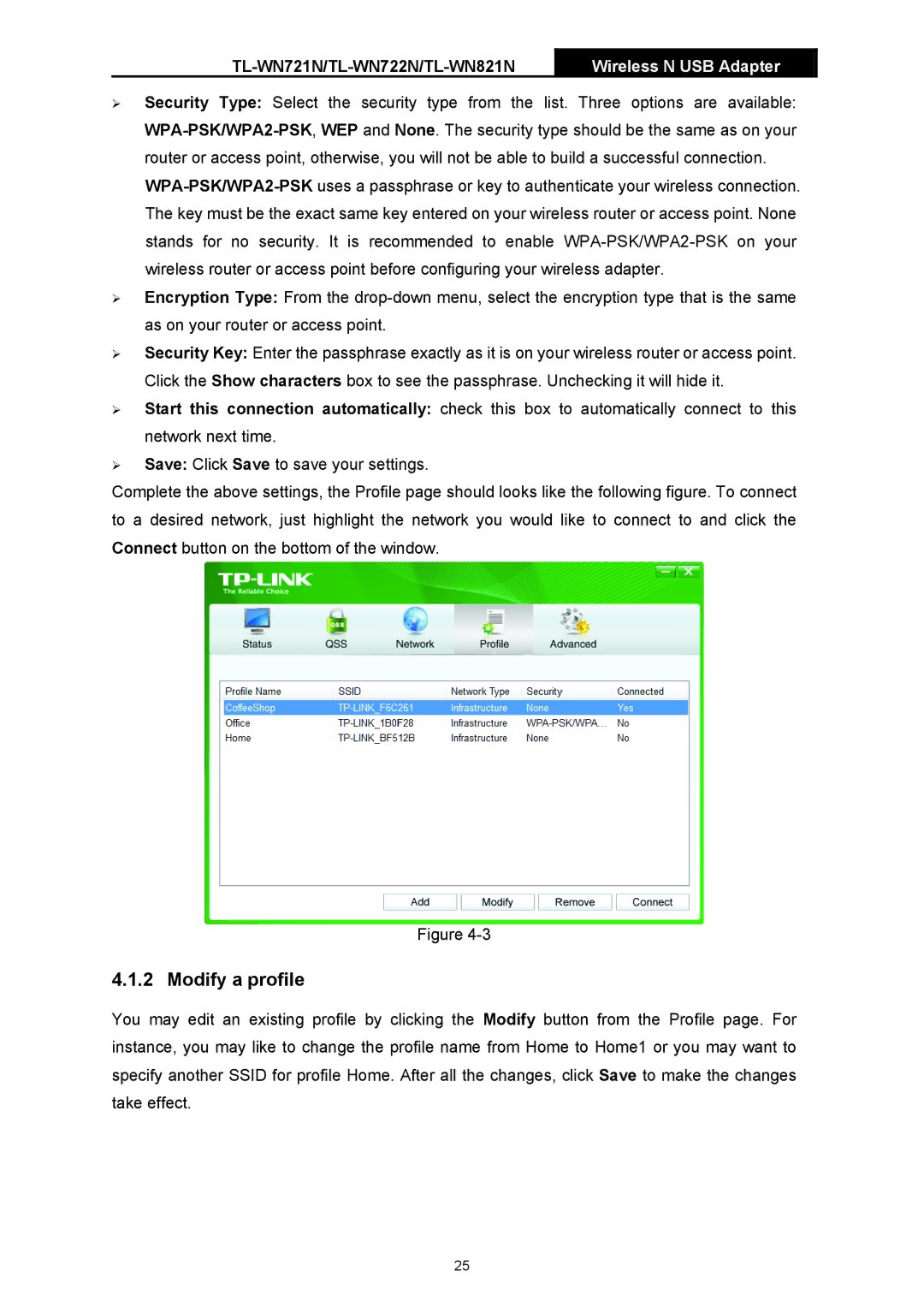TL-WN721N/TL-WN722N/TL-WN821N
Wireless N USB Adapter
¾Security Type: Select the security type from the list. Three options are available:
¾Encryption Type: From the
¾Security Key: Enter the passphrase exactly as it is on your wireless router or access point. Click the Show characters box to see the passphrase. Unchecking it will hide it.
¾Start this connection automatically: check this box to automatically connect to this network next time.
¾Save: Click Save to save your settings.
Complete the above settings, the Profile page should looks like the following figure. To connect to a desired network, just highlight the network you would like to connect to and click the Connect button on the bottom of the window.
Figure
4.1.2 Modify a profile
You may edit an existing profile by clicking the Modify button from the Profile page. For instance, you may like to change the profile name from Home to Home1 or you may want to specify another SSID for profile Home. After all the changes, click Save to make the changes take effect.
25