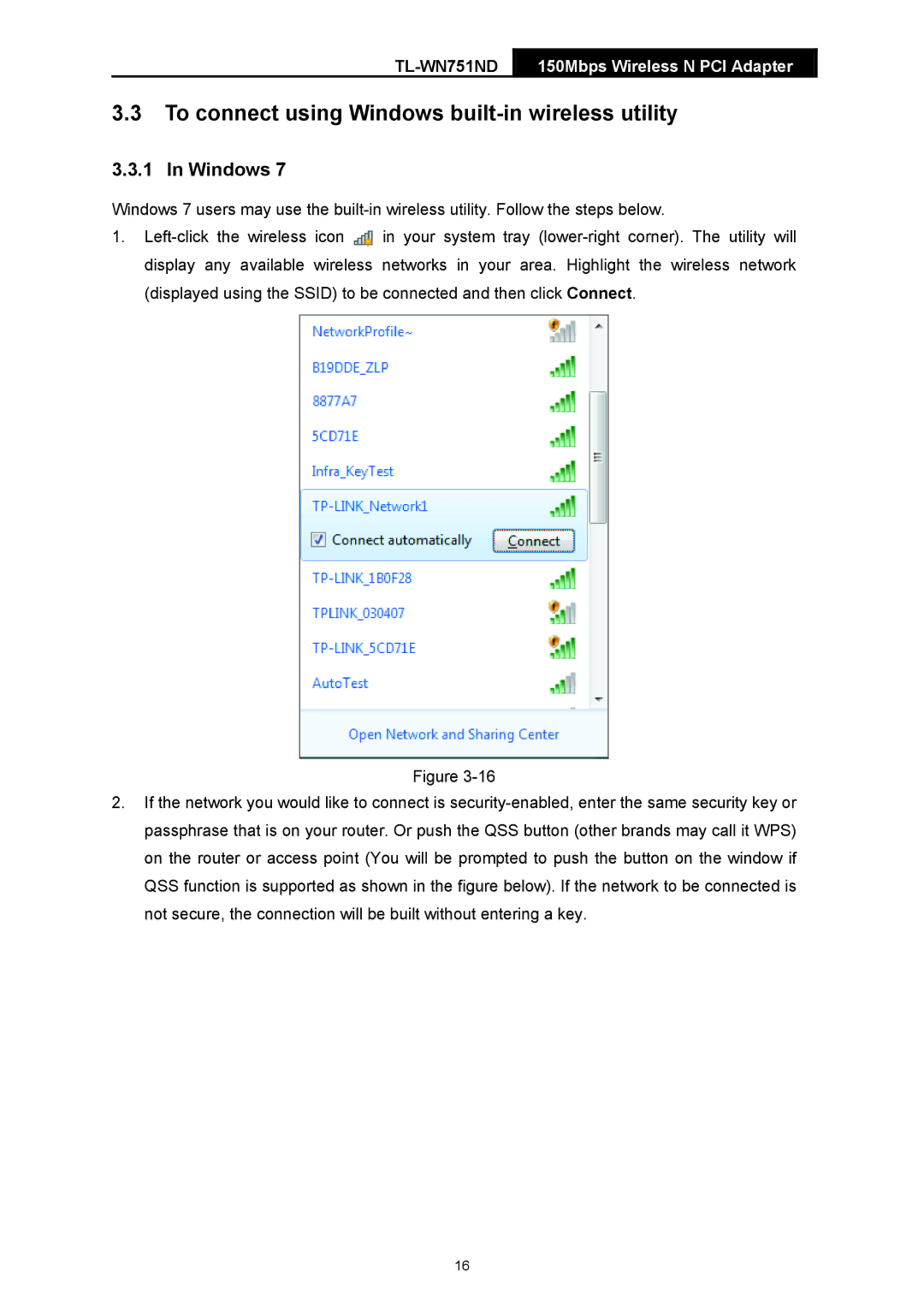TL-WN751ND
150Mbps Wireless N PCI Adapter
3.3To connect using Windows built-in wireless utility
3.3.1 In Windows 7
Windows 7 users may use the built-in wireless utility. Follow the steps below.
1.Left-click the wireless icon  in your system tray (lower-right corner). The utility will display any available wireless networks in your area. Highlight the wireless network (displayed using the SSID) to be connected and then click Connect.
in your system tray (lower-right corner). The utility will display any available wireless networks in your area. Highlight the wireless network (displayed using the SSID) to be connected and then click Connect.
Figure 3-16
2.If the network you would like to connect is security-enabled, enter the same security key or passphrase that is on your router. Or push the QSS button (other brands may call it WPS) on the router or access point (You will be prompted to push the button on the window if QSS function is supported as shown in the figure below). If the network to be connected is not secure, the connection will be built without entering a key.
16

![]() in your system tray
in your system tray